Align the printer, Print a printer status report, Print and evaluate a print quality report – HP Photosmart D7560 Printer User Manual
Page 83
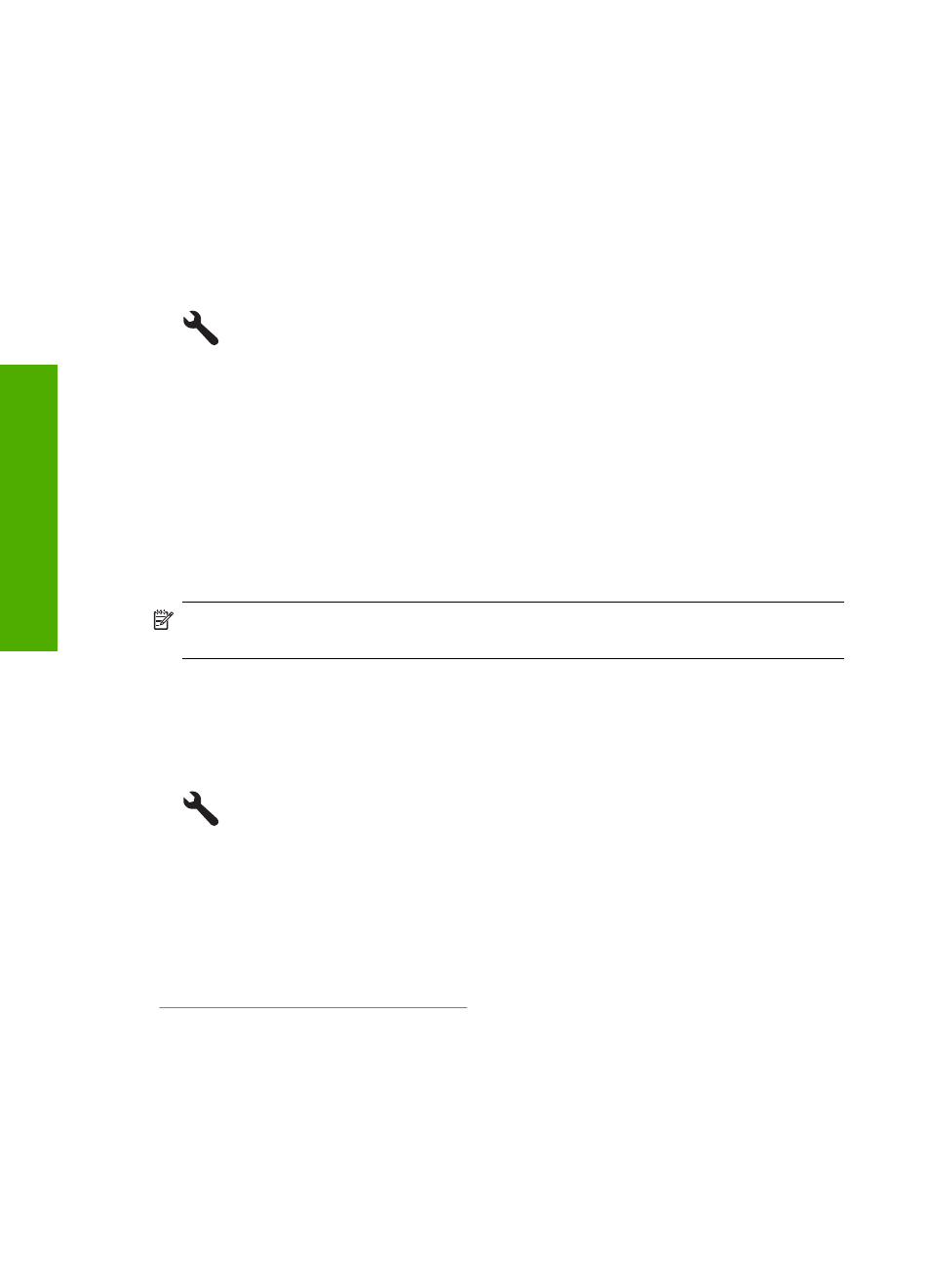
Align the printer
The product automatically aligns the printhead during the initial setup.
You might want to use this feature when the printer status report shows streaking or white
lines through any of the blocks of color or if you are having print quality issues with your
printouts.
To align the printhead from the control panel
1.
Touch the Setup icon.
2.
Touch Tools.
3.
Touch Align Printer.
The product aligns the printhead.
Print a printer status report
If you are experiencing problems with printing, print a printer status report before you
replace ink cartridges or have the product serviced. This report provides useful
information on several aspects of your product, including your ink cartridges.
NOTE:
If your problem is related to print quality, print a print quality report to help
diagnose the problem.
To print a printer status report
1.
Load letter or A4 unused plain white paper into the input tray.
2.
Touch the Setup icon.
3.
Touch Tools.
4.
Touch Printer Status Report.
The product prints a status report.
Related topics
“Print and evaluate a print quality report” on page 80
Print and evaluate a print quality report
Print quality issues can occur for a variety of reasons. You might be using the wrong
software settings or printing a poor quality source file, or there might be a problem with
the printing system in the HP Photosmart. If you are unhappy with the quality of your
prints, you can print a print quality report to help you determine if the printing system is
working properly.
Chapter 9
80
Maintain the HP Photosmart
Maintain the HP Photosma
rt
