Print onto a cd/dvd – HP Photosmart D7560 Printer User Manual
Page 58
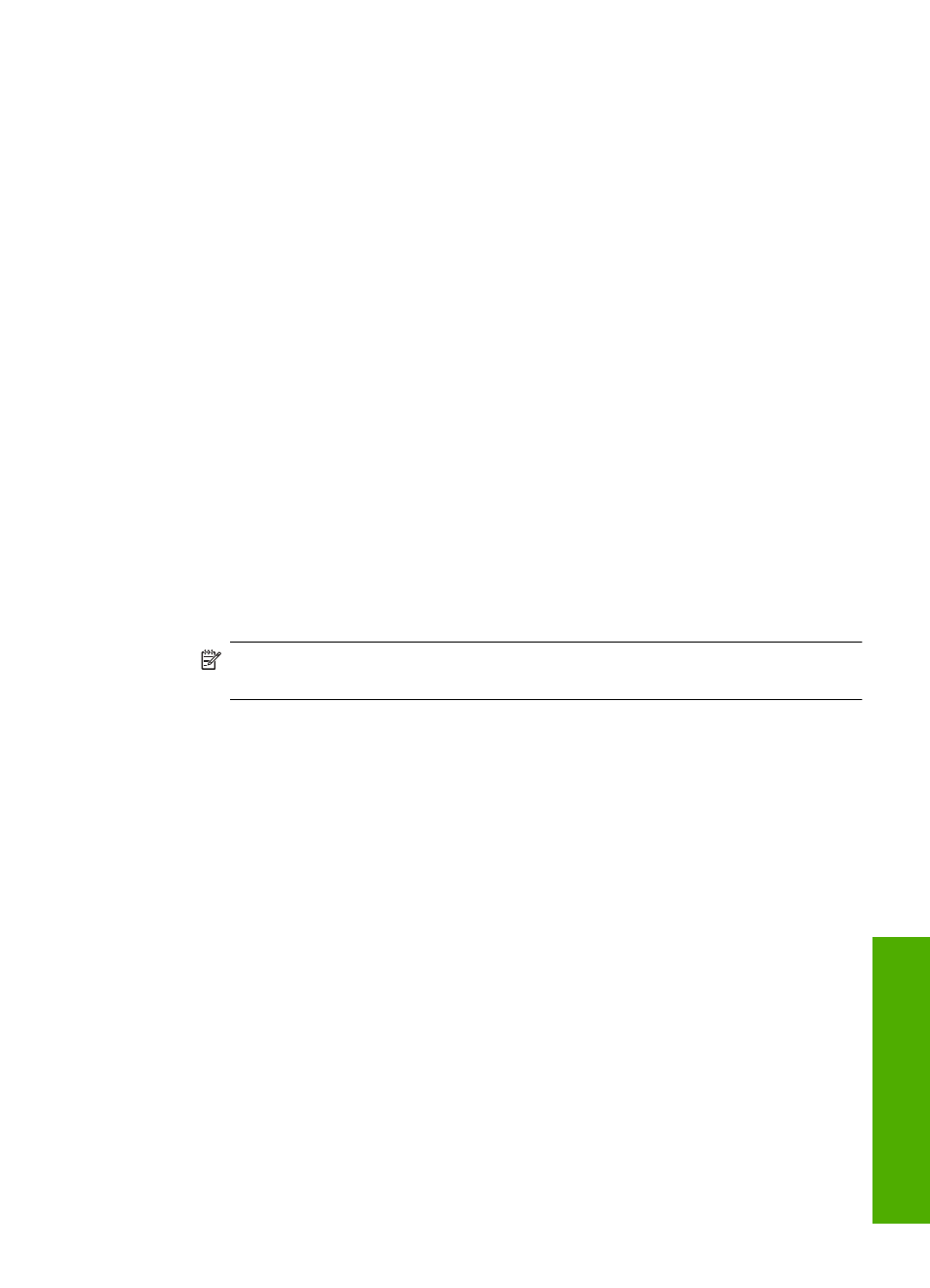
displays the optimized dots per inch (dpi) that the HP Photosmart printer will print. Printing
in maximum dpi is supported on the following paper-types only:
•
HP Premium Plus Photo Paper
•
HP Premium Photo Paper
•
HP Advanced Photo Paper
•
Photo Hagaki cards
Printing in maximum dpi takes longer than printing with other settings and requires a large
amount of disk space.
To print in Maximum dpi mode
1.
Make sure you have paper loaded in the input tray.
2.
On the File menu in your software application, click Print.
3.
Make sure the product is the selected printer.
4.
Click the button that opens the Properties dialog box.
Depending on your software application, this button might be called Properties,
Options, Printer Setup, Printer, or Preferences.
5.
Click the Advanced tab.
6.
In the Features area, select the Enable maximum dpi setting check box.
7.
Click the Features tab.
8.
In the Paper Type drop-down list, click More, and then select the appropriate paper
type.
9.
In the Print Quality drop-down list, click Maximum dpi.
NOTE:
To find out what dpi the product will print based on the paper type and
print quality settings you selected, click Resolution.
10.
Select any other print settings that you want, and then click OK.
Print onto a CD/DVD
You can use the HP Photosmart Software to print directly onto the surface of an inkjet
printable CD/DVD.
Perform special print jobs
55
