Solution 3: contact hp support – HP Photosmart D7560 Printer User Manual
Page 207
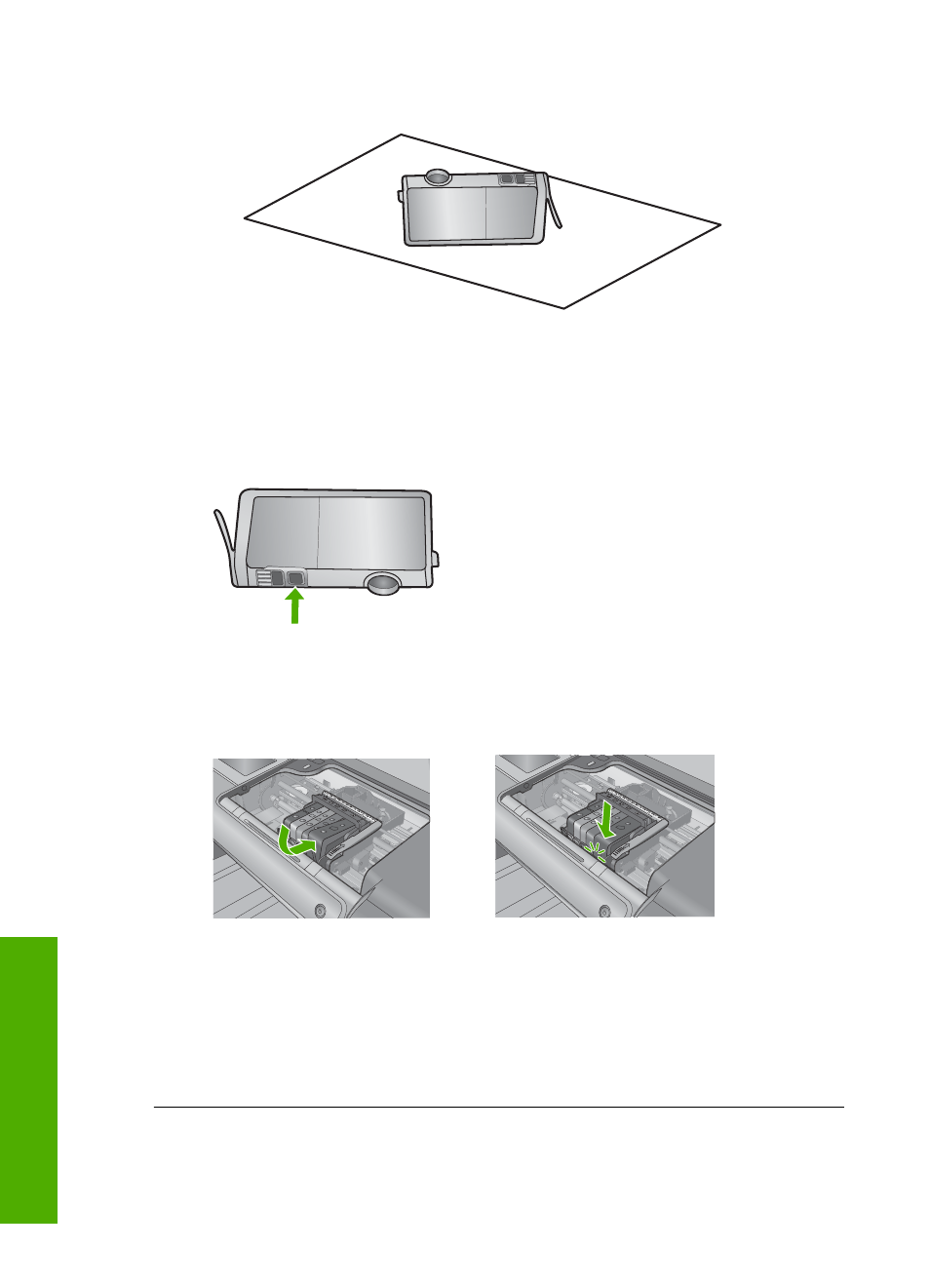
b. Place the ink cartridge on a sheet of paper with the ink opening pointing up.
c. Repeat steps a and b for each ink cartridge.
5.
For each ink cartridge, wipe the sensor window with a dry swab or lint-free cloth.
The sensor window is an area of clear plastic near the copper or gold-colored
metal contacts on the bottom of the ink cartridge. Try not to touch the metal
contacts.
6.
Install each ink cartridge in its slot. Press it down until the tab snaps into place.
Match the color and icon on each ink cartridge label to the color and icon on the
slot for that ink cartridge.
7.
Close the ink cartridge access door, and check if the error has been resolved.
8.
If you still receive the error message, turn the product off, and then on again.
Cause: Ink might have built up on the ink cartridge window and it needed to be
cleaned
If this did not solve the issue, try the next solution.
Solution 3: Contact HP support
Solution: Contact HP support for service.
Chapter 11
204
Troubleshooting
T
roub
les
hoot
ing
- Laserjet p1606dn (152 pages)
- LaserJet 1320 (184 pages)
- LaserJet 1320 (4 pages)
- LaserJet 1320 (2 pages)
- LaserJet 1320 (9 pages)
- Deskjet 6940 (150 pages)
- LaserJet P2035n (148 pages)
- LaserJet 4250 (304 pages)
- LaserJet P2055dn (176 pages)
- Deskjet 5650 (165 pages)
- LASERJET PRO P1102w (158 pages)
- LaserJet P2015 (158 pages)
- DesignJet 500 (16 pages)
- DesignJet 500 (268 pages)
- Officejet Pro 8000 - A809 (140 pages)
- Officejet 6100 (138 pages)
- Officejet 6000 (168 pages)
- LASERJET PRO P1102w (2 pages)
- 2500c Pro Printer series (66 pages)
- 4100 mfp (164 pages)
- 3600 Series (6 pages)
- 3392 (10 pages)
- LASERJET 3800 (18 pages)
- 3500 Series (4 pages)
- Photosmart 7515 e-All-in-One Printer - C311a (62 pages)
- PSC-500 (40 pages)
- 2500C/CM (65 pages)
- QMS 4060 (232 pages)
- 2280 (2 pages)
- 2430dtn (4 pages)
- 1500 (13 pages)
- 1000 Series (1 page)
- TOWERFEED 8000 (36 pages)
- Deskjet 3848 Color Inkjet Printer (95 pages)
- 2100 TN (184 pages)
- B209 (24 pages)
- Designjet 100 Printer series (1 page)
- QM2-111 (35 pages)
- 2100 (5 pages)
- 2000CP series (2 pages)
- 2300L (4 pages)
- 35000 (2 pages)
- 3015 (2 pages)
- Color LaserJet CM3530 Multifunction Printer series (302 pages)
- StudioJet (71 pages)
