Carriage stall, Solution 1: load plain white paper, Solution 2: contact hp support – HP Photosmart D7560 Printer User Manual
Page 175
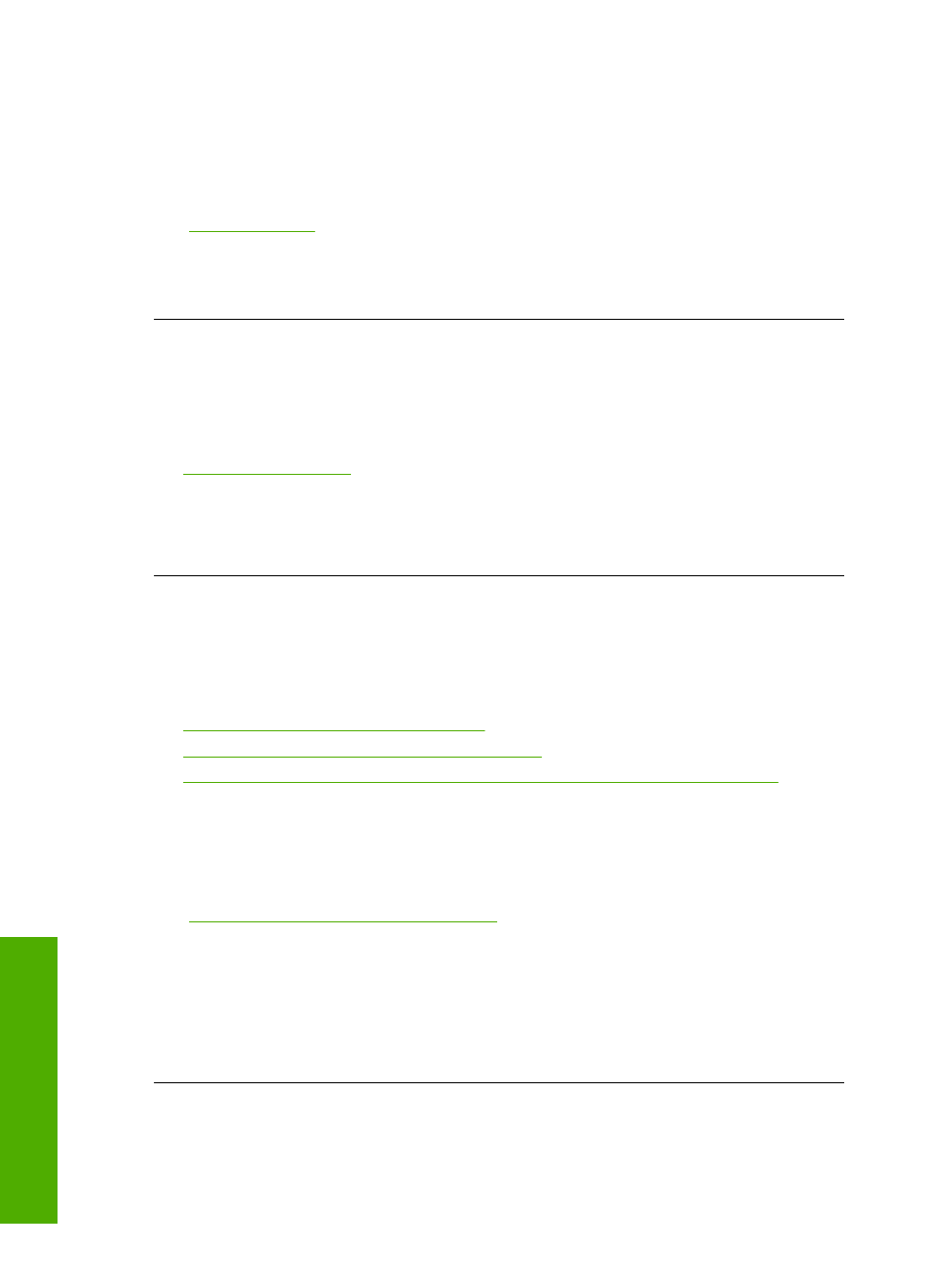
Solution 1: Load plain white paper
Solution: If you have color or photo paper loaded in the input tray when you align
the printer, the alignment might fail. Load unused plain white letter or A4 paper into
the input tray, and then try the alignment again.
For more information, see:
“Align the printer” on page 80
Cause: An incorrect type of paper was loaded in the input tray.
If this did not solve the issue, try the next solution.
Solution 2: Contact HP support
Solution: You can continue to print from your product, but for optimum print quality
you should align the printhead. If the alignment still will not work and print quality is
unacceptable, contact HP support for service. Go to:
.
If prompted, choose your country/region, and then click Contact HP for information
on calling for technical support.
Cause: The print carriage or sensor was defective.
Carriage stall
Try the following solutions to resolve the issue. Solutions are listed in order, with the most
likely solution first. If the first solution does not solve the problem, continue trying the
remaining solutions until the issue is resolved.
•
Solution 1: Print a printer status report
•
Solution 2: Remove objects blocking the path
•
Solution 3: Ensure that the product is connected to a suitable power source
Solution 1: Print a printer status report
Solution: Print a printer status report to see if the product can print.
For more information, see:
“Print and evaluate a print quality report” on page 80
If the product can print a printer status report and can print from the computer (if
applicable), then there is no need to follow the remaining solutions, as the error
message might be false.
Cause: The error was false.
If this did not solve the issue, try the next solution.
Chapter 11
172
Troubleshooting
T
roub
les
hoot
ing
