Solution 6: clear the print queue manually – HP Photosmart D7560 Printer User Manual
Page 156
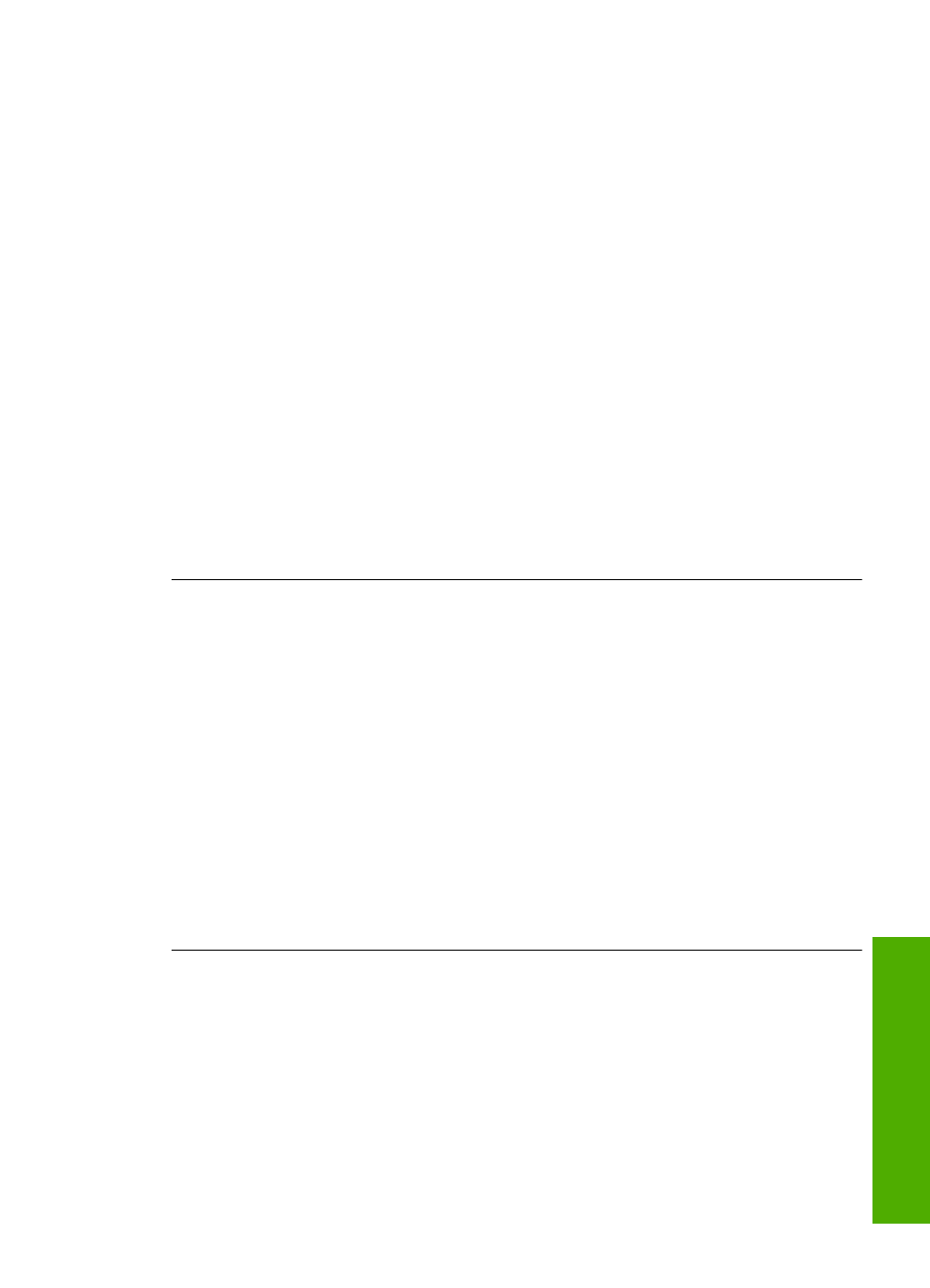
Solution 6: Clear the print queue manually
Solution: Manually clear the print queue.
To clear the print queue manually
1.
Depending upon your operating system, do one of the following:
•
Windows Vista: On the Windows taskbar, click Start, click Control Panel, and
then click Printers.
•
Windows XP: On the Windows taskbar, click Start, click Control Panel, and
then click Printers and Faxes.
2.
Double-click the icon for your product to open the print queue.
3.
On the Printer menu, click Cancel all documents or Purge Print Document,
and then click Yes to confirm.
4.
If there are still documents in the queue, restart the computer and try printing
again after the computer has restarted.
5.
Check the print queue again to make sure it is clear, and then try to print again.
If the print queue is not clear, or if it is clear but jobs are still failing to print, proceed
to the next solution.
Cause: The print queue needed to be manually cleared.
If this did not solve the issue, try the next solution.
Solution 7: Stop and restart the print spooler
Solution: Restart the print spooler.
To stop and restart the print spooler
1.
On the Windows taskbar, click Start, and then click Control Panel.
2.
Double-click Administrative Tools, and then double-click Services.
3.
Scroll down the list and click Print Spooler, and then click Stop to stop the
service.
4.
Click Start to restart the service, and then click OK.
5.
Restart the computer and try printing again after the computer has restarted.
Cause: The print spooler needed to be restarted.
If this did not solve the issue, try the next solution.
Errors
153
Trou
bles
ho
ot
ing
