Paper jam or misfeed, Solution 6: contact hp support for service – HP Photosmart D7560 Printer User Manual
Page 168
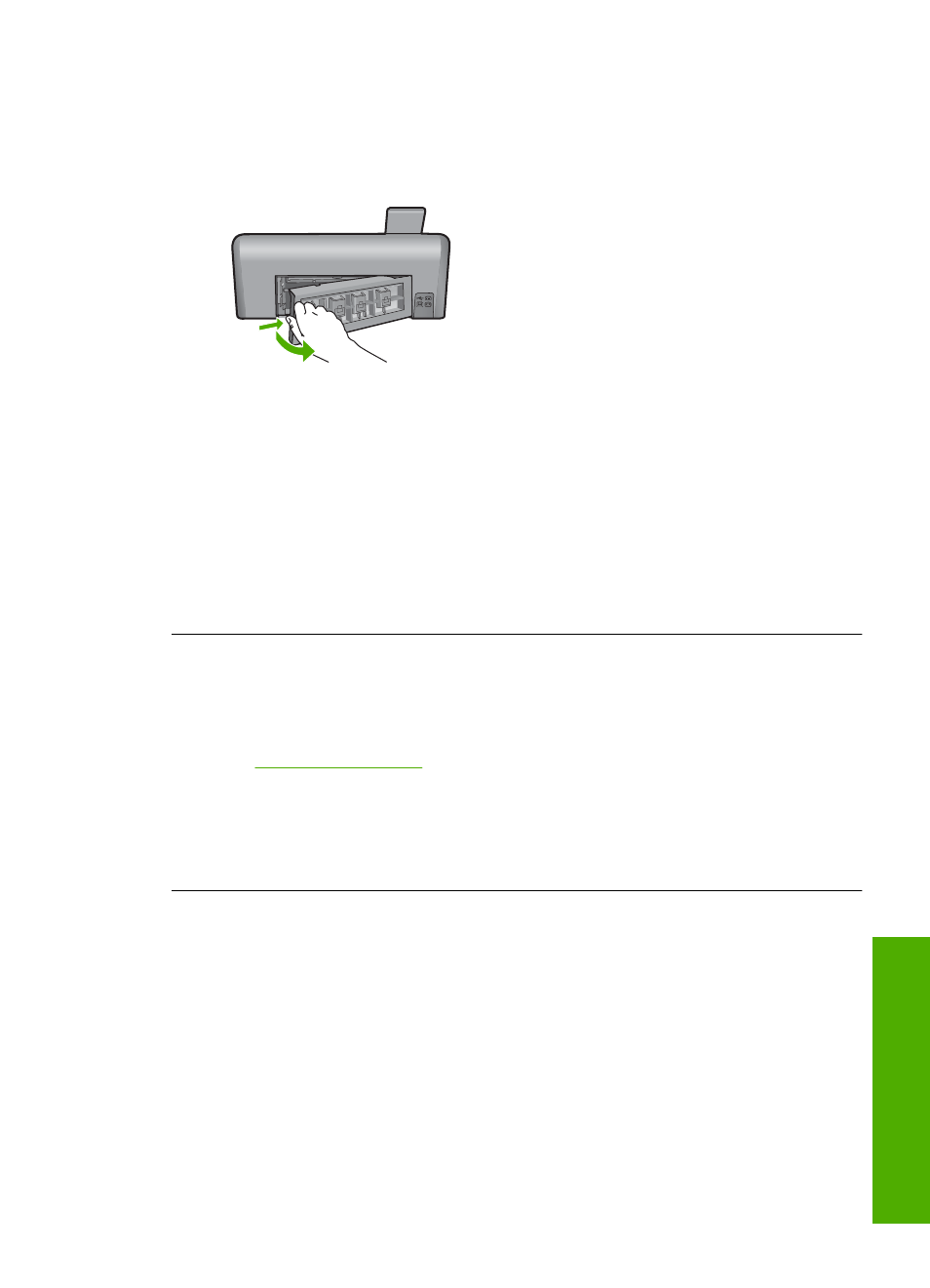
To clean the rollers
1.
Turn off the product and remove the power cord.
2.
Press in the tab on the left side of the rear door to release the door. Remove the
door by pulling it away from the product.
3.
Dip the lint-free cloth into the purified or distilled water, and squeeze any excess
water from it.
4.
Clean the rubber rollers to remove any dust or dirt buildup.
5.
Replace the rear door. Gently push the door forward until it snaps into place.
6.
Plug the power cord back in, and turn on the product.
7.
Try to print again.
Cause: The rollers were dirty and needed to be cleaned.
If this did not solve the issue, try the next solution.
Solution 6: Contact HP support for service
Solution: If you have completed all of the steps provided in the previous solutions
and are still having a problem, contact HP support for service.
Go to
.
If prompted, choose your country/region, and then click Contact HP for technical
support.
Cause: You might need assistance to enable the product or software to function
properly.
Paper jam or misfeed
Solution: In case of a paper jam, check the rear door. You might need to clear the
paper jam from the rear door.
Errors
165
Trou
bles
ho
ot
ing
