Clean the hp photosmart, Turn off the hp photosmart, Clean the hp photosmart turn off the hp photosmart – HP Photosmart D7560 Printer User Manual
Page 88
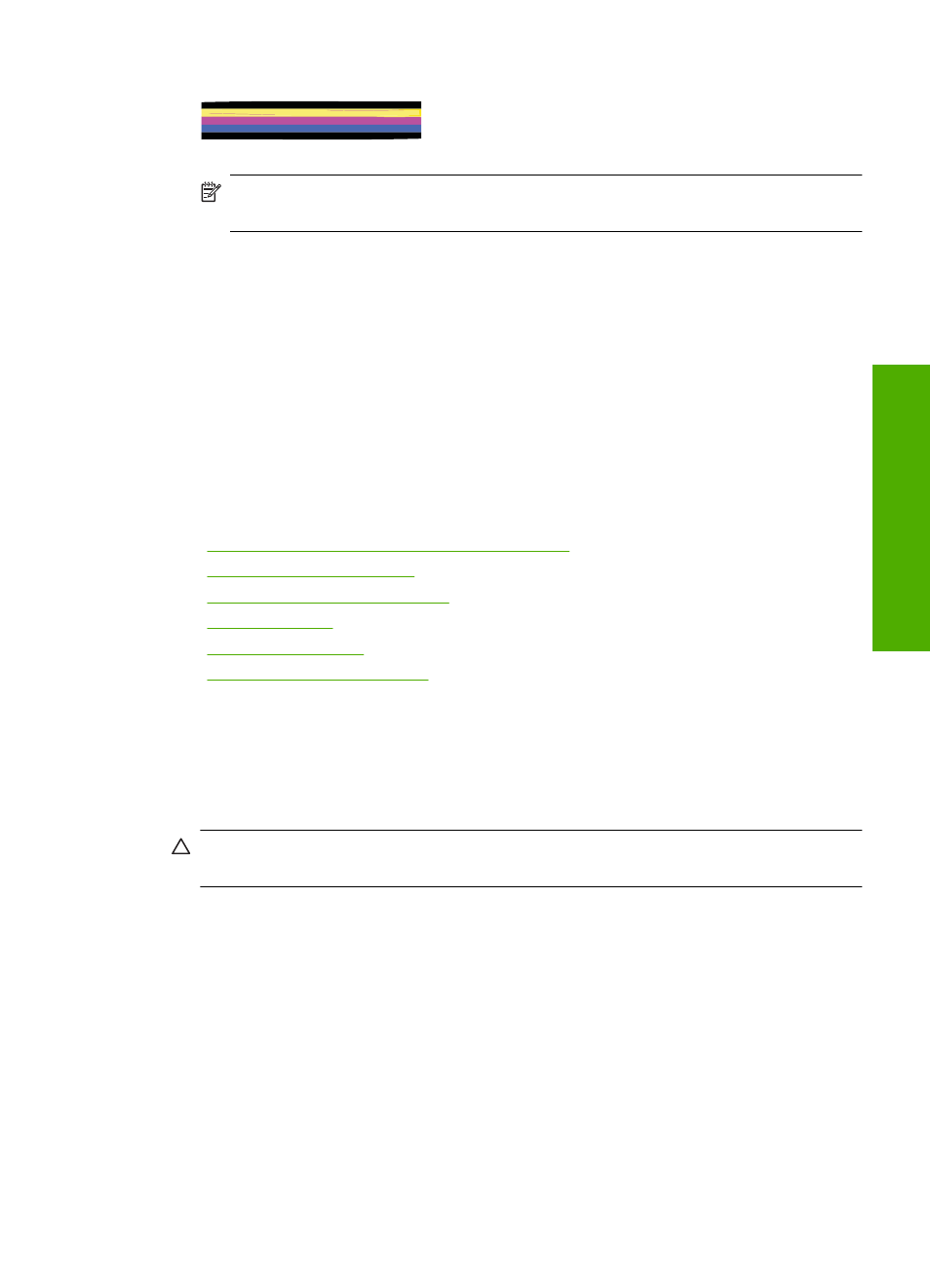
Figure 9-15 Color bars - color mixing (yellow bar contains magenta streaks)
NOTE:
If cleaning the printhead does not solve this print quality issue, contact
HP support for service.
If you do not see any defects on the print quality report, then the printing system is working
correctly. There is no reason to replace supplies or have the product serviced, because
they are functioning properly. If you still have a print quality problem, here are some other
things you can check:
•
Check the paper.
•
Check the print settings.
•
Make sure your image has sufficient resolution.
•
If the problem seems confined to a band near the edge of your printout, use the
software you installed with the product or another software application to rotate the
image 180 degrees. The problem might not appear on the other end of the print.
Related topics
•
“Load full-size paper or small-size photo paper” on page 31
•
“Replace the ink cartridges” on page 75
•
“Check the estimated ink levels” on page 74
•
“Align the printer” on page 80
•
“Clean the printhead” on page 79
•
“Print quality troubleshooting” on page 102
Clean the HP Photosmart
Use a soft cloth or slightly moistened sponge to wipe dust, smudges, and stains off the
case. The interior of the HP Photosmart does not require cleaning. Keep fluids away from
the control panel and the interior of the HP Photosmart.
CAUTION:
To avoid damage to the exterior of the HP Photosmart, do not use
alcohol or alcohol-based cleaning products.
Turn off the HP Photosmart
To avoid damaging the product, you must properly shut it down by using the On button
located on the product. Wait until the On light turns off before you unplug the power cord
or turn off a power strip.
Turn off the HP Photosmart
85
Maintain the H
P
Photos
mart
