HP Photosmart D7560 Printer User Manual
Page 111
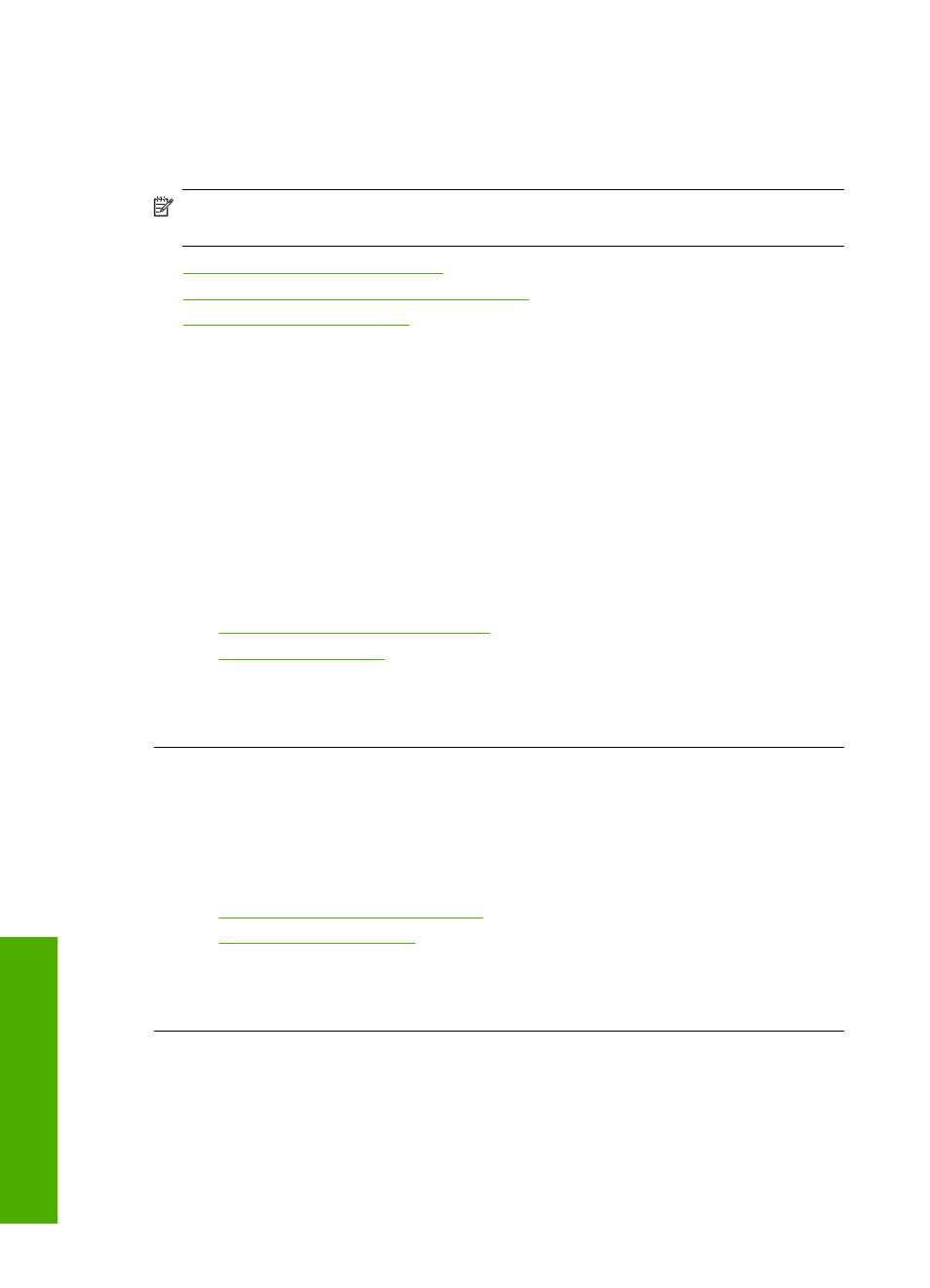
The printout has a horizontal band of distortion near the bottom of a borderless
print
Try the following solutions if your borderless print has a blurry band or line on the bottom
of it.
NOTE:
For this issue, there is not a problem with your ink supplies. Therefore,
replacing the ink cartridges or printhead is not necessary.
•
Solution 1: Check the paper type
•
Solution 2: Use a higher print quality setting
•
Solution 1: Check the paper type
Solution: HP recommends that you use HP papers or any other paper type that is
appropriate for the product.
Always make sure the paper you are printing on is flat. For best results when printing
images, use HP Advanced Photo Paper.
Store photo media in its original packaging inside a resealable plastic bag on a flat
surface in a cool, dry place. When you are ready to print, remove only the paper you
plan to use immediately. When you have finished printing, return any unused photo
paper to the plastic bag. This will prevent the photo paper from curling.
For more information, see:
•
“Recommended papers for printing” on page 29
•
“Information on paper” on page 101
Cause: The wrong kind of paper was loaded in the input tray.
If this did not solve the issue, try the next solution.
Solution 2: Use a higher print quality setting
Solution: Check the print quality setting and make sure it is not set too low.
Print the image with a high print quality setting, such as Best or Maximum dpi.
For more information, see:
•
“Change the print speed or quality” on page 48
•
“Print using Maximum dpi” on page 54
Cause: The print quality setting was set too low.
If this did not solve the issue, try the next solution.
Chapter 11
108
Troubleshooting
T
roub
les
hoot
ing
