Setting the boot volume, Setting the target – HP Smart Storage Administrator User Manual
Page 53
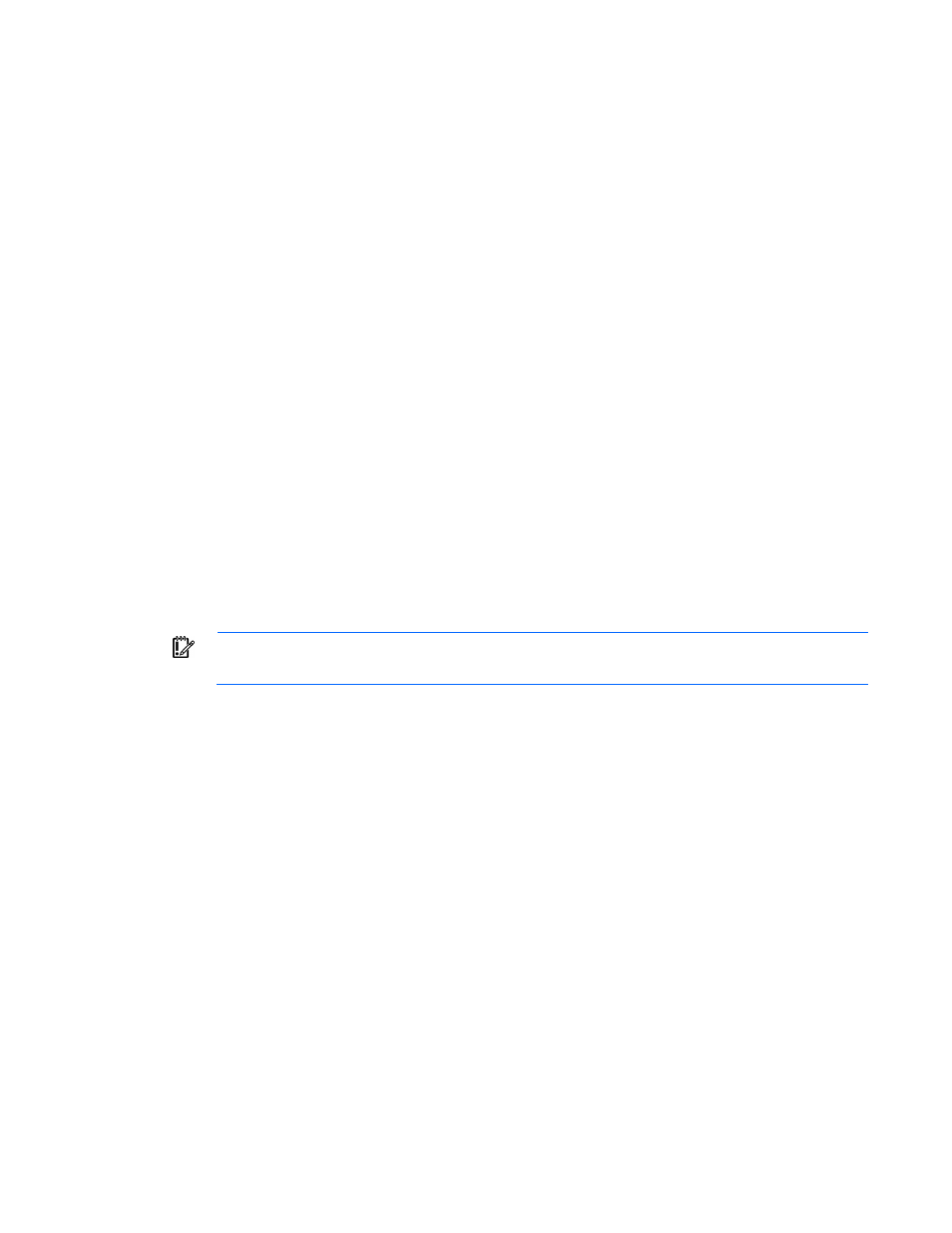
Operations 53
where
Example command:
controller slot=1 modify bootcontroller=enable
Setting the boot volume
This procedure is only available in the offline environment.
The boot volume is the volume that contains the OS and its support files. To work properly, the boot volume
must be accessible by the designated boot controller. See "Setting the boot controller (on page
)."
Syntax:
where
Example commands:
controller slot=1 ld 1 modify bootvolume=primary
controller slot=1 ld 2 modify bootvolume=secondary
controller slot=1 ld 1 modify bootvolume=none
Setting the target
If you must perform several operations on a given target device, you can simplify the required commands by
setting the device as the default
After you have set the target, any command that you enter in the CLI without a specified
automatically applied to the set target. If you must also perform operations on other devices, you can still do
so at any time by specifying the
set target or clear it completely. The set target is automatically cleared when you close the CLI.
IMPORTANT:
You cannot use the set target command in batch file scripts.
Syntax:
set target
where
Example commands:
=> set target ctrl slot=3
=> clear target
Typical scenario
First, set a target as follows:
=> set target ctrl ch="Lab 4"
=> show target
controller chassisname="Lab 4"
As an example of how the set target command works, check the status of array A on this controller:
=> array A show
MSA1000 at Lab 4
array A
Interface Type: SAS
Unused Space: 7949 MB
Status: OK
