Changing the spare activation mode, Changing the spare management mode – HP Smart Storage Administrator User Manual
Page 30
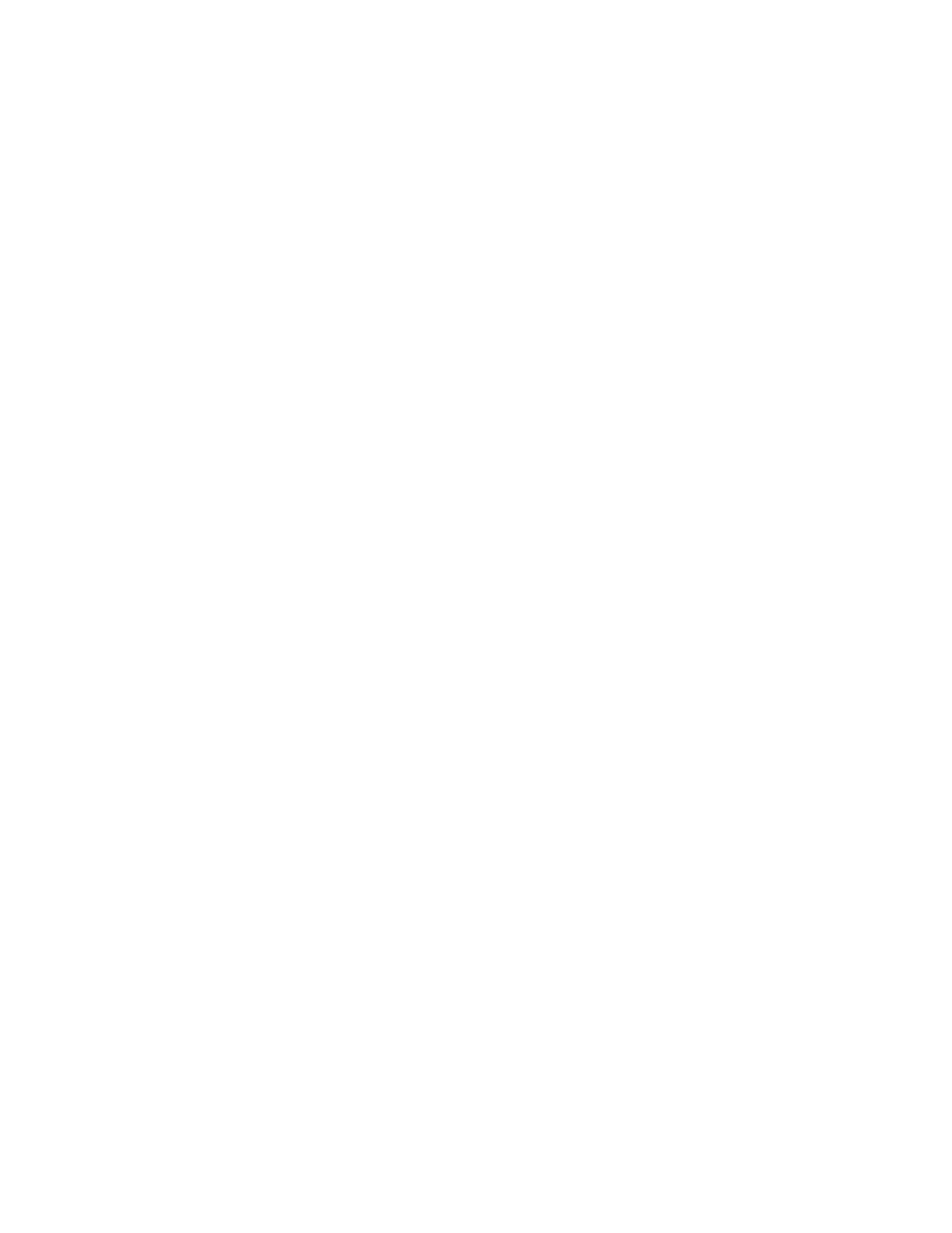
Operations 30
Changing the Spare Activation Mode
The spare activation mode feature enables the controller firmware to activate a spare drive under the
following conditions:
•
When a data drive reports a predictive failure (SMART) status
•
When a data drive fails; this mode is the default.
In normal operations, and for older controllers, the firmware starts rebuilding a spare drive only when a data
drive fails. With the predictive failure activation mode, rebuilding can begin before the drive fails, reducing
the likelihood of data loss that could occur if an additional drive fails.
To change the Spare Activation Mode:
1.
Open HP SSA.
For more information, see "Using the HP SSA GUI (on page
)."
2.
Open the Configure panel by doing one of the following:
o
Choose a device and click Configure in the quick navigation menu.
o
Select an available device from the Home screen, and then click Configure under the available
options.
3.
Select a controller from the Devices menu.
The Actions panel appears.
4.
In the Actions panel, click Modify Spare Activation Mode.
5.
From the menu, select one of the following modes:
o
Failure Spare Activation
o
Predictive Spare Activation
6.
Click Save.
Changing the Spare Management mode
The Spare Management feature provides multiple methods for handling spare behavior. You can choose
from the following options:
•
Dedicated—When the failed data drive is replaced, it must be rebuilt from the data on the spare drive.
In Dedicated mode, one spare can be dedicated to multiple arrays.
•
Auto-Replace Drives—The spare for the failed data drive automatically becomes the replacement data
drive. When the spare is replaced, the data drive does not need to be rebuilt. In Auto-replace mode,
spare drives cannot be shared between arrays.
If assigning Auto-Replace Drives mode to an array with a RAID 0 drive, Spare Activation Mode must be set
to Predictive Spare Activation mode.
To change the Spare Management mode:
1.
Open HP SSA.
For more information, see "Using the HP SSA GUI (on page
)."
2.
Open the Configure panel by doing one of the following:
o
Choose a device and click Configure in the quick navigation menu.
o
Select an available device from the Home screen, and then click Configure under the available
options.
