Working with mirrored arrays, Splitting a mirrored array – HP Smart Storage Administrator User Manual
Page 38
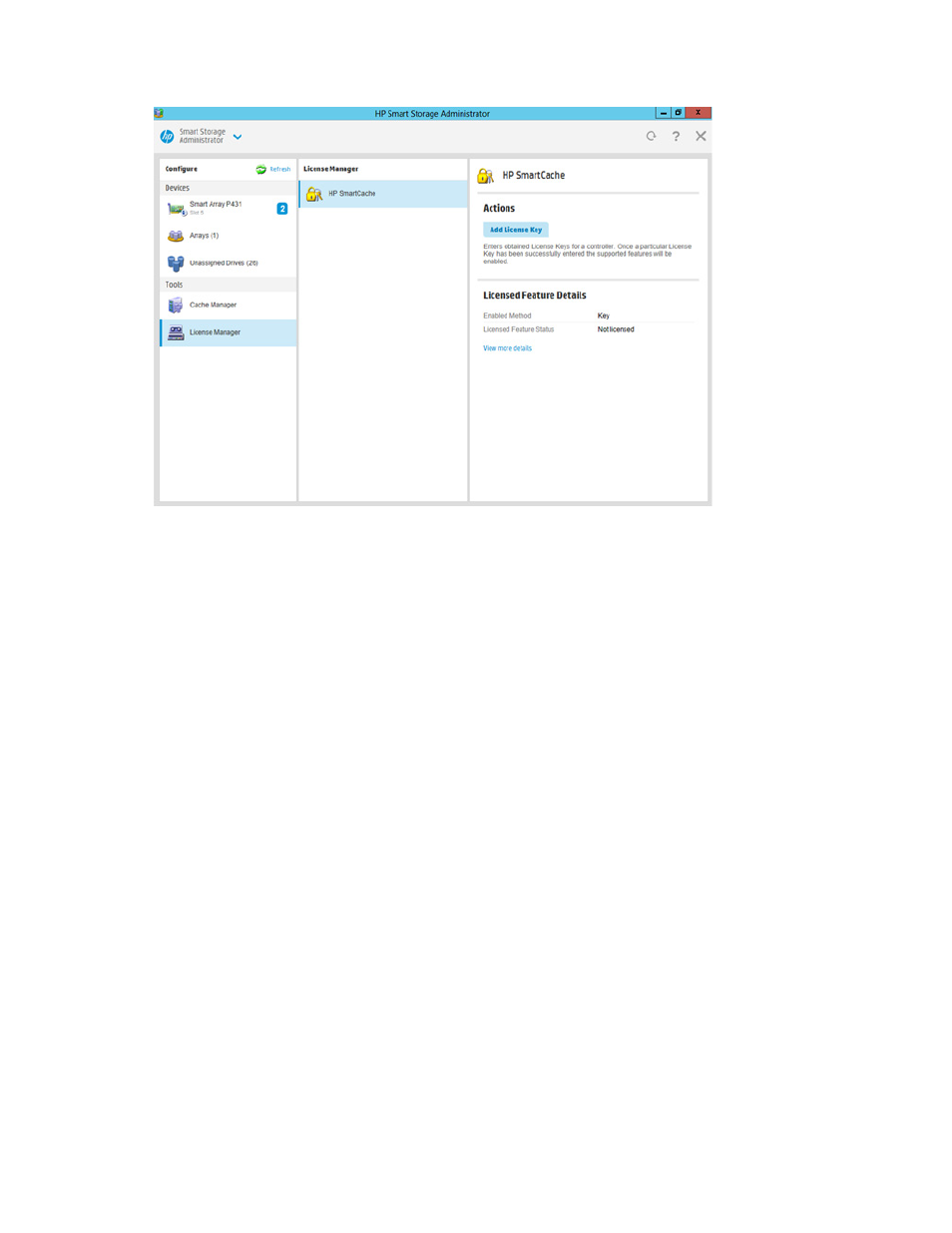
Operations 38
4.
Under actions, click Add License Key.
5.
Enter the license key number.
6.
Click Save.
Working with mirrored arrays
Among the advanced tasks possible with the HP SSA GUI, you can split a mirrored array and then recombine
it. This process entails splitting a RAID 1 or RAID 1+0 mirror into two identical new arrays consisting of RAID
0 logical drives.
Support for these procedures requires the following:
•
The HP SSA GUI must be run in offline mode.
•
HP Smart Array G6 and G7 controller models must have a valid SAAP license ("
" on page
•
Mirrored arrays being split can have RAID 1, RAID 1+0, RAID 1 (ADM), or RAID 10 (ADM)
configurations. Arrays with other RAID configurations cannot be split.
Several reasons exist for splitting and recombining a mirrored array. For more information, see the "RAID
1(+0): breaking mirrors and rebuilding drives" how-to white paper on the HP website
Splitting a mirrored array
1.
Run the HP SSA GUI in offline mode. See "Accessing HP SSA in the offline environment (on page
)."
2.
Open the Configure panel by doing one of the following:
o
Choose a device and click Configure in the quick navigation menu.
o
Select an available device from the Home screen, and then click Configure under the available
options.
3.
Select Arrays from the Devices menu.
