Launching the utility in cli mode, Diagnostic report procedures, Viewing the diagnostic report – HP Smart Storage Administrator User Manual
Page 104: Identifying and viewing diagnostic report files, Smartssd wear gauge report procedures, Viewing the smartssd wear gauge report
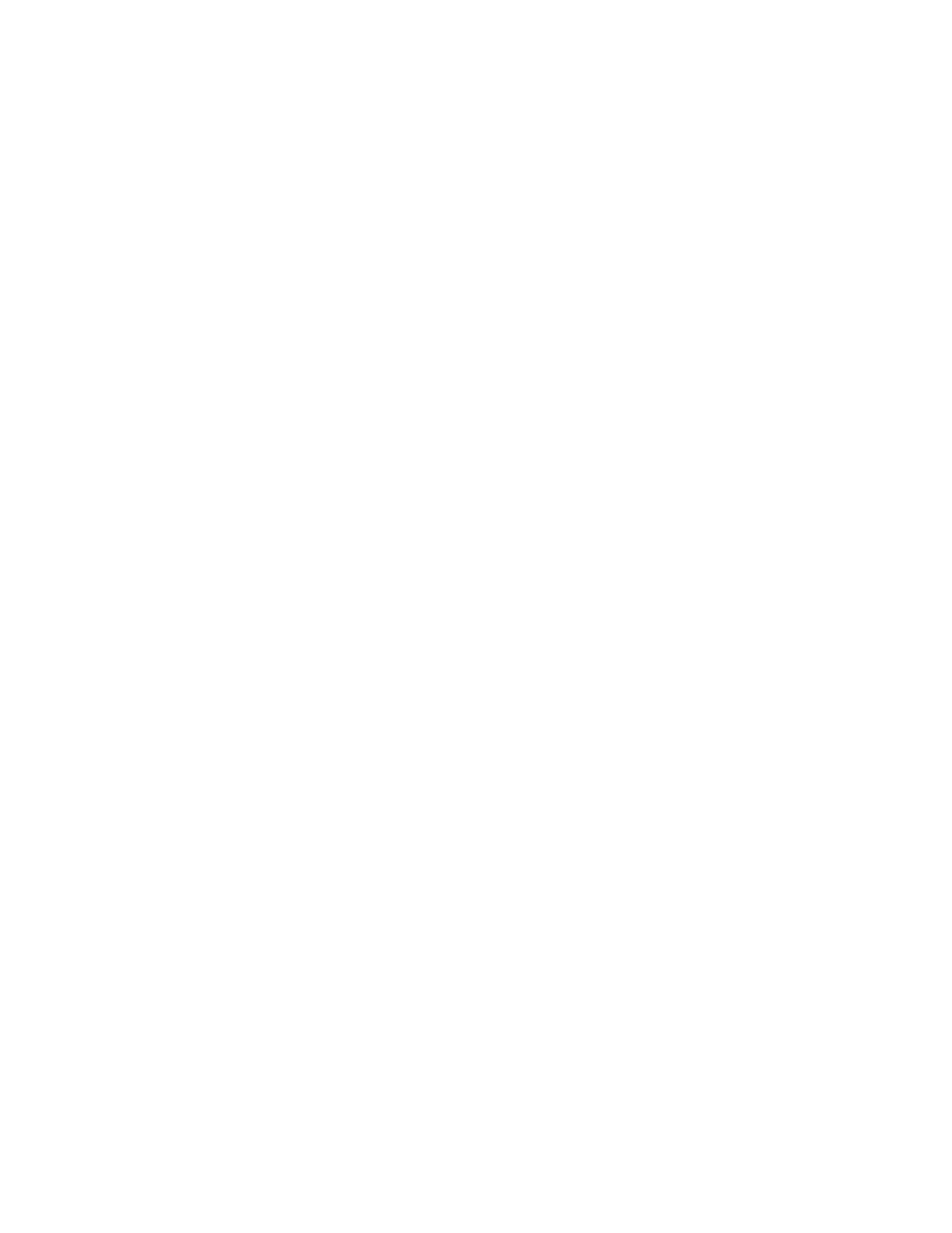
Troubleshooting 104
Launching the utility in CLI mode
1.
Click Start>All Programs>HP System Tools>HP Smart Storage Administrator Diagnostics Utility>Read
Me
2.
Open a command prompt.
3.
Change directory (cd) to the location where hpssaducli.exe is installed.
This directory is commonly C:\Program Files\hp\hpssaducli\bin.
4.
Do one of the following:
o
Generate a diagnostic report with the following command:
hpssaducli -f adu-report.zip
o
Generate a SmartSSD Wear Gague report with the following command:
hpssaducli -ssd -f ssd-report.zip
For more options, use the following command:
hpssaducli -help
Diagnostic report procedures
Viewing the diagnostic report
1.
Launch the utility ("
Launching the utility in CLI mode
" on page
2.
Browse to the .zip file you created using the utility.
3.
Open the HTML file to view the report.
Identifying and viewing diagnostic report files
The diagnostic report output archive contains the following files:
•
ADUReport.txt—Diagnostic report in text format
•
ADUReport.xml—Diagnostic report in XML format
•
ADUReportViewer.htm—HTML viewer for XML diagnostic report
•
SlotX.txt (SlotX.old)—Controller serial output log
The serial output log file(s) are only available if the HP Smart Array SAS/SATA Event Notification
Service is installed and running.
To view the diagnostic report files in a browser:
1.
Extract ADUReportViewer.htm to a directory.
2.
Open ADUReportViewer.htm in the browser.
SmartSSD Wear Gauge report procedures
Viewing the SmartSSD Wear Gauge report
1.
Launch the utility ("
Launching the utility in CLI mode
" on page
2.
Browse to the .zip file you created using the utility.
3.
Open the HTML file to view the report.
