Operations, Accessing hp ssa in the offline environment, Launching hp ssa during post (gen8 or later) – HP Smart Storage Administrator User Manual
Page 10
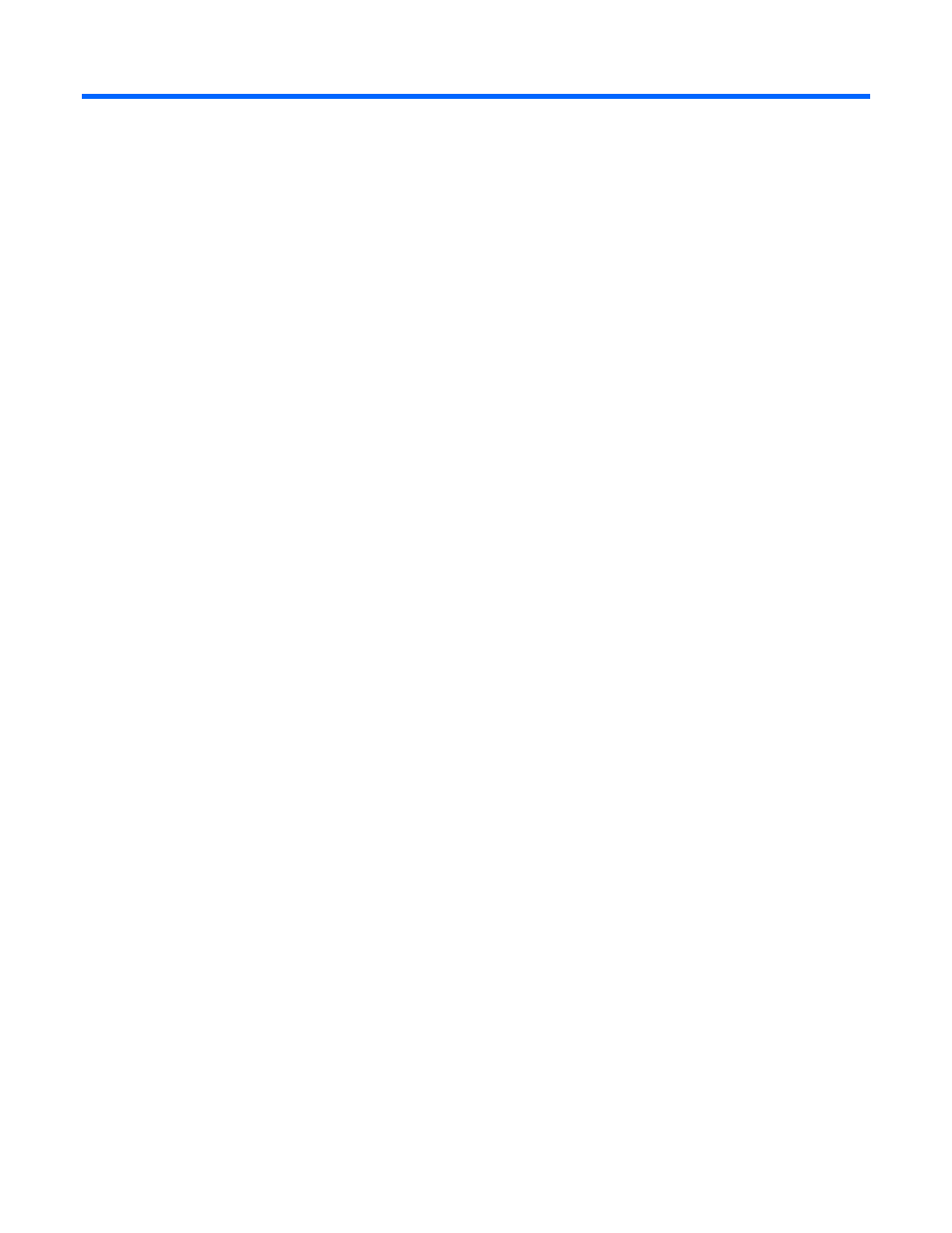
Operations 10
Operations
Accessing HP SSA in the offline environment
To access and launch the HP SSA GUI in an offline environment, use one of the following methods:
•
Launching HP SSA with HP Intelligent Provisioning (Gen8 or later) (on page
•
Launching HP SSA during POST (Gen8 or later) (on page
•
Launching HP SSA from an ISO image (all generations) (on page
To access the HP SSA CLI or HP SSA Scripting in an offline environment, you must launch HP SSA from
an ISO image.
When offline HP SSA launches, an Execution Mode screen does not appear because HP SSA does not
support Remote Service Mode in an offline environment. For this functionality, use HP SSA in an online
environment ("
Accessing HP SSA in the online environment
" on page
Launching HP SSA with HP Intelligent Provisioning (Gen8 or later)
1.
Boot the server.
2.
Press F10 to launch HP Intelligent Provisioning.
3.
At the main screen, select Perform Maintenance.
4.
At the Maintenance screen, select HP Smart Storage Administrator (HP SSA).
The system launches the HP SSA GUI.
Launching HP SSA during POST (Gen8 or later)
1.
Boot the server.
During POST, the system recognizes devices.
2.
When the system recognizes a Smart Array controller, press F5.
The system launches the HP SSA GUI, or if you are using Serial Console, the system launches the HP
SSA CLI.
Launching HP SSA from an ISO image (all generations)
To launch HP SSA, you can also boot from an ISO image. To prepare the image, use one of the following
methods:
•
Mounting the image on a local drive (on page
•
Mounting the image through iLO (on page
•
Burning the image to a CD or DVD (on page
•
Flashing the image to a USB memory key or SD card
•
