Refreshing the storage subsystem list, Creating an alias for a storage subsystem, 65 drive details dialog box – HP 8.20q Fibre Channel Switch User Manual
Page 84: Refreshing the storage, Subsystem list, Figure 65
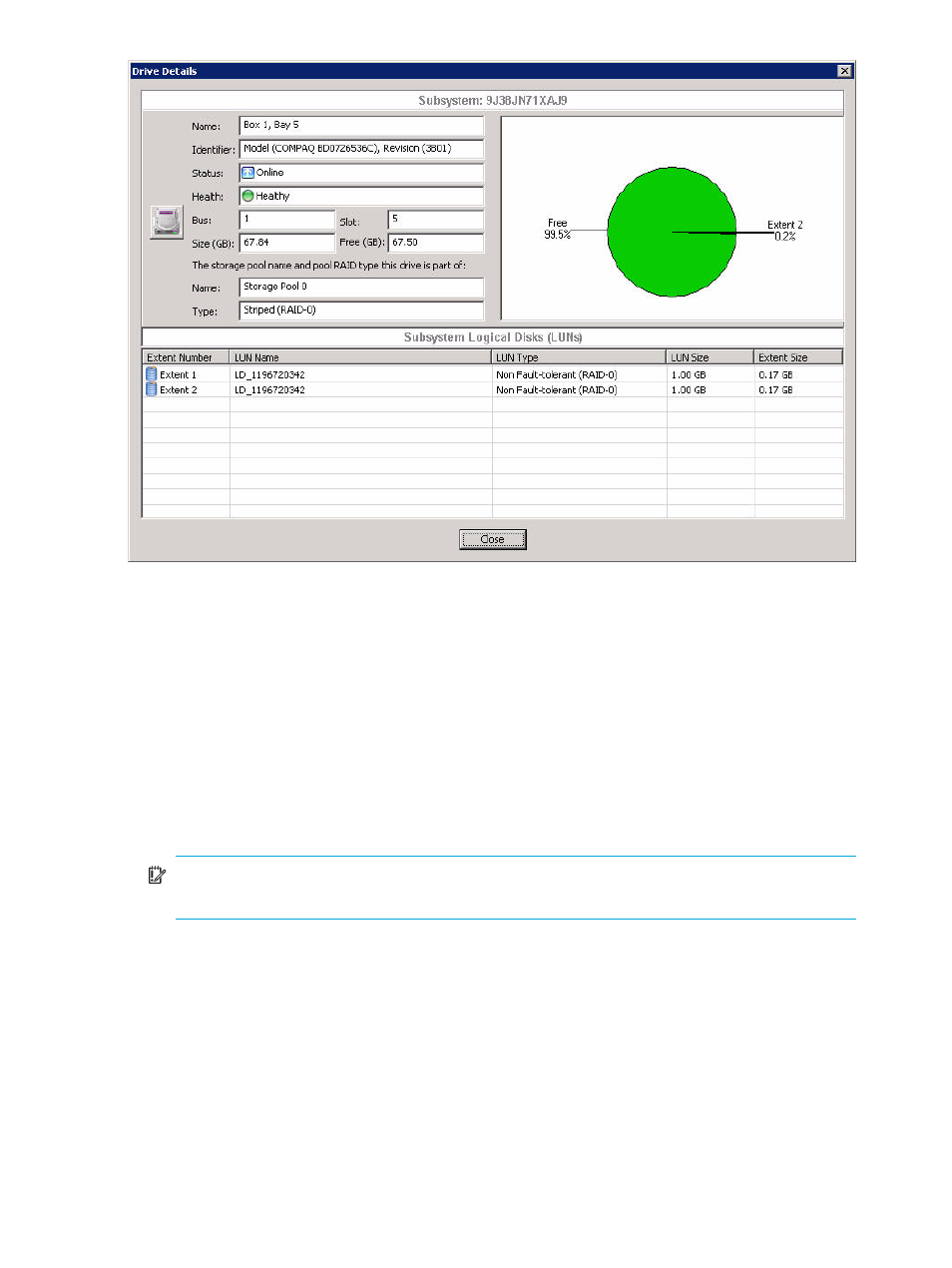
84
Managing storage subsystems
Figure 65
Drive Details dialog box
4.
Click Close to exit the dialog box.
Refreshing the storage subsystem list
Simple SAN Connection Manager provides the ability to quickly refresh a subsystem on your SAN.
Refreshing the subsystem list shows the most current topology of your SAN in the Physical Connection and
LUN Assignment maps. It also discovers any status change in the subsystem’s drives, controllers, and
logical disks.
To refresh the storage subsystem list:
1.
On the Advanced Operations menu, click Refresh the Storage Subsystem List.
A message box states the refresh will delete all existing data and rebuild the list, and asks if you want
to continue.
IMPORTANT:
Refreshing the subsystem could take a while depending on the number of
subsystems, each subsystem’s IO traffic, and its number of drives and logical disks.
2.
To continue, click Yes.
Creating an alias for a storage subsystem
You can create alias (user-friendly) names for storage subsystems to help you easily identify them in Simple
SAN Connection Manager.
To create an alias for a storage subsystem:
1.
On the Physical Connection or LUN Assignment map, right-click a storage subsystem icon, and then on
the shortcut menu, click Create Storage Subsystem Alias.
