Creating a logical disk-eva storage, Creating a logical disk—eva storage, Creating a logical disk—eva – HP 8.20q Fibre Channel Switch User Manual
Page 62: Storage
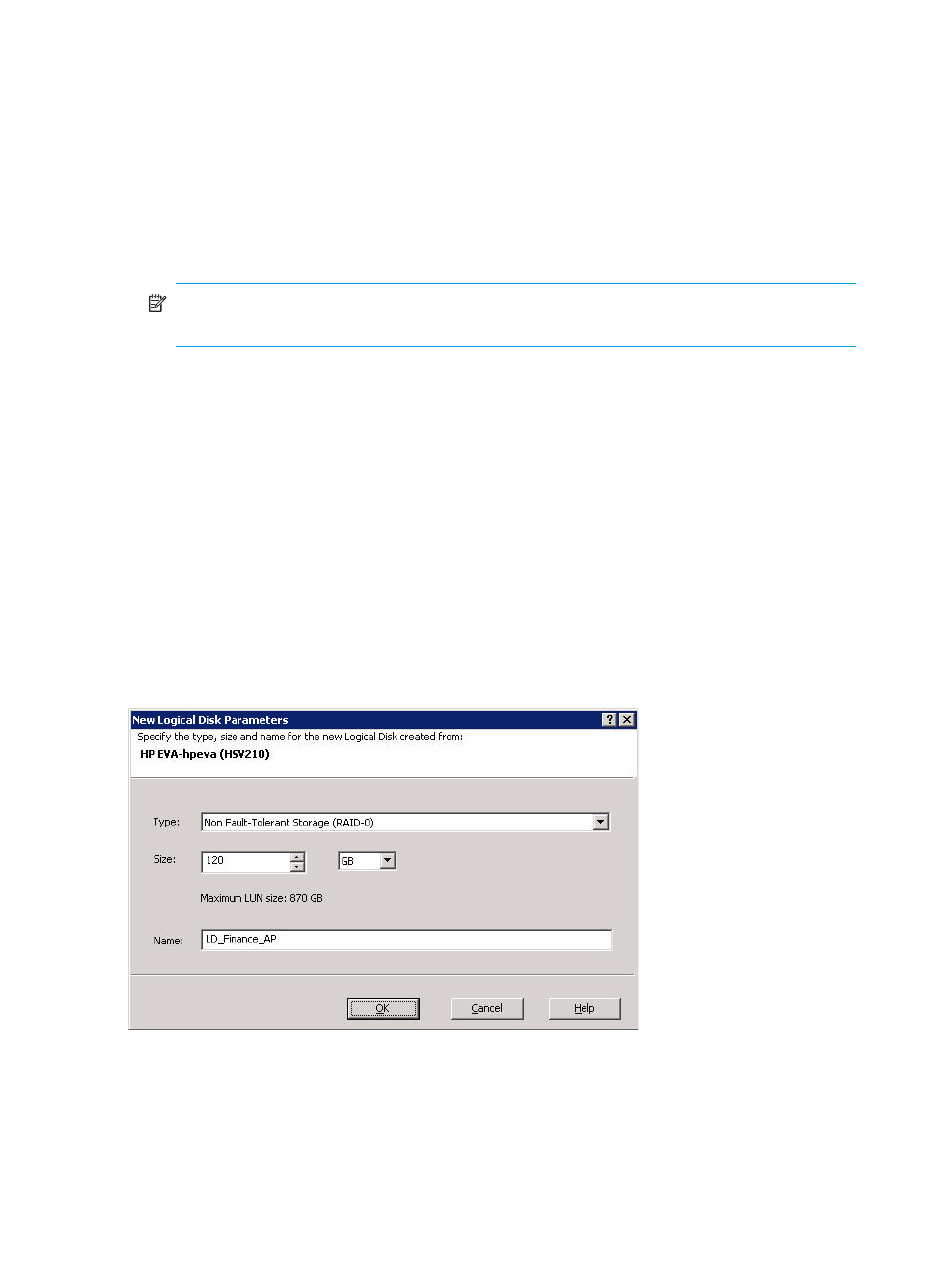
62
Managing logical disks (LUNs)
• Type
• Status
• Identifier
• Size
• Health
2.
To view additional information about the selected logical disk, click the following tabs:
• Accessible Servers—Lists servers available to this logical disk.
• Multi-path Info—Provides information about LUN load balancing.
• Contributing Drives—Provides details about contributing drives.
NOTE:
The Multi-path Info tab information is only available to LUNs presented to the server
running Simple SAN Connection Manager.
Creating a logical disk—EVA storage
The Create New Logical Disk wizard assists with the creation of logical disks from the storage array
subsystems within your SAN. Use the following procedure to create a logical disk from an HP EVA storage
array. (If your storage array type is MSA, see
Creating a logical disk—MSA storage
To create a logical disk for EVA storage:
1.
To access the Create New Logical Disk wizard, choose one of the following options:
• On the Logical Disk Operations menu, click Create New Logical Disk.
• In the navigation pane or the content pane’s topology map, right-click the subsystem icon to select a
specific EVA subsystem from which to create a logical disk, and then on the shortcut menu, click
Create Logical Disk from Storage Subsystem.
The Create New Logical Disk wizard opens.
2.
If no specific subsystem is selected and there is more than one subsystem in the SAN, select from the
subsystem list the EVA subsystem on which you want the logical disk(s) created, and then click Next.
The New Logical Disk Parameters dialog box (
) opens.
Figure 44
New Logical Disk Parameters dialog box (EVA storage)
3.
Specify the following logical disk parameters, and then click OK:
• Type—From the list, select the class of RAID you are adding as a logical disk, for example RAID 5
or RAID 0. The number of RAID types available varies depending on the number of drives included
in the storage pool.
• Size—Enter the capacity of the disk you are adding as a logical disk. (Size must not exceed the
indicated Maximum LUN size. The maximum size changes according to the RAID type selected.)
