Creating a logical disk-msa storage, Creating a logical disk—msa storage, Creating a logical – HP 8.20q Fibre Channel Switch User Manual
Page 65: Disk—msa storage
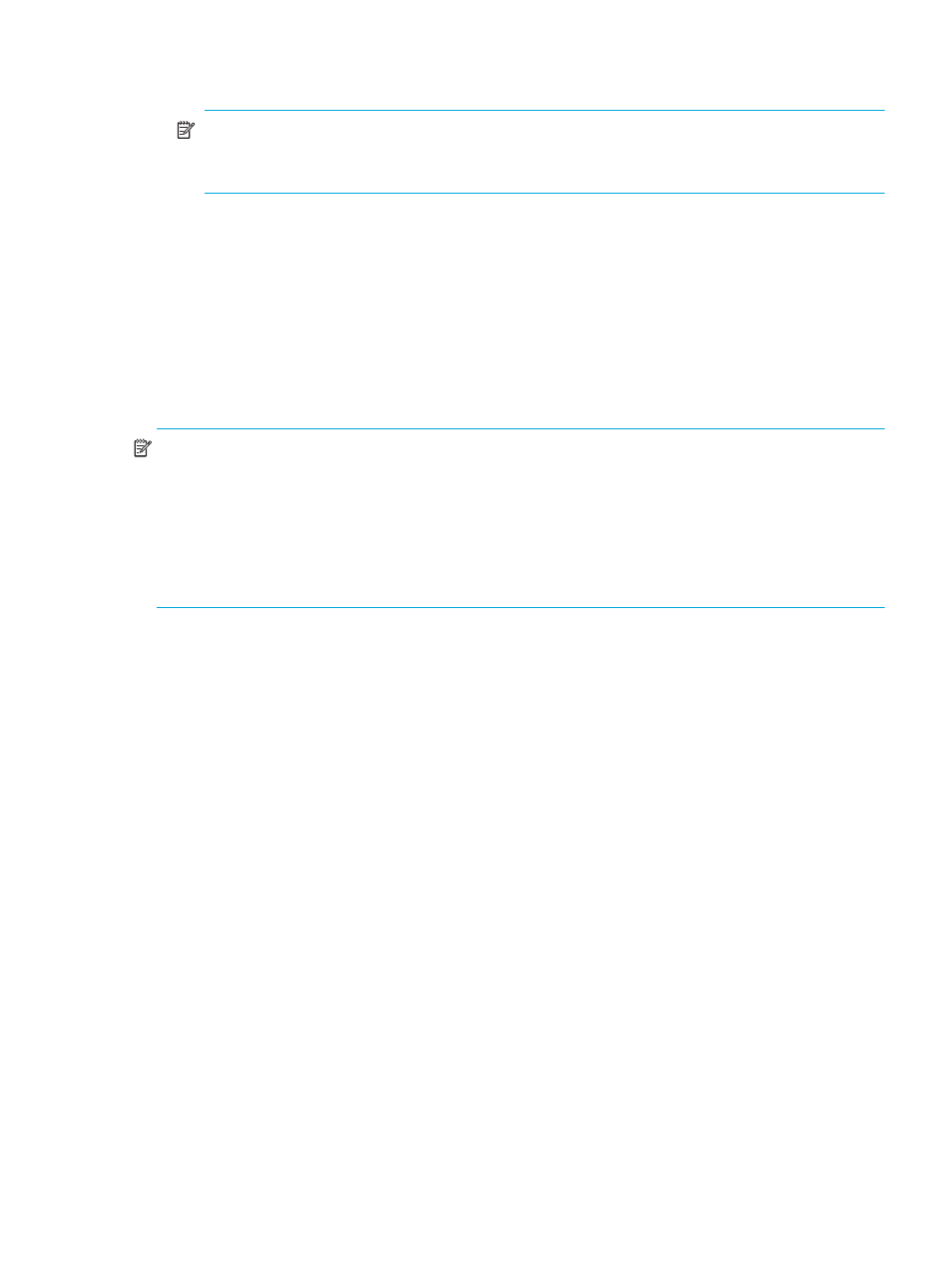
HP StorageWorks Simple SAN Connection Manager user guide
65
8.
To configure another new logical disk, click Add. To remove a logical disk from the list and prevent its
creation, select the logical disk, and then click Remove.
NOTE:
Simple SAN Connection Manager allows you to only create multiple logical disks at once
to HP EVA storage arrays. If you have HP MSA storage arrays, you can create only one new logical
disk at a time.
9.
When you finish adding to the list of new logical disks, click Next.
10.
To complete the logical disk creation, click Finish.
The Create New Logical Disk wizard shows the progress of the logical disk creation, the results, and
any error message from the subsystem if logical disk creation fails.
11.
After the logical disk creation process is complete and you have reviewed all status and messages,
click Close.
Simple SAN Connection Manager automatically retrieves the updated configuration from the subsystem
and refreshes the navigation pane and the topology maps in the content pane to include the new logical
disk(s).
NOTE:
If you present (assign) a logical disk to a Windows system, use the system’s Disk Management
option to create partitions and assign a drive letter or mount path on partitions.
1.
To access Computer Management, choose one of the following options:
• Open the Windows Control Panel, select Administrative Tools, and then select Computer
Management.
• On the Windows desktop, right-click the My Computer icon, and then click Manage.
2.
In the Computer Management utility’s left pane under Storage, click Disk Management.
Creating a logical disk—MSA storage
The Create New Logical Disk wizard assists with the creation of logical disks from the storage array
subsystems within your SAN. Use the following procedure to create a logical disk from an HP MSA storage
array. (If your storage array type is EVA, see
Creating a logical disk—EVA storage
To create a logical disk for MSA storage:
1.
To access the Create New Logical Disk wizard, choose one of the following options:
• On the Logical Disk Operations menu, click Create New Logical Disk.
• In the navigation pane or in the content pane’s topology map, right-click the subsystem icon to select
a specific MSA subsystem from which to create a logical disk. Then on the shortcut menu, click
Create Logical Disk from Storage Subsystem.
The Create New Logical Disk wizard opens.
2.
If no specific subsystem is selected and if there is more than one subsystem in the SAN, select from the
subsystem list the MSA subsystem on which you want the logical disk(s) created, and then click Next.
If this is the first logical disk created on the subsystem, the Create Storage Pool dialog box opens
(
); continue with
. If not, the Select Storage Pool for Logical Disk Creation dialog box
opens (
); continue with
step 4
).
