Updating switch firmware, 31 set switch ip address dialog box – HP 8.20q Fibre Channel Switch User Manual
Page 48
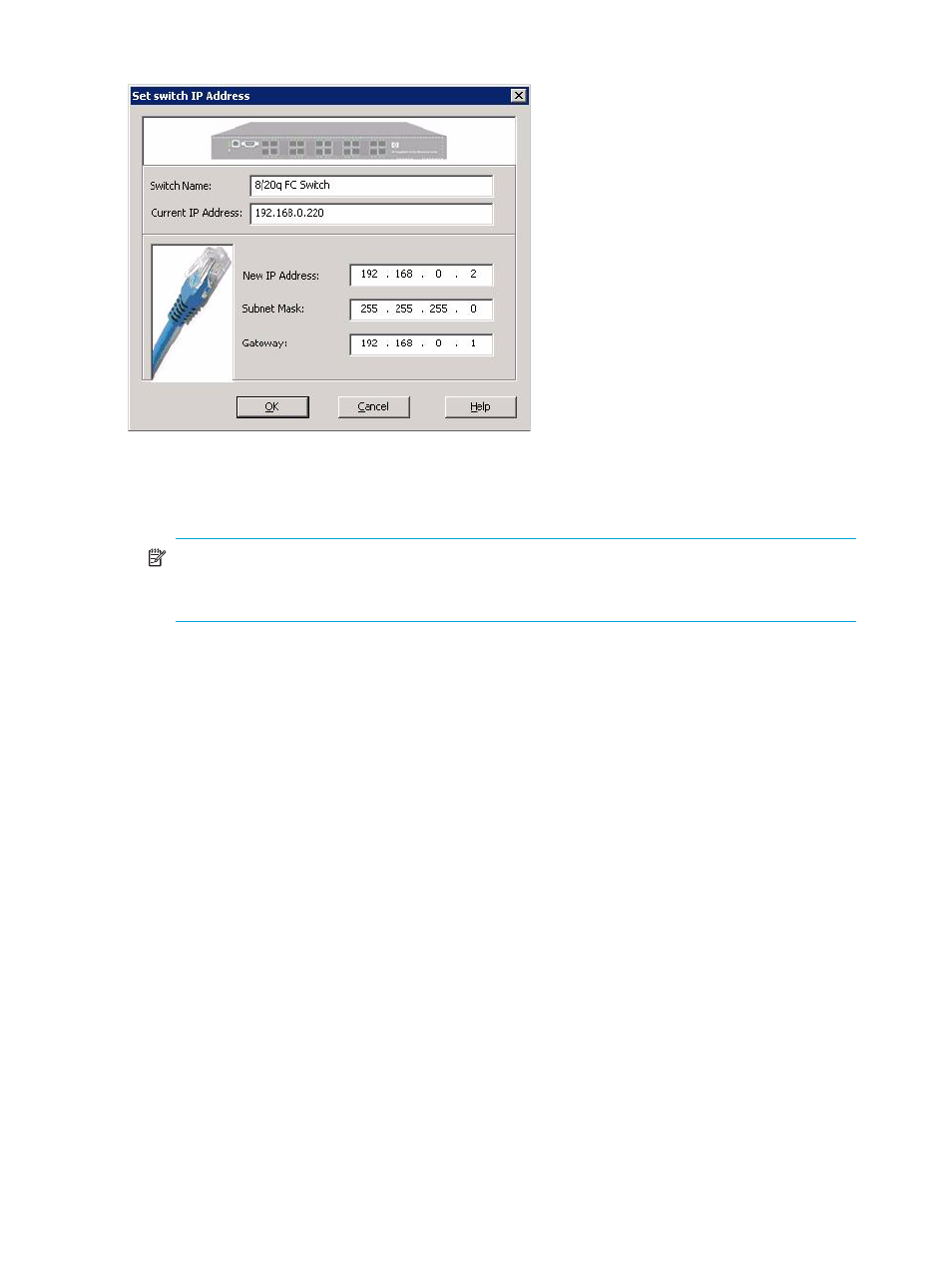
48
Managing switches
The Set Switch IP Address dialog box (
) opens.
Figure 31
Set Switch IP Address dialog box
The dialog box shows the switch name and its current IP address on the top portion and a suggested IP
address, subnet mask, and gateway for the switch on the bottom portion. The subnet mask and
gateway are the same as the server; the IP address is found in the Local Area Network (LAN).
NOTE:
For the server to be able to suggest a valid IP address, subnet mask, and gateway, it must
have a Network Interface Card (NIC) installed, enabled, and connected to the LAN. If not, the New
IP Address, Subnet Mask, and Gateway fields are empty.
3.
To use the suggested IP address, subnet mask, and gateway, if available, click OK. If not, enter valid
values in the New IP Address, Subnet Mask, and Gateway fields, and then click OK.
Updating switch firmware
Simple SAN Connection Manager provides an easy way to update firmware for switches in your SAN.
To update switch firmware:
1.
To access the Switch Firmware Update wizard, choose one of the following options:
• On the HBA & Switch Management menu, click Update Switch Firmware.
• In the content pane’s Physical Connection map, right-click a specific switch icon, and then on the
shortcut menu, click Update Switch Firmware.
The Switch Firmware Update wizard opens.
