Starting simple san connection manager – HP 8.20q Fibre Channel Switch User Manual
Page 32
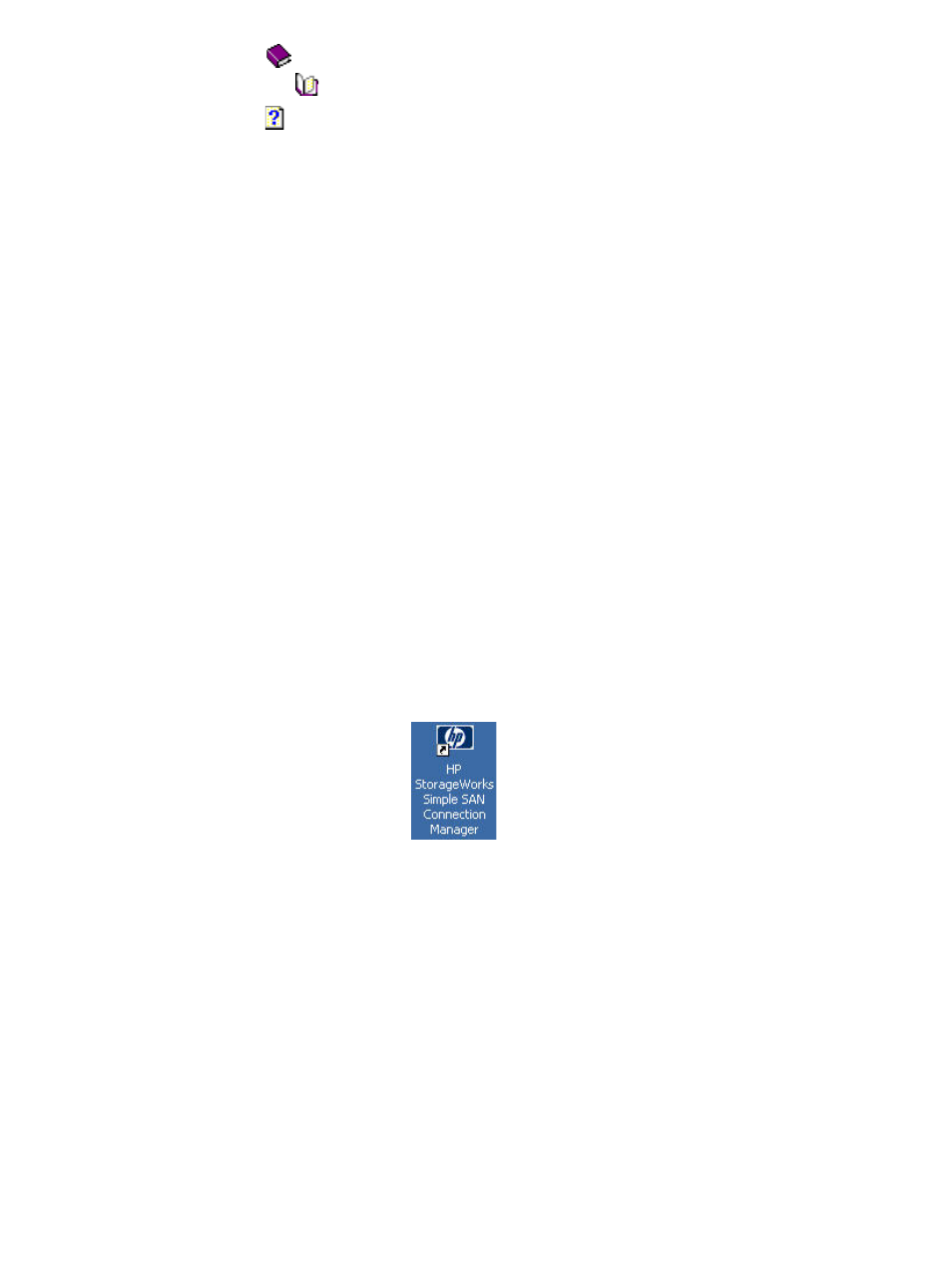
32
Getting started
• A book icon
indicates a major grouping containing subordinate topics. Click a book icon to
“open” the book
and see individual topics that belong to that group.
• A topic icon indicates a help topic. Click a topic icon to view the topic’s contents in the right
pane.
•
The Index tab shows an alphabetical listing of keywords associated with the help topics. You can either
scroll through the list to find keywords, or enter a keyword to search for the topic. Then you can choose
from the one or more topics associated with that keyword.
•
The Search tab enables you to quickly find a topic containing one or more words. Just type the text you
want to search for, and then click List Topics. To customize your search, select any of the check boxes in
the lower-left corner.
•
The Favorites tab provides a place for you to save a list of topics you find useful or return to frequently.
To add the topic you are currently viewing to your list of favorites, click the Favorites tab, and then click
Add.
To print a help topic:
1.
Find and open the help topic you want, or highlight a book or topic on the Contents tab.
2.
On the help Options menu, click Print.
3.
Select the printing options for your printer, and then click Print.
To return to previous topics:
•
To return to a topic you have visited previously, click Back. To mark frequently used topics, click
Favorites, and then click Add.
Starting Simple SAN Connection Manager
Follow these steps to start Simple SAN Connection Manager. You will need to perform some of these steps
only the first time you start the application.
To start Simple SAN Connection Manager:
1.
To launch the application, choose one of the following options:
• Click Start, point to All Programs > Hewlett-Packard > HP StorageWorks Simple SAN Connection
Manager, and then click HP StorageWorks Simple SAN Connection Manager.
2.
If this is the first time you have launched this software for a new, uninitialized EVA storage system, the
Initialize an Enterprise Virtual Array (EVA) Storage Subsystem dialog box (
) opens. Go to
If this is not the first time you have launched this software, or if your storage subsystem is HP MSA, go
.
• Double-click the desktop shortcut:
