55 logical disk server presentation dialog box, Assigning and unassigning a, Logical disk to a server – HP 8.20q Fibre Channel Switch User Manual
Page 72
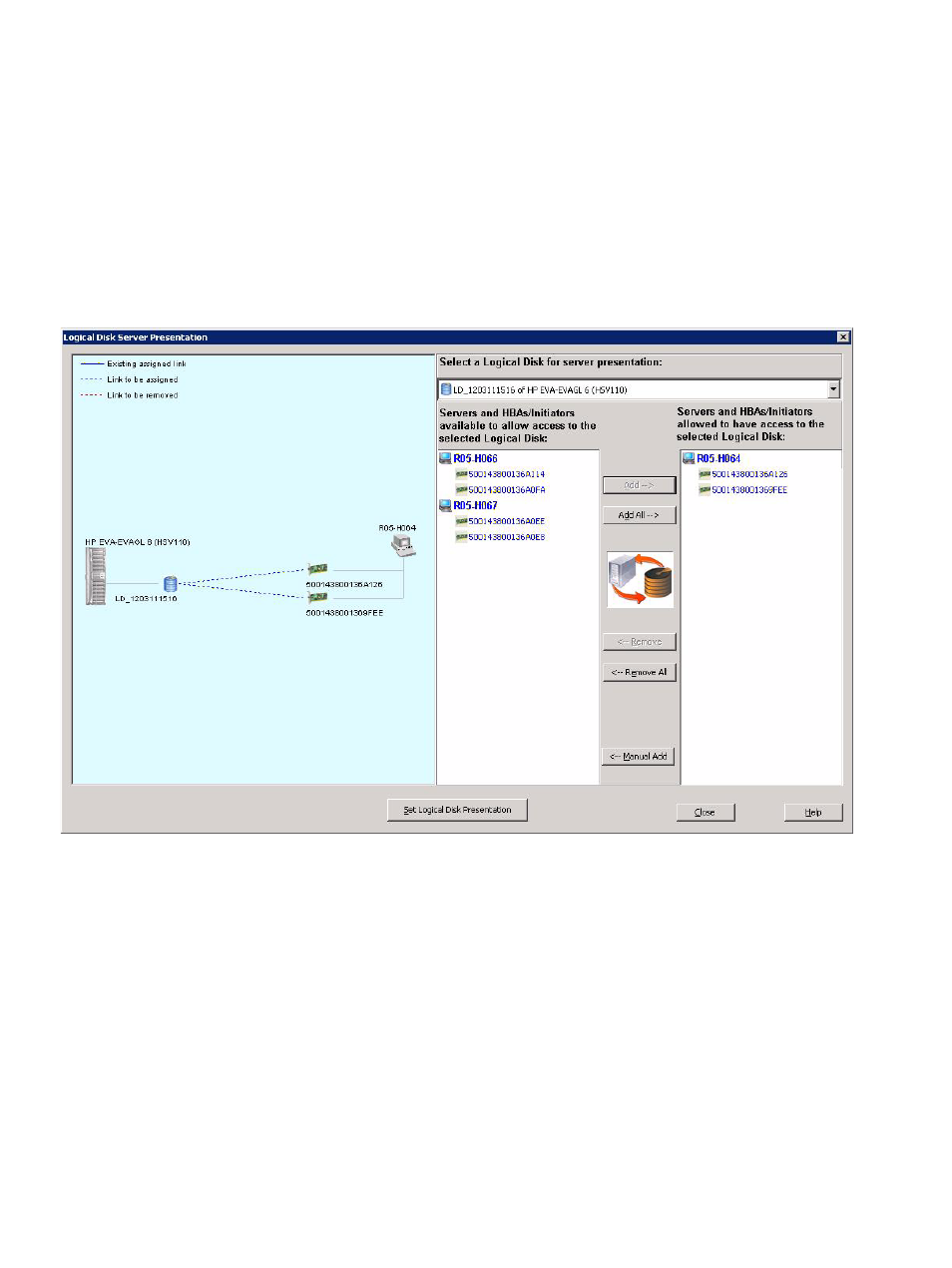
72
Managing logical disks (LUNs)
Assigning and unassigning a logical disk to a server
Simple SAN Connection Manager provides the capability for assigning or unassigning logical disks to
servers within your SAN. When a logical disk (LUN) is assigned to an HBA or server for access, that LUN
is unmasked to that HBA or server. When the HBA or server does not have access to the logical disk (LUN),
the LUN is masked from the HBA or server. LUN assignment is also referred to as LUN masking.
To assign a logical disk to a server:
1.
To access the Logical Disk Server Presentation dialog box, choose one of the following options:
• On the Logical Disk Operations menu, click Present (Un-present) Logical Disk to Server.
• In the navigation pane (or in the content pane on the LUN Assignment map), right-click the LUN
icon. Then on the shortcut menu, click Assign Logical Disk to Server.
The Logical Disk Server Presentation dialog box (
) opens.
Figure 55
Logical Disk Server Presentation dialog box
2.
From the Select Logical Disk for server presentation list, click the logical disk you want to
assign/unassign access to selected HBAs and servers.
3.
To grant access, do one of the following:
• To allow access to all HBAs within a server, select the server in the Servers and HBAs/Initiators
available to allow access to the selected Logical Disk list, and then click Add.
• To allow access to individual HBAs, select each HBA in the Servers and HBAs/Initiators available to
allow access to the selected Logical Disk list, and then click Add.
• To allow access to all of the HBAs and servers shown in the Servers and HBAs/Initiators available
to allow access to the selected Logical Disk list, click Add All.
The HBAs and servers selected to grant access are listed under Servers and HBAs/Initiators allowed to
have access to the selected Logical Disk.
4.
To deny access, do one of the following:
• To disallow access to all HBAs within a server, select the server in the Servers and HBAs/Initiators
allowed to have access to the selected Logical Disk list, and then click Remove.
