Saving and comparing san configurations, Saving the current configuration, Comparing configurations – HP 8.20q Fibre Channel Switch User Manual
Page 40: Saving the current, Configuration
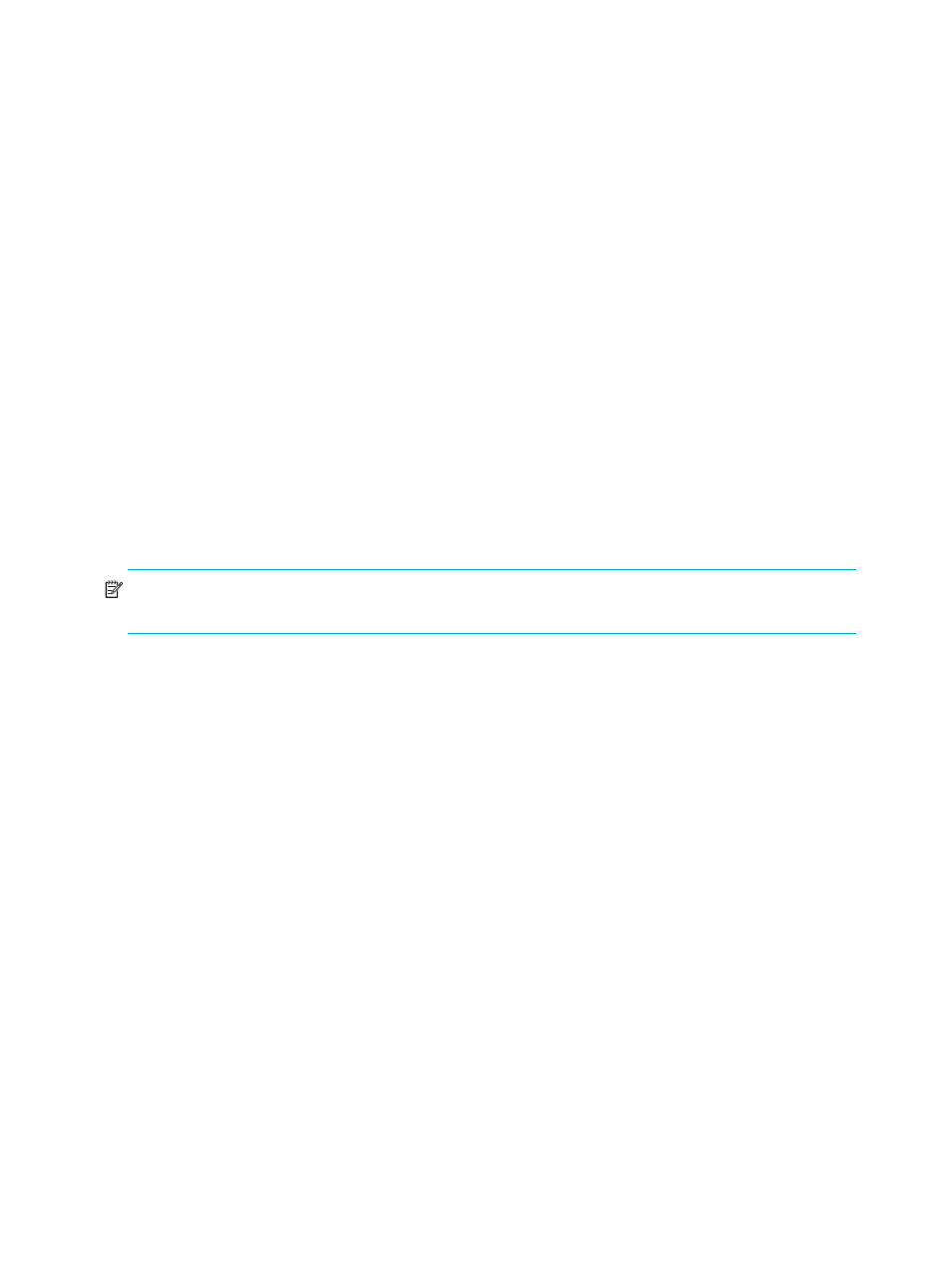
40
Viewing maps, events, and configurations
To clear specific entries:
1.
Right-click a specific event log entry (to select multiple entries, click the entries while holding down the
CTRL key).
2.
On the shortcut menu, click Delete Entry to remove the selected entries from the event log.
To export the event log:
1.
On the bottom of the Application Event Log dialog box, click the Export button to open the Export Event
Log dialog box.
2.
Navigate to the location where you want to save the event log, and enter a name for the file with either
an .XML, .CSV, or .TXT extension.
3.
Click Save.
Saving and comparing SAN configurations
You can save the current SAN connection configuration (see
Saving the current configuration
and compare that configuration with a previous configuration (see
Saving the current configuration
Simple SAN Connection Manager provides the ability to save a graphical topology of your current SAN
that can be easily viewed to note any changes made to your system. You should save your SAN
connections before making changes so that you can then see the differences (see
To save a configuration:
•
On the File menu, click Save current SAN connection.
NOTE:
Simple SAN Connection Manager automatically saves the current configuration when you close
the application.
Comparing configurations
Simple SAN Connection Manager provides the ability to compare any changes to your current SAN with
the previous configuration.
To compare a configuration:
1.
On the File menu, click Compare current and previous SAN connection.
The Compare Current and Previous Configuration dialog box (
) opens.
