HP NonStop G-Series User Manual
Page 71
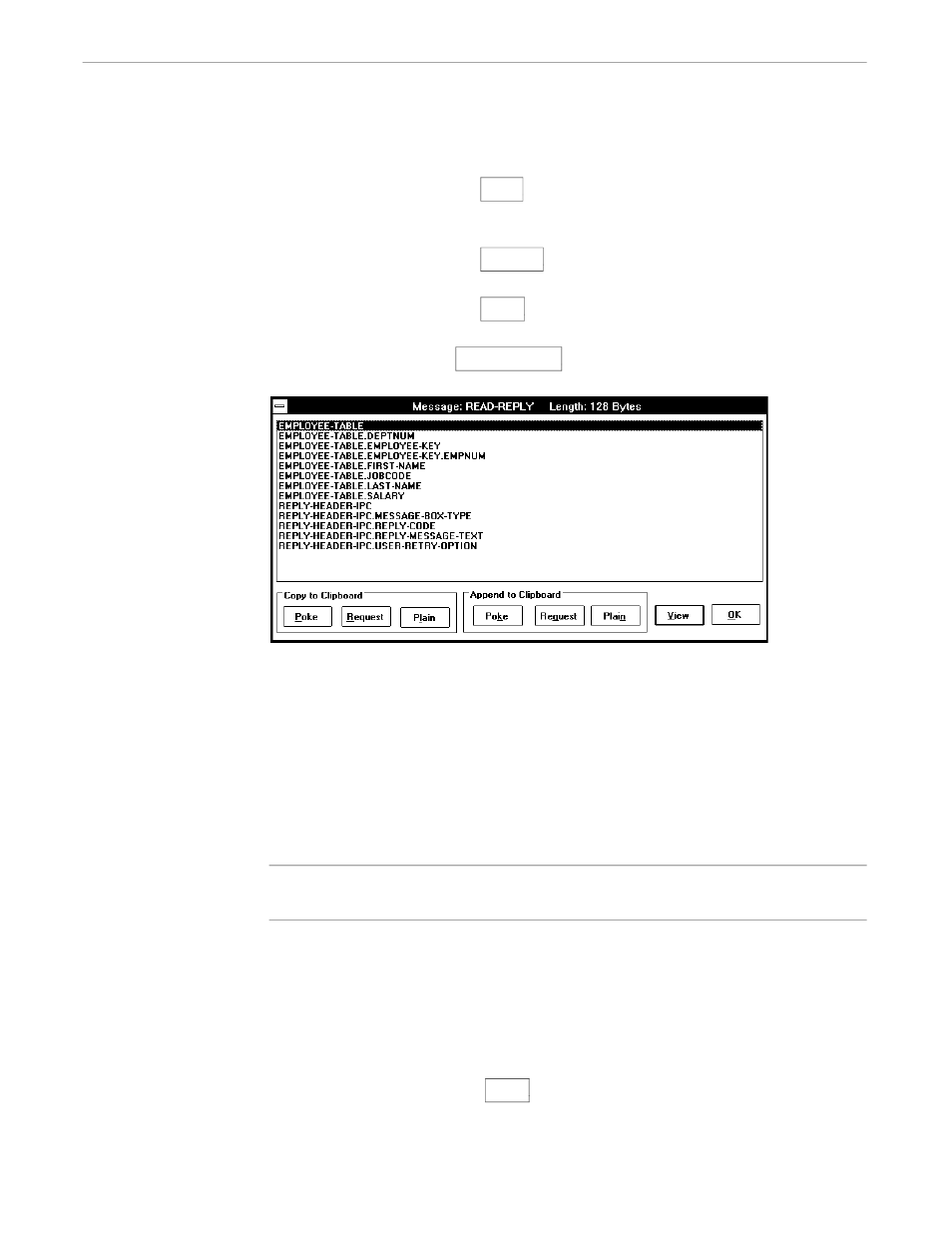
The Tandem DDE Gateway Browser
Creating Client Applications
110838 Tandem Computers Incorporated
4–15
Select a message and click the Poke button to copy the selected message's data
element names to the Windows clipboard decorated with your Poke text (defined
using the Options then Poke and Request Text menu selections).
Select a message and click the Request button to copy the selected message's data
element names to the Windows clipboard decorated with Request text.
Select a message and click the Plain button to copy the selected message's data
element names to the Windows clipboard with no decoration text.
Select a message and click View Message (or double-click a message) to view the
individual data elements in the message.
014
The caption bar shows the name and length of the message.
By default the data elements are displayed in ascending alphabetic order. Sometimes,
when messages contain hundreds of elements, this ordering may not be the most
convenient for finding one data element. Click the “Display Element Names
Backwards” option under the “Options” menu to have the data element names
displayed backwards (lowest-level data name first) and sorted accordingly. To find
data elements in a long message, just click anywhere in the data element listbox and
press the first letter of the data element for which you are looking.
Note
The “Display Element Names Backwards” option does not affect the format of data element names copied
to the Windows clipboard.
You can now select individual data elements and copy or append them to the
Windows clipboard. To copy more than one data element, select the first data element
and copy it, and then select and append additional data elements.
Data elements copied to the Windows clipboard are, by default, in uppercase letters.
Set the “Clipboard in Lowercase” menu option to have data element names copied in
lowercase letters.
Select a data element and click View (or double-click a data element) to see details
about that one item.
