HP NonStop G-Series User Manual
Page 17
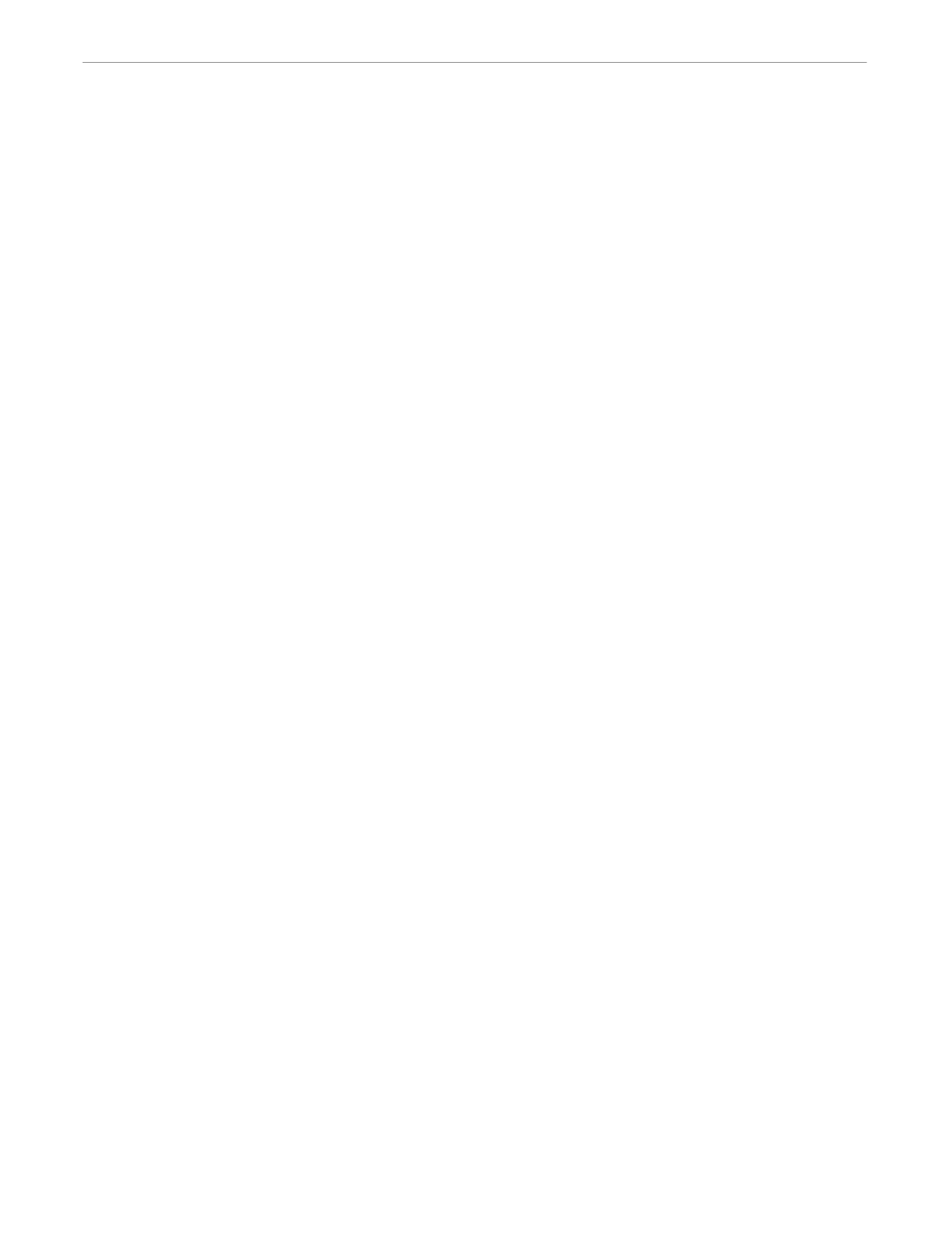
Features
Introduction to the Tandem DDE Gateway
110838 Tandem Computers Incorporated
1–5
The Tandem DDE Gateway supports DDE hot and warm data links. These links allow
the Tandem system to send data automatically to your client application. Client
applications that require feeds of continuously changing information, alerts, or
measurements such as investment trading, process control, computer performance
management, and computer operations management will benefit.
Rather than your client application sending a message to a Tandem server and getting
a reply, your client application creates a DDE hot or warm data link with the Tandem
DDE Gateway and specifies the name of a message. Whenever a message with the
specified name is sent from the Tandem system using RSC, the data is forwarded to all
client applications executing on the workstation that have created a DDE hot or warm
data link with a matching message name. For DDE warm data links, the client
application is notified that the message has arrived and must then explicitly request
the data from the Tandem DDE Gateway.
To establish a DDE hot or warm data link, your client application must use the DDE
application of TDMGW and DDE topic of UMS. A named message is created by your
application on the Tandem system and written to the RSC Transaction Delivery
Process (TDP) using the RSC Unsolicited Message Service (UMS) feature. The
message contains both a message name and application data. For more information
about the RSC UMS feature, see the RSC manuals.
Your application can create DDE hot and warm data links using DDE verbs and
capabilities built into client development tools and applications by their publishers.
The following examples show how to establish a DDE hot link to a message called
STOCK.PRICE using various applications.
Using Microsoft Visual Basic 1.0
Create a label or text control and set the following control properties:
LinkTopic = TDMGW|UMS
LinkItem = STOCK.PRICE
LinkMode = 1
Every time the message named STOCK.PRICE is sent by the Tandem application, it
will be placed in the label or text control. This causes a Visual Basic “change” event
for the control, giving you an opportunity to examine and process the newly arrived
data.
Microsoft Excel 4.0
Enter the following formula in a spreadsheet cell:
= TDMGW|UMS!STOCK.PRICE
Every time the message STOCK.PRICE is sent by the Tandem application, it will be
placed in the spreadsheet cell.
C Language Using the Microsoft DDE Management Library
1.
Call DdeConnect to establish a DDE conversation with the TDMGW application
and the UMS topic.
