HP Color LaserJet 9500 Printer series User Manual
Page 60
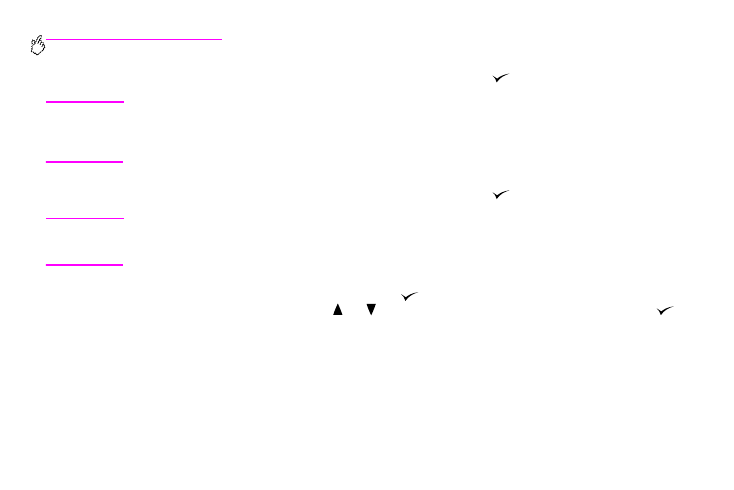
58 Chapter 4 – Improving print quality
Rev. 1.0
7
The message
X DIMENSION =
appears, with 11.7 inches (or 297 millimeters) selected by default. Use the numeric
keypad to type the X dimension measurement of your media, and then press
.
Note
The X dimension is the length of the page side that is perpendicular to the direction that the page feeds into
the printer. For tray 2 and tray 3, the X dimension measurement must be between 5.8 and 11.7 inches (or
148 and 297 millimeters). For tray 4, the X dimension must be between 7.2 and 11.7 inches (182 and 297
millimeters).You can find the X dimension measurement of your media on the paper guides inside the tray.
8
The message
Y DIMENSION =
appears, with 17 inches (or 432 millimeters) selected by default. Use the numeric
keypad to type the Y dimension measurement of your media, and then press
.
Note
The Y dimension is the length of the page that is parallel to the direction that the page feeds into the printer.
The Y dimension measurement must be between 8.27 and 17 inches (or 210 and 432 millimeters). You can
find the Y dimension measurement of your media on the paper guides inside the tray.
9
The message
TRAY X [X DIMENSION] X [Y DIMENSION] [INCHES OR MILLIMETERS] SIZE SPECIFIED BY USER
appears. This message alternates with the message
PRESS
TO CHANGE TYPE
. The media type is set to Plain by
default. If you want to change this setting, use
or
to scroll to the media type you want, and then press
.
10
Press
P
AUSE
/R
ESUME
to close the menus.
