HP Color LaserJet 9500 Printer series User Manual
Page 58
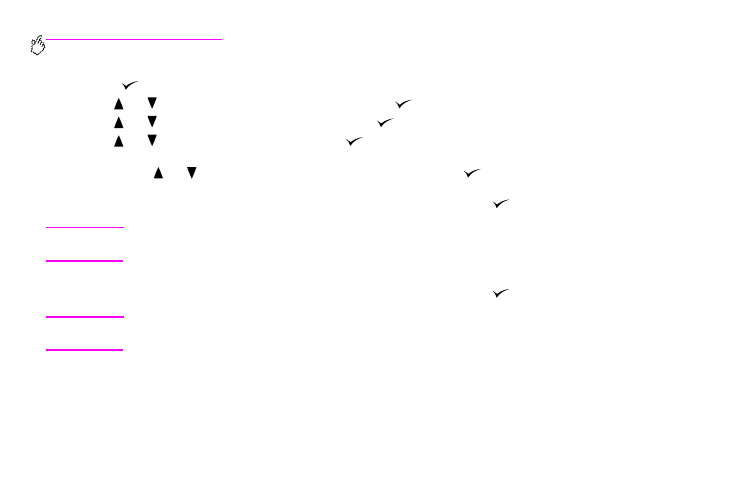
56 Chapter 4 – Improving print quality
Rev. 1.0
To set a custom media size and type for tray 1
1
Press
to open the menus.
2
Use
or
to scroll to
PAPER HANDLING
, and then press
.
3
Use
or
to scroll to
TRAY 1 SIZE
, and then press
.
4
Use
or
to scroll to
CUSTOM
, and then press
.
5
The message
UNIT OF MEASURE =
appears, with the Inches setting selected by default. If you want to change this
setting, use
or
to scroll to the Millimeters setting, and then press
.
6
The message
X DIMENSION =
appears, with 12 inches (or 306 millimeters) selected by default. Use the numeric
keypad to type the X dimension measurement of your media, and then press
.
Note
The X dimension is the length of the page side that is perpendicular to the direction that it feeds into the
printer. The X dimension measurement must be between 3.9 and 12 inches (or 98 and 306 millimeters).
7
The message
Y DIMENSION =
appears, with 18.50 inches (or 470 millimeters) selected by default. Use the numeric
keypad to type the Y dimension measurement of your media, and then press
.
Note
The Y dimension is the length of the page side that is parallel to the direction that it feeds into the printer.
The Y dimension measurement must be between 7.5 and 18.50 inches (or 191 and 470 millimeters).
8
The message
TRAY 1 SIZE = [X DIMENSION] X [Y DIMENSION] [INCHES OR MILLIMETERS] SETTING SAVED
appears.
