Print on both sides of paper (duplexing) – HP Color LaserJet 9500 Printer series User Manual
Page 26
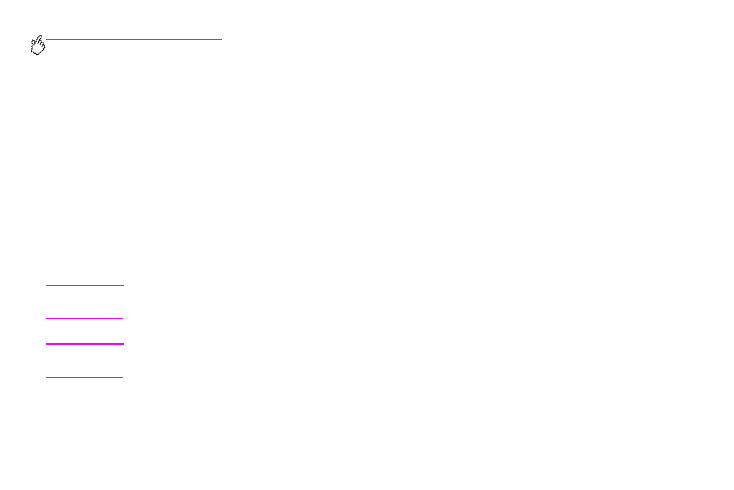
24 Chapter 3 – What you can do
Rev. 1.0
To change default settings in Windows 2000 and Windows XP
1
Click the Start button, point to Settings, and then click Printers (Windows 2000) or Printers and Faxes
(Windows XP).
2
Right-click the HP color LaserJet 9500 series printer icon, and then click Printing Preferences.
3
Change any of the settings on the Advanced, Paper/Quality, Finishing, Effects, Destination, and Color tabs.
These settings are now the defaults for the printer.
4
Click OK to save your settings and configuration, and to close the printer driver.
Print on both sides of paper (duplexing)
The printer can automatically print on both sides of paper when a duplexer is installed and configured. (A duplexer is
optional on the HP color LaserJet 9500n model and is standard on the HP color LaserJet 9500hdn model.) See the
documentation that is included with the duplexer for installation instructions.
Caution
Never try to print on both sides of labels, transparencies, on envelopes, or on paper that is heavier than
216 g/m
2
(58-lb bond). Damage to the printer or a jam can result.
Note
Printer-driver settings override control panel settings. Software application settings override both
printer-driver settings and control panel settings.
