Print covers or a different first page – HP Color LaserJet 9500 Printer series User Manual
Page 36
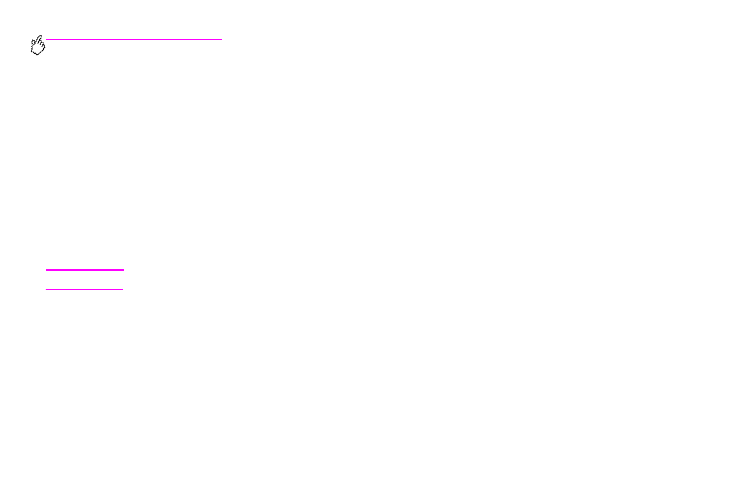
34 Chapter 3 – What you can do
Rev. 1.0
Print covers or a different first page
Use the following procedure to print the first page of a document on a media type that is different from the remainder of the
document (for example, to print the first page of a document on letterhead paper and the remainder on plain paper, or to
print a cover on card stock and the interior pages on plain paper).
To print a cover or different first page in Windows 95, Windows 98,
Windows Me, and Windows NT 4.0
1
Open the printer driver. (See “Open the printer driver” on page 22.)
2
On the Paper tab, select Use different paper for first page. First Page, Other Pages, and Back Cover tabs
appear.
Note
The Back Cover tab is not available in the PS driver.
3
Select the Size, Source is, and Type is for the first page and other pages. The first page is the cover of the
document. The other pages are the interior pages of the document.
4
Click OK.
- Laserjet p1606dn (152 pages)
- LaserJet 1320 (9 pages)
- LaserJet 1320 (184 pages)
- LaserJet 1320 (4 pages)
- LaserJet 1320 (2 pages)
- Deskjet 6940 (150 pages)
- LaserJet P2035n (148 pages)
- LaserJet 4250 (304 pages)
- LaserJet P2055dn (176 pages)
- Deskjet 5650 (165 pages)
- LASERJET PRO P1102w (158 pages)
- LaserJet P2015 (158 pages)
- DesignJet 500 (16 pages)
- DesignJet 500 (268 pages)
- Officejet Pro 8000 - A809 (140 pages)
- Officejet 6100 (138 pages)
- Officejet 6000 (168 pages)
- LASERJET PRO P1102w (2 pages)
- 2500c Pro Printer series (66 pages)
- 4100 mfp (164 pages)
- 3600 Series (6 pages)
- 3392 (10 pages)
- LASERJET 3800 (18 pages)
- 3500 Series (4 pages)
- Photosmart 7515 e-All-in-One Printer - C311a (62 pages)
- PSC-500 (40 pages)
- 2500C/CM (65 pages)
- QMS 4060 (232 pages)
- 2280 (2 pages)
- 2430dtn (4 pages)
- 1500 (13 pages)
- 1000 Series (1 page)
- TOWERFEED 8000 (36 pages)
- Deskjet 3848 Color Inkjet Printer (95 pages)
- 2100 TN (184 pages)
- B209 (24 pages)
- Designjet 100 Printer series (1 page)
- QM2-111 (35 pages)
- 2100 (5 pages)
- 2000CP series (2 pages)
- 2300L (4 pages)
- 35000 (2 pages)
- 3015 (2 pages)
- Color LaserJet CM3530 Multifunction Printer series (302 pages)
- StudioJet (71 pages)
