Setting the media size and type, Configuring the trays for standard-size media – HP Color LaserJet 9500 Printer series User Manual
Page 54
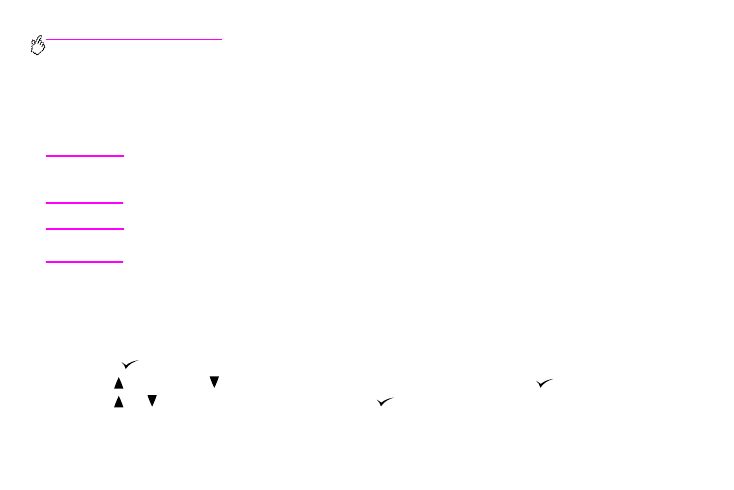
52 Chapter 4 – Improving print quality
Rev. 1.0
Setting the media size and type
Whenever you open and close an input tray, you have the opportunity to set the type and size for the media in that tray. The
printer automatically changes its internal settings to produce the best print quality for the media type you set. Make sure to
set the media type and size at the printer’s control panel and in the printer driver.
Note
If you have used previous HP LaserJet printers, you might be accustomed to configuring tray 1 to first mode
or cassette mode. To duplicate the settings for first mode, configure tray 1 for Size =
ANYSIZE
and Type =
ANY
.
To duplicate the settings for cassette mode, set either the size or type for tray 1 to a setting other than
ANY
.
Note
Printer-driver settings override control panel settings. Software application settings override both printer-
driver settings and control panel settings.
Configuring the trays for standard-size media
Use the following instructions to configure the trays at the printer control panel.
To set a standard media size and type for tray 1
1
Press
(
S
ELECT
button) to open the menus.
2
Use
(
U
P
button) or
(
D
OWN
button) to scroll to
PAPER HANDLING
, and then press
.
3
Use
or
to scroll to
TRAY 1 SIZE
, and then press
.
