HP Identity Driven Manager Software Series User Manual
Page 85
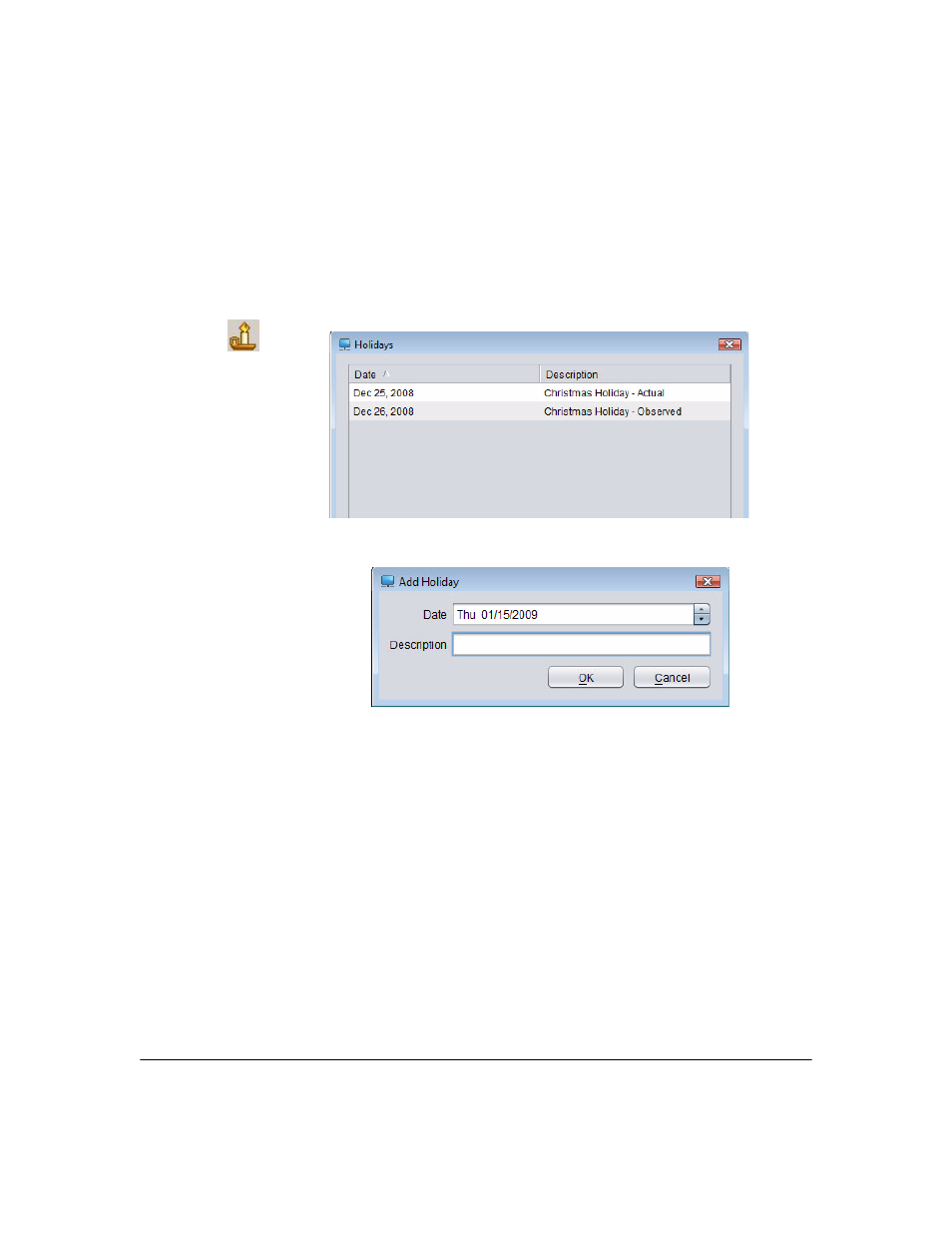
3-17
Using Identity Driven Manager
Configuring Times
Defining Holidays
To add holidays for use when defining Times in IDM:
1.
Click the
Times
node in the
Identity Management Configuration
navigation
tree to display the Times panel.
2.
Click the Holidays icon in the toolbar to launch the
Holidays
window.
Figure 3-10. Holidays window
3.
Click
Add. to launch the
Add Holidays
window.
Figure 3-11. Add Holiday
4.
The
Date field defaults to the current date. You can use the field buttons
to increase or decrease the date. You can also type in a new date.
5.
In the
Description field, enter the text that will identify the holiday in the
Holidays list.
6.
Click
OK to save the holiday and close the window. The new holiday
appears in the
Holidays
list.
To edit a Holiday, select it in the Holidays list, then click
Edit... This launches
the
Edit Holiday
window, similar to the
Add Holiday
window.
To delete a Holiday, select it in the Holidays list, then click
Delete... Click Yes
in the confirmation pop-up to complete the process.
