HP Identity Driven Manager Software Series User Manual
Page 121
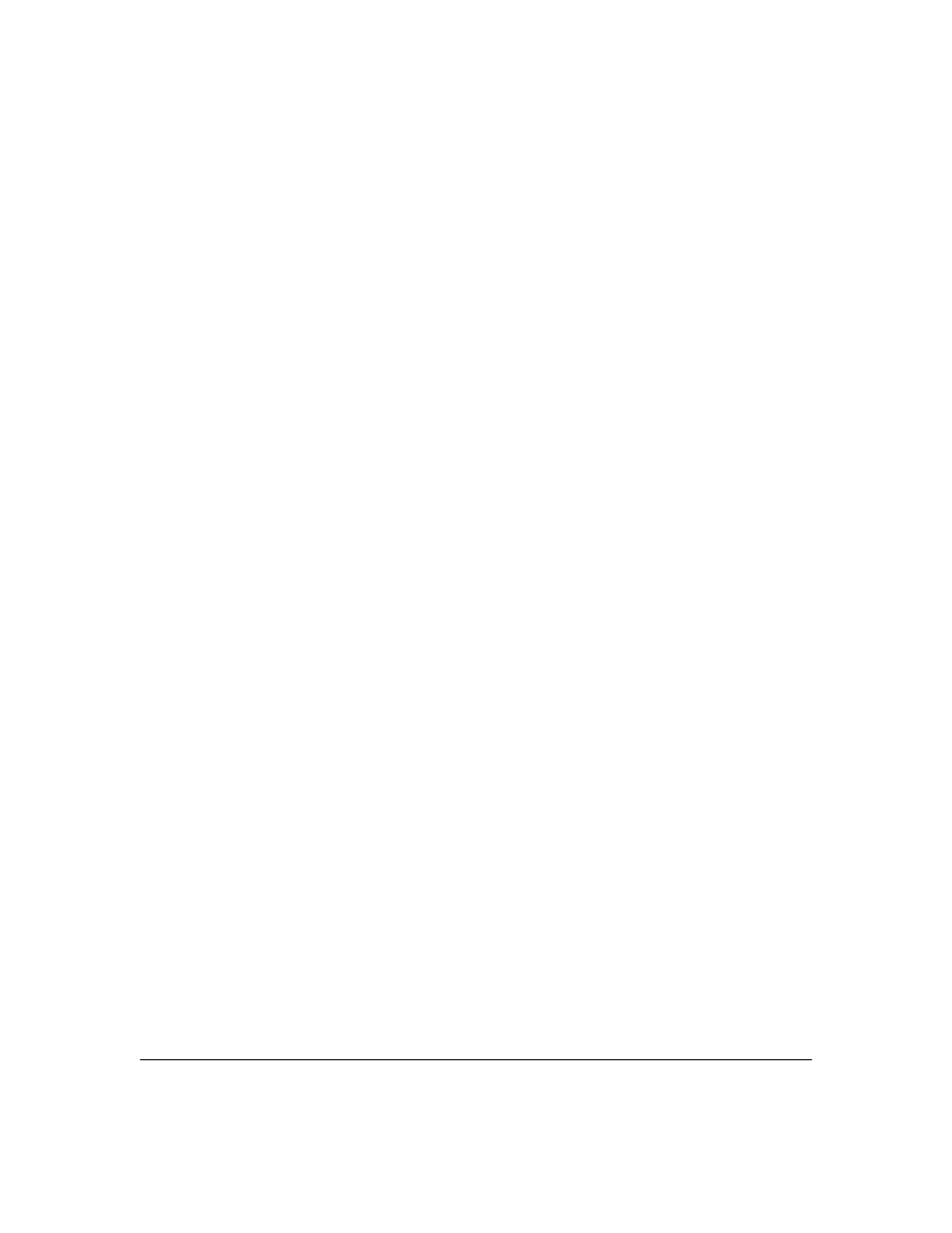
3-53
Using Identity Driven Manager
Adding RADIUS Clients
To configure RADIUS parameters for a single client:
a.
In the RADIUS clients list on the left, select the RADIUS client that
you want to configure.
b.
Check up to 3
RADIUS server parameters check boxes to represent the
number of RADIUS servers where the selected client will be config-
ured.
c.
For each server, use the
RADIUS server drop-down list to select the
short name of the RADIUS client in the RADIUS server. Only RADIUS
servers that can be configured for this RADIUS client are listed (those
that weren't discarded for a specific RADIUS client in the Duplicate
RADIUS Client step).
d.
For each server, in the
Shared secret and Confirmed secret fields, type
the secret key that will be used to authenticate the client on the
RADIUS server.
e.
To unmask the shared secret, check the
Show secrets check box.
f.
Click
Next.
To configure RADIUS parameters for all listed clients:
a.
In the RADIUS clients list on the left, select
All RADIUS clients to
configure all listed clients.
b.
Check up to 3
RADIUS server parameters check boxes to represent the
number of RADIUS servers where the selected clients will be config-
ured.
It’s important to note that if the user selects the “All RADIUS clients”
item, the first RADIUS server configuration will be used for wired
devices, wireless devices and manually added IP addresses; the sec-
ond configuration for wired and wireless devices; and the third con-
figuration will be only used for wired devices.
c.
For each server, use the
RADIUS server drop-down list to select the
short name of RADIUS clients in the RADIUS server. Only the RADIUS
servers that are configurable for all RADIUS clients are listed.
d.
For each server, in the
Shared secret and Confirmed secret fields, type
the secret key that will be used to authenticate the client on the
RADIUS server.
e.
To unmask the shared secret, check the
Show secrets check box.
f.
Click
Next.
7.
Preview the configuration and ensure the displayed parameters are cor-
rect before creating the client(s) on the RADIUS server(s). Click
Next to
apply the settings.
