Adding users to an access policy group, Adding users to an access policy group -41 – HP Identity Driven Manager Software Series User Manual
Page 109
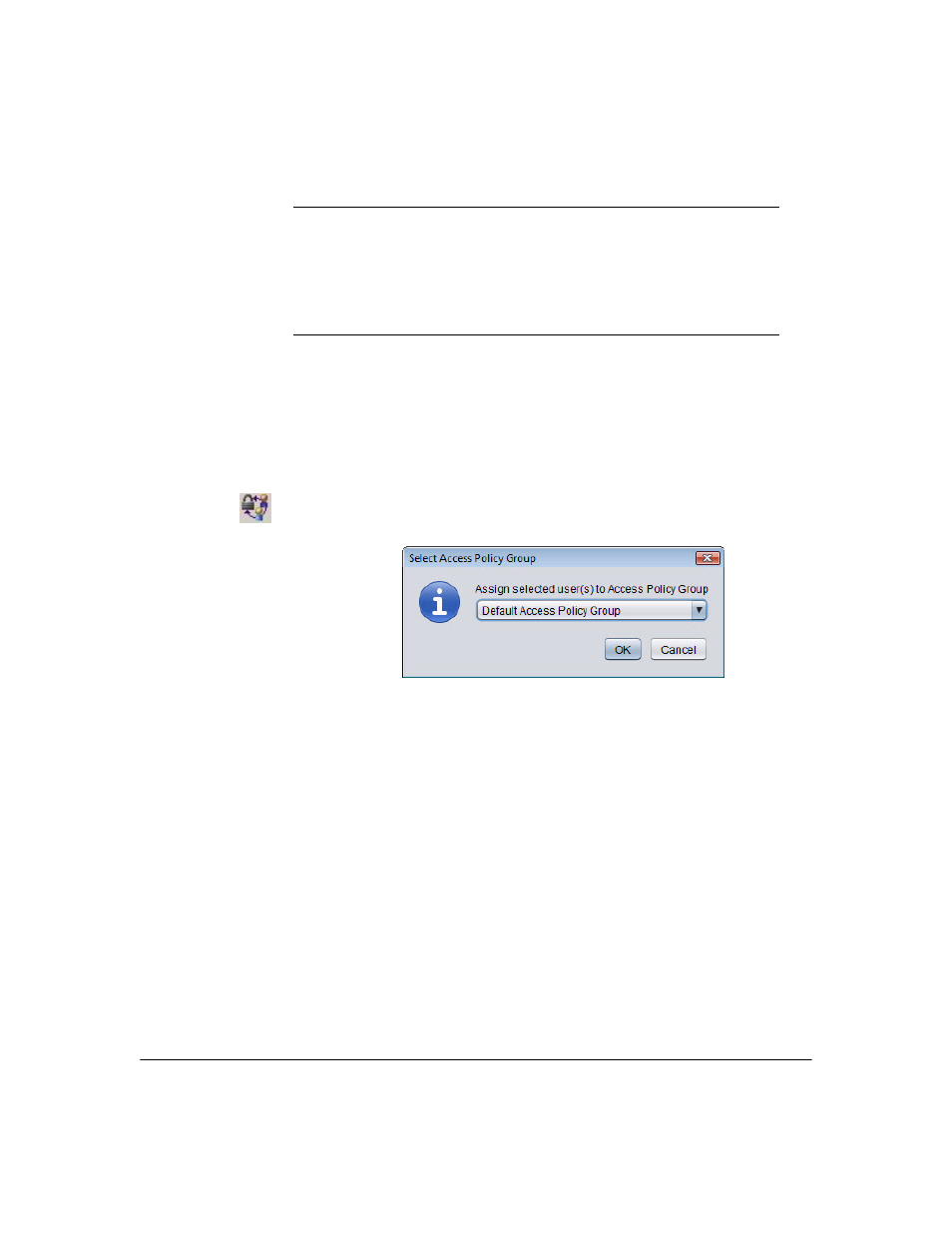
3-41
Using Identity Driven Manager
Configuring User Access
Adding Users to an Access Policy Group
To assign a user to an access policy group:
1.
Expand the
Realms
node, then click the individual Realm to display the
Users tab, or expand the realm to display access policy groups. Click the
Users
tab in the individual
Realm
or
Access Policy Group
window.
2.
Select the users in the list, then click the
Add Users to APG
icon in the toolbar
to display the
Select Access Policy Group
window.
Figure 3-30. Select Access Policy Group
3.
In the
Assign selected Users to Access Policy Group
:
field, use the pull-down
menu to select the access policy group to which you want to assign the
user(s).
If you select the
Default Access Policy Group
from the assignment pull-down
menu, users can log into RADIUS servers, but they are not governed by
access policy group rules. IDM will still collect and display event informa-
tion for users in the Default APG, as long as they are authenticated by the
RADIUS server.
4.
Click
Ok to save the assignments and close the window.
The new APG assignments are displayed in the Users list.
Friendly Name
User’s friendly name, if defined, else this is same as Username.
Realm
Realm in which the user logs in.
Access Policy Group Access policy group to which the user is assigned.
Last Login Attempt
Date and time the user last attempted to log in, regardless if the
login failed or succeeded.
