HP Identity Driven Manager Software Series User Manual
Page 113
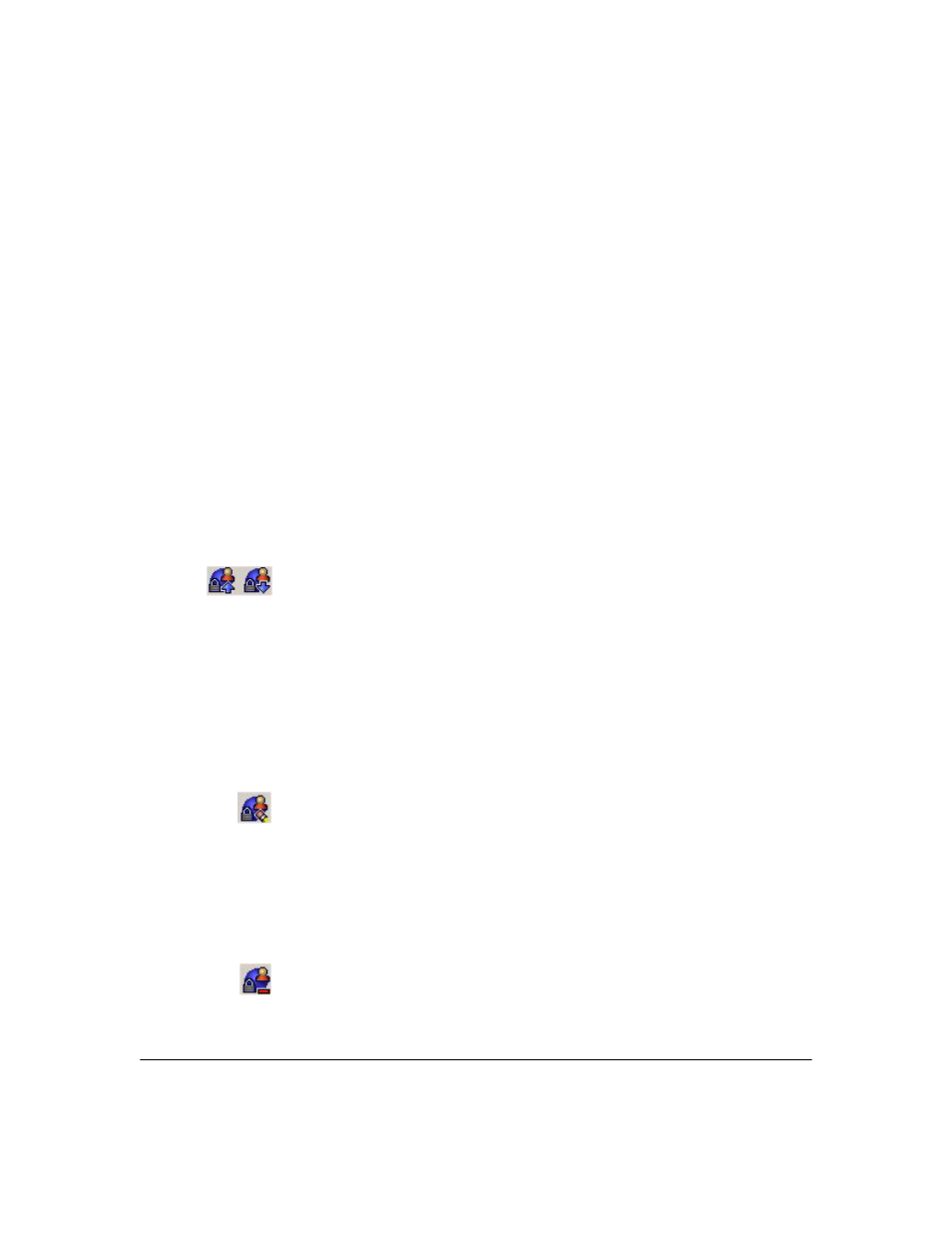
3-45
Using Identity Driven Manager
Configuring User Access
4.
Set the
Access Properties for the Global Rule. This is similar to the process
used to define Access Policy Rules when you create an Access Policy
Group (see page 3-34)
a.
Select the
Location where the global rule will be applied, or "
ANY
".
b.
Select the
Time when the global rule will be used, or "
ANY
".
c.
Select the
System where the global rule will be used, or "
ANY
"
d.
Select the WLAN where the global rule will be used, or "ANY"
Note that this option only appears if the "Enable Enhanced wireless
support" option is set in the Preferences for Identity Management.
e.
In the
Access Profile field, select the access profile where the global
rule will be used.
f.
If
Endpoint integrity is enabled, select the option that indicates when
the rule will be applied, relative to the endpoint integrity status (
Pass
,
Fail
, or
Any
)
5.
Click
Ok to save your changes and close the
New Global Rule
window
6.
The new global rule appears in the
Global Rules
list.
7.
Similar to access rules, the global rules are evaluated in the order they are
listed in the Global Rules table. Use the
Move Up
or
Move Down
button in
the toolbar to arrange the rules in the order you want them to be applied.
IDM checks each rule in the list until a match on all parameters is found,
then applies the matching rule.
Changing Global Rules
To edit Global Rules:
1.
Navigate to the Global Rules window.
2.
Select the rule you want to modify in the
Rules
list.
3.
Click the
Edit Global Rule
icon to display the
Edit Global Rules
window.
4.
Change the desired values, as explained for New Global Rule.
5.
Click
Ok to save the changes and close the
Edit Global Rules
window.
To delete a Global Rule:
1.
Navigate to the Global Rules window.
2.
Select the rule you want to delete in the
Rules
list.
3.
Click the
Delete Global Rule
icon in the toolbar.
4.
Click Yes in the confirmation pop-up to complete the process.
The rule is removed from the Global Rules list.
