Using activity logs, Using activity logs -10 – HP Identity Driven Manager Software Series User Manual
Page 178
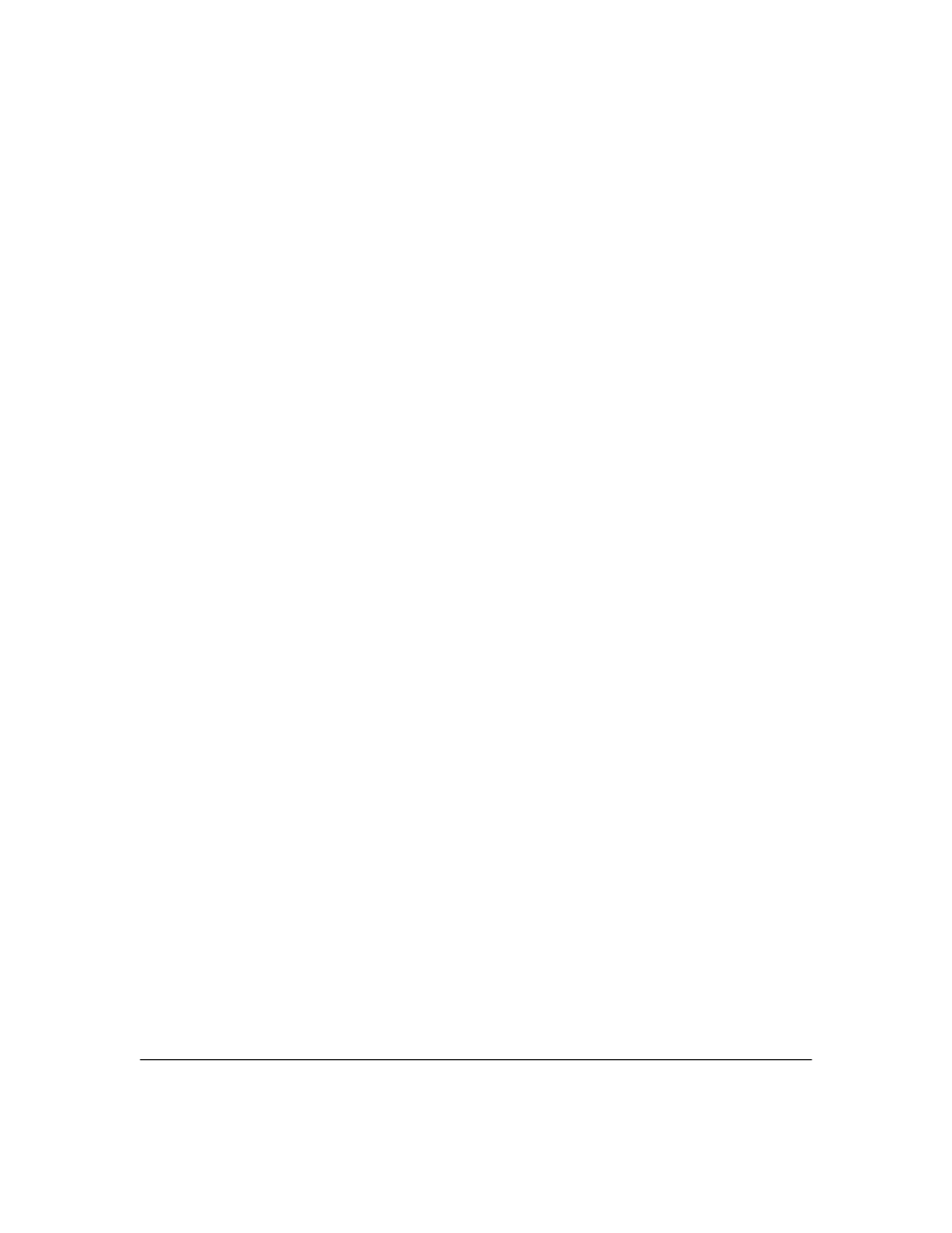
5-10
Troubleshooting IDM
IDM Events
For example, Informational events is set to 60 percent. When the archive
file reaches the archive storage limit and there are more than 600 Infor-
mational events, the oldest Informational event is deleted.
To ensure you maintain all Critical and Major events, set the total of the
two types to 100 percent (e.g., 60 and 40), and set the other severity types
to 0 percent.
3.
To archive events when the maximum storage size is reached, check the
Archive IDM events check box. If archiving is disabled (unchecked), events
removed from the Events window are deleted.
4.
In the
Archive events older than field, select the number of days to wait
before archiving IDM events.
5.
Use the
Limit archive storage to field to set the maximum size of the IDM
event archive storage limit (1-100 Gbytes). By default, IDM event archive
storage is limited to 1 gigabyte.
OR
To stop archiving IDM events in the Event Log, uncheck the
Archive IDM
events check box.
6.
To change how often the Events tab is refreshed, select the desired
seconds (5-60) using the
Refresh events every up or down arrows or type
the value. By default, the Events tab is refreshed every 30 seconds.
7.
To change the number of events shown on each page of the Events tab,
select the number of events (10-1000) using the
Events per page up or down
arrows or type the value.
8.
To save your changes and leave the Preferences window open, click Apply.
OR
To save your changes and exit the window, click Ok.
IDM’s event archive is
/server/logs/IDMEventMgrServer-ServerArchivedEvents.log
In a default installation the directory is
/Program Files/Hewlett-Packard/PNM.
Using Activity Logs
IDM also provides an Activity Log you can use to monitor events for specific
RADIUS servers. To view the Activity Log for a RADIUS Server,
1.
Expand the IDM tree to display the RADIUS Server node.
2.
Select the RADIUS server, then click the Activity Log tab.
