Before you begin, Installing the idm agent, Installing the idm agent -2 – HP Identity Driven Manager Software Series User Manual
Page 22
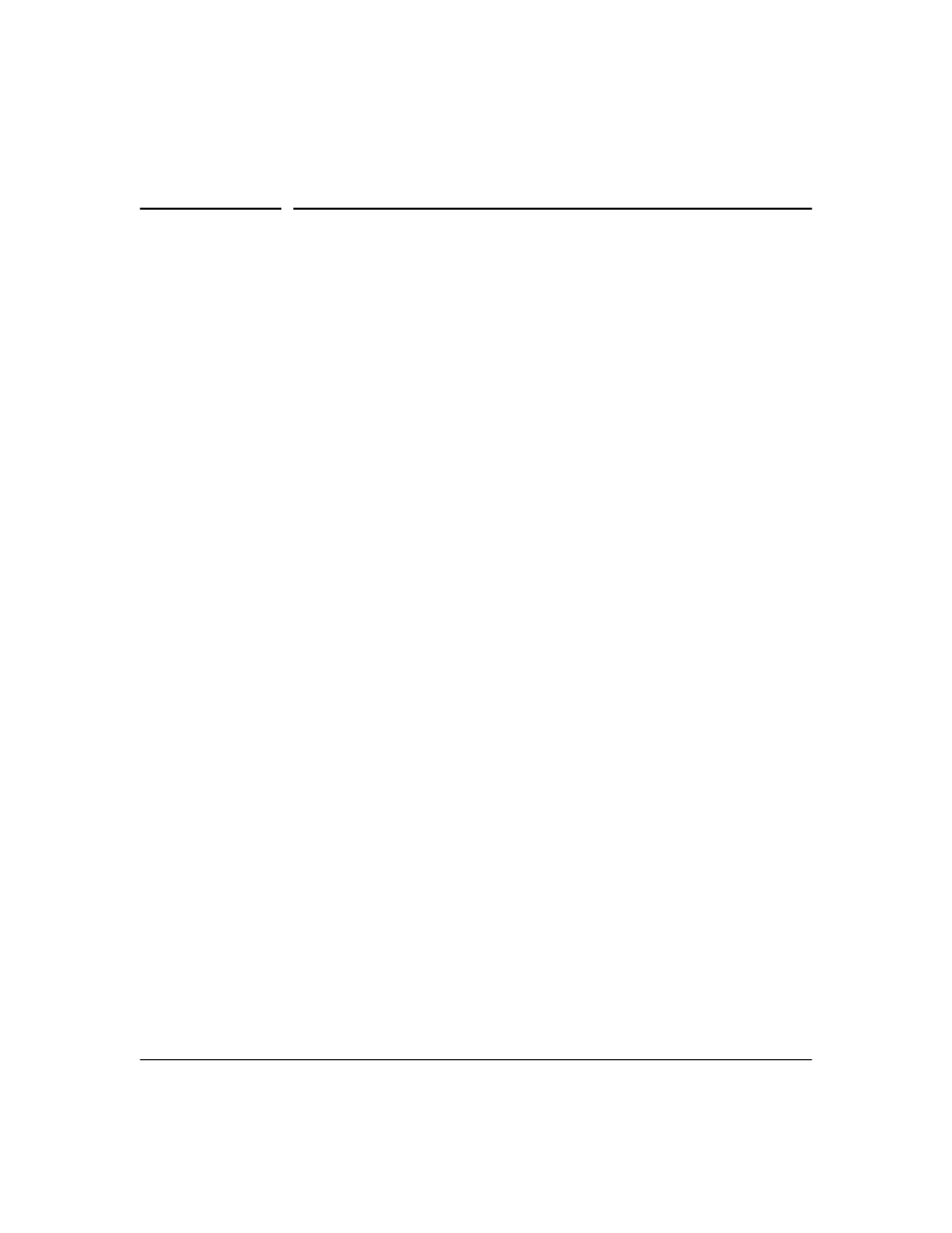
2-2
Getting Started
Before You Begin
Before You Begin
If you have not already done so, please review the list of supported devices
and operating requirements under “IDM Specifications” on page 1-10.
If you intend to restrict user access to specific areas of the network using
VLANs, make sure you have set up your network for use of VLANs. For details
on configuring VLANs, refer to the HP ProCurve Manager Network Admin-
istrator’s Guide
, or the Advanced Traffic Management Guide for your Pro-
Curve switch.
The IDM Client is included with the PCM Plus software. To install a remote
PCM/IDM Client, download the PCM Client to a remote PC using the same
process as for installing the IDM Agent, just select the PCM Client option from
the PCM server. For detailed instructions, see the HP ProCurve Network
Management Installation and Getting Started Guide
.
Installing the IDM Agent
The IDM application components are installed on your system when you select
the IDM option during PCM+ software installation. The IDM Agent can be
installed on a RADIUS server, a supported Linux system, or a ProCurve
Network Access Controller.
If the PCM software is not on the same system as the IDM Agent, you must
configure "Client/Server" access permissions on the PCM server to allow
communication. This is done by adding the IP address of the RADIUS server,
Linux system, or ProCurve Network Access Controller to the
access.txt file on
the PCM server. For details, refer to the HP ProCurve Network Management
Installation and Getting Started Guide
.
On a RADIUS Server
During the installation process, you will be prompted to enter the IP address of the
PCM Server. This is needed to establish communication between the IDM Agent on the
RADIUS server, and the IDM application on the PCM Server.
The IDM Agent can only be installed on a system with the RADIUS server configured.
If the RADIUS server is not found on the system, the IDM Agent installation displays
an error message, and the installation process is aborted.
1. Start a web browser on the computer where the IDM Agent will be installed, and
type the IP address of the PCM server computer followed by a colon and the port
ID 8040. For example, if the IP address of the server computer is 10.15.20.25, enter
the following URL:
