HP StorageWorks XP Remote Web Console Software User Manual
Page 76
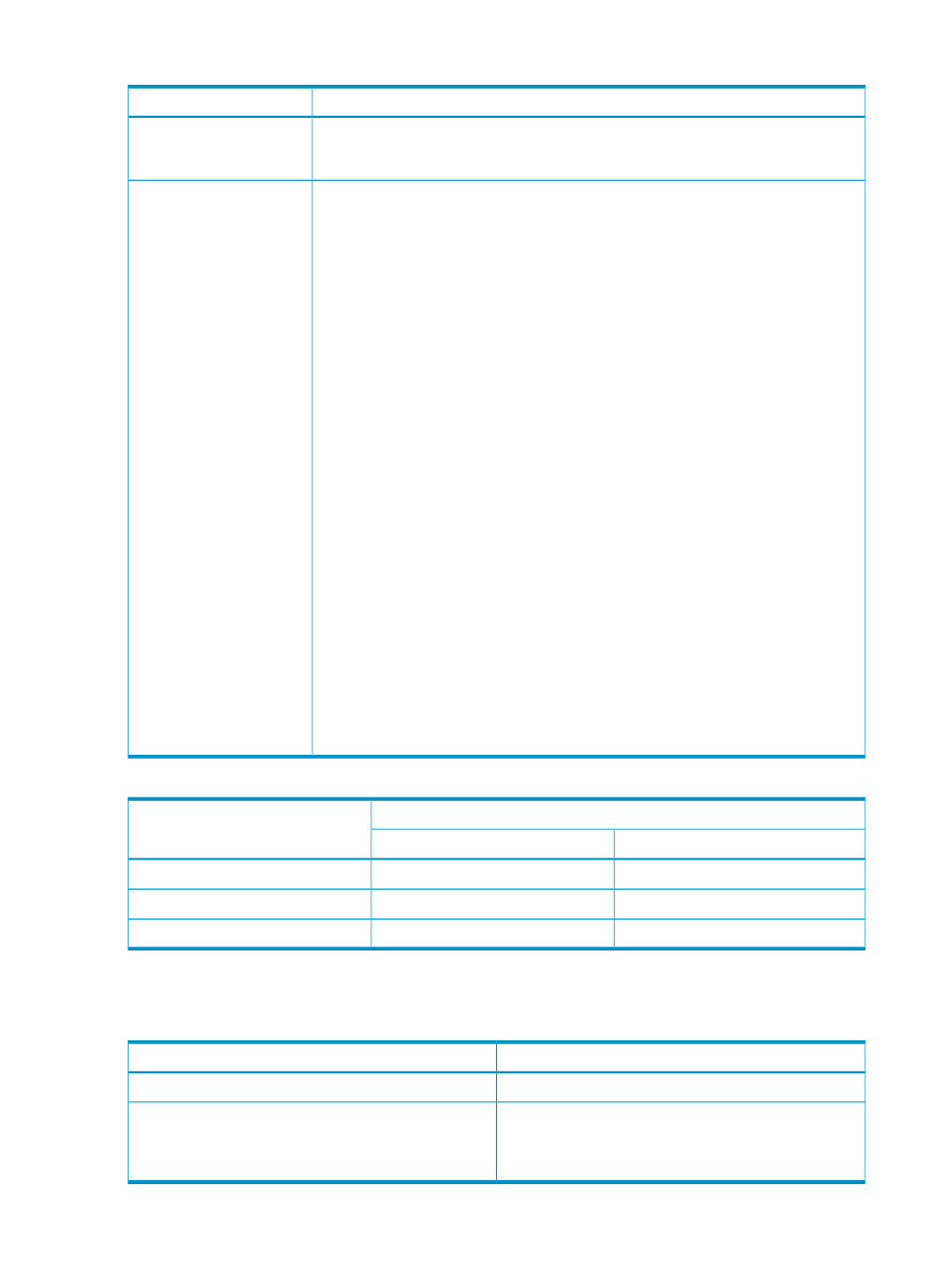
Table 42 Pair Operation Window
Description
Item
Use to select a defined CU image or LDEV ID. When a CU image or LDEV ID is selected,
the corresponding volume or relationship is shown in the Volume List of the Pair Operation
window. No volume is shown when Subsystem is selected.
Tree
Located in the upper-right corner of the Pair Operation window, shows the following:
•
Message: Displays a message when there is no volume or pair to be displayed. If
you see the message in the Volume List, click a different icon in the Tree on the left
area of the Pair Operation window.
•
S-VOL: Displays the information for the S-VOL in XX:YY:ZZ (LDKC number: CU
number:LDEV ID) format.
•
Status: Displays the status of the Version 2 relationships and ShadowImage for
Mainframe pairs. For detailed information on the ShadowImage for Mainframe pair
status, see the Hitachi ShadowImage™ for Mainframe User Guide: HP XP24000 Disk
Array, HP XP20000 Disk Array.
•
T-VOL: Displays the information for the T-VOL in XX:YY:ZZ (LDKC number: CU
number:LDEV ID) format. If there is no T-VOL, --- displays.
•
Copy Pace: Displays the copy pace of the ShadowImage for Mainframe pair.
•
Sync: Displays information that varies according to the pair status. For details, see
“Information Displayed in the Sync. Column” (page 20)
•
Emulation: Displays the emulation type of the paired volume displays. For information
about the emulation types, see
“Requirements for Version 1” (page 14)
•
Capacity(Cyl): Displays the number of cylinders assigned to the volume.
•
CTG: Displays the registered ID of the consistency group. If there is no consistency
group, --- displays.
•
CLPR(S): Displays the cache logical partition of the S-VOL.
•
CLPR(T): Displays the cache logical partition of the T-VOL.
•
Relationship(S): The current state of the volume in terms of whether or not the Version
2 relationship is established. When no relationship is established, --- displays. When
a relationship is established, the status of the volume displays as shown in
Displayed in Relationship(S)” (page 76)
. The parameter displayed in Relationship(S)
changes according to whether the volume is S-VOL or T-VOL, and the settings are
normal.
Volume list
Table 43 Parameters Displayed in Relationship(S)
Parameter
Volume
Settings are Abnormal
Settings are Normal
S- Failed
S- Normal
S-VOL
T- Failed
T- Normal
T-VOL
ST- Failed
ST- Normal
Volume set for both S-VOL and T-VOL
When you select and right-click a volume in the Volume List, the menu will be displayed.
Commands Available for Version 2” (page 76)
lists the available commands for Version 2.
Table 44 Menu Commands Available for Version 2
Description
Command
Displays detailed information about the selected volume.
Detail
Displays information such as the number of ShadowImage
for Mainframe pairs (which include the Version 1
relationships) or the number of Version 2 relationships, or
reserved volumes.
Information
76
Using the Version 2 GUI
