Set color balance on a per-job basis, Adjust the lighter/darker (contrast) setting – HP Color LaserJet CM1015CM1017 Multifunction Printer series User Manual
Page 87
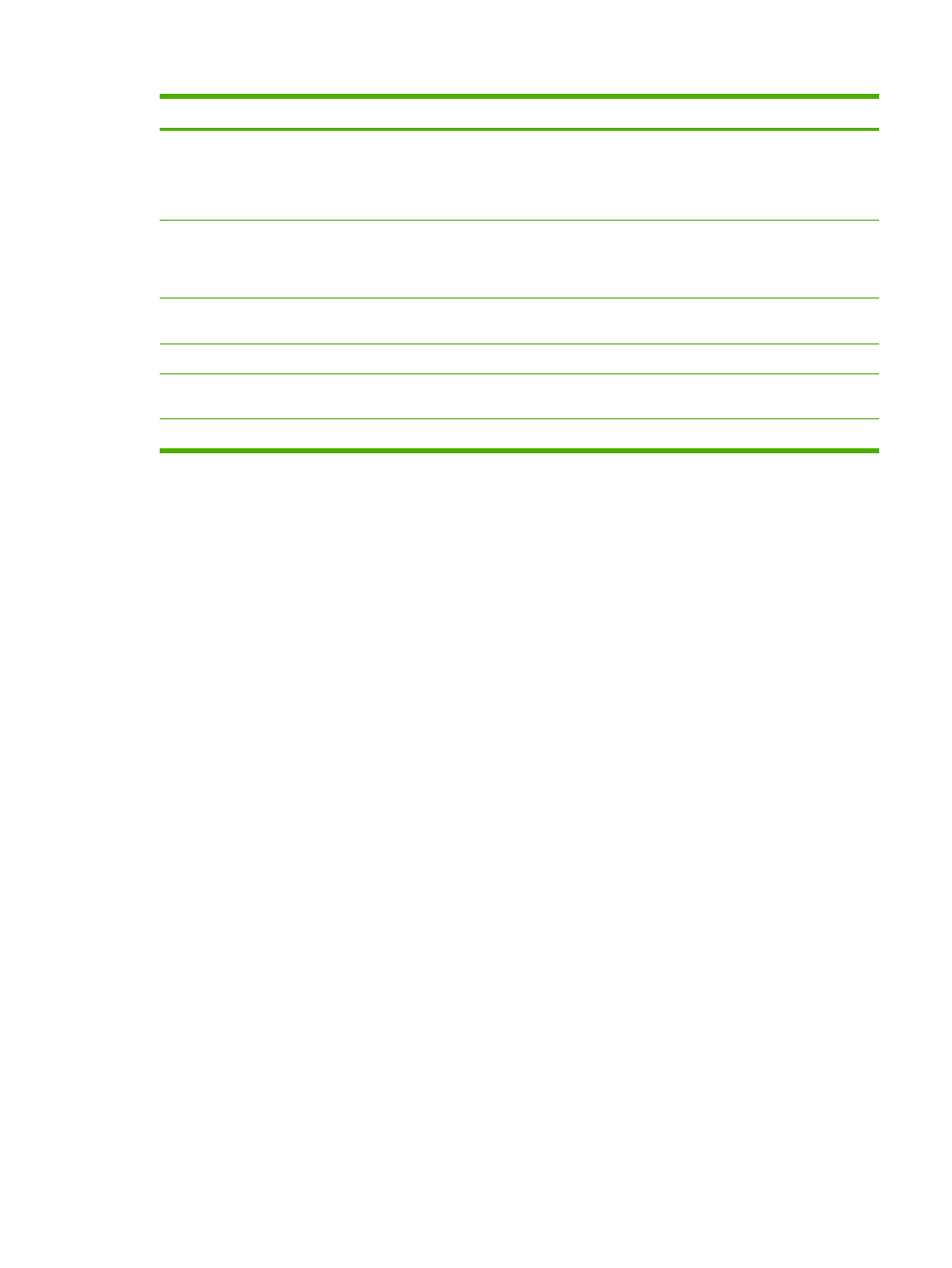
Color balance option
Description
●
Blue
●
Red
●
Green
Increases or decreases the amount of this color in a copy
output.
Background
Increases or decreases the background color in a copy. For
instance, if you are making a copy of a document that was
printed on pink paper, this increases or decreases that color in
the copy.
Contrast
Increases or decreases the differences between the whites
and blacks in the copy.
Lightness
Increases or decreases the lightness of all colors in a copy.
Grayness
Increases or decreases the color in a color copy of a black and
white original.
Sharpen
Increases or decreases the reproduction of details in a copy.
Set color balance on a per-job basis
1.
Press
Copy Features
and use the navigation arrows to select Color Balance. Press
OK
.
2.
Press the navigation arrows and select one of the color balance options and press
OK
.
3.
For the selected color balance option, press the
Left arrow
or
Right arrow
to enhance or subtract
that color from the copy. Press
OK
.
4.
Press the navigational arrows or the
Back
button to select another Copy enhancement option, then
press
Start Copy
Black
or
Start Copy
Color
to make a copy.
Adjust the lighter/darker (contrast) setting
To adjust the default lighter/darker setting for all copy jobs
1.
On the control panel, press
Menu
.
2.
Press the navigation arrows to select Copy setup, then press
OK
.
3.
Press the navigation arrows to select Default light/dark, then press
OK
.
4.
Press
Left arrow
or
Right arrow
to adjust the setting. Move the slider to the left to make all of the
copies lighter than the original, or move the slider to the right to make all of the copies darker than
the original.
5.
Press
OK
to save the selection.
To adjust the lighter/darker setting for the current job only
1.
On the control panel, press
Lighter/Darker
to see the current contrast setting.
2.
Press
Left arrow
or
Right arrow
to adjust the setting. Move the slider to the left to make the copy
lighter than the original, or move the slider to the right to make the copy darker than the original.
3.
Press
Start Copy
Black
or
Start Copy
Color
to save the selection and immediately start the copy
job, or press
OK
to save the selection without starting the job.
ENWW
Copy paper
73
