Paper handling, Print quality, Print density – HP Color LaserJet CM1015CM1017 Multifunction Printer series User Manual
Page 165: Paper handling print quality print density
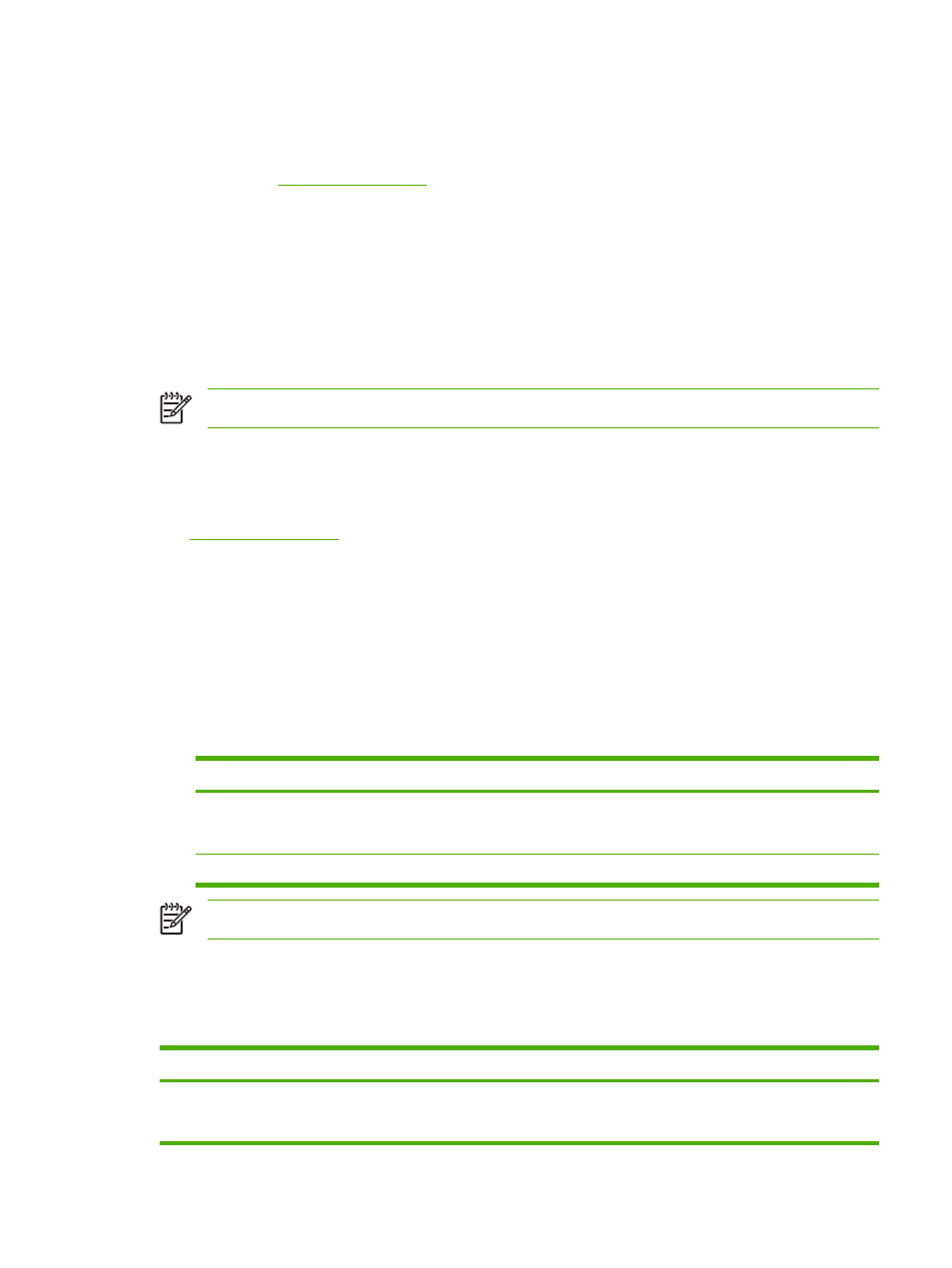
Paper handling
Use the HP ToolboxFX paper-handling options to configure the default settings. These are the same
options that are available on the System setup and Paper setup menus on the control panel. For more
information, see
Three options accommodate handling print jobs when the product is out of media:
●
Select Wait for paper to be loaded.
●
Select Cancel from the Paper out action drop-down list to cancel the print job.
●
Select Override from the Paper out time drop-down list to send the print job to another paper tray.
The Paper out time field specifies how long the MFP waits before acting on your selections. It is possible
to specify from 0 to 3600 seconds.
NOTE
Click Apply to make the changes take effect.
Print quality
Use the HP ToolboxFX print-quality options to improve the print job appearance. These same options
are available on the System setup and Print quality menu on the control panel. For more information,
see
These options control print quality.
●
Color Calibration.
●
Power On Calibration
●
Calibration Timing
●
Calibrate Now
●
Grayscale Printing.
Grayscale printing options
Description
Resolution
Select 600 resolution for average print jobs and Fast Res
1200 for higher-quality print jobs. Select ProRes 1200 for
the highest-quality print job, but a longer printing time.
REt
Choose REt which HP provides for improved print quality.
NOTE
Click Apply to make the changes take effect.
Print density
The print density settings control making fine adjustments to the density (amount) of Cyan, Magenta,
Yellow, and Black toner in images, pages, and documents.
Print density settings
Description
Contrasts
Contrast is the density difference between light (highlight) and
dark (shadow) colors. To increase the difference between light
and dark colors (equivalent to a negative highlight adjustment
ENWW
HP ToolboxFX
151
