Adjust the color balance in copies – HP Color LaserJet CM1015CM1017 Multifunction Printer series User Manual
Page 86
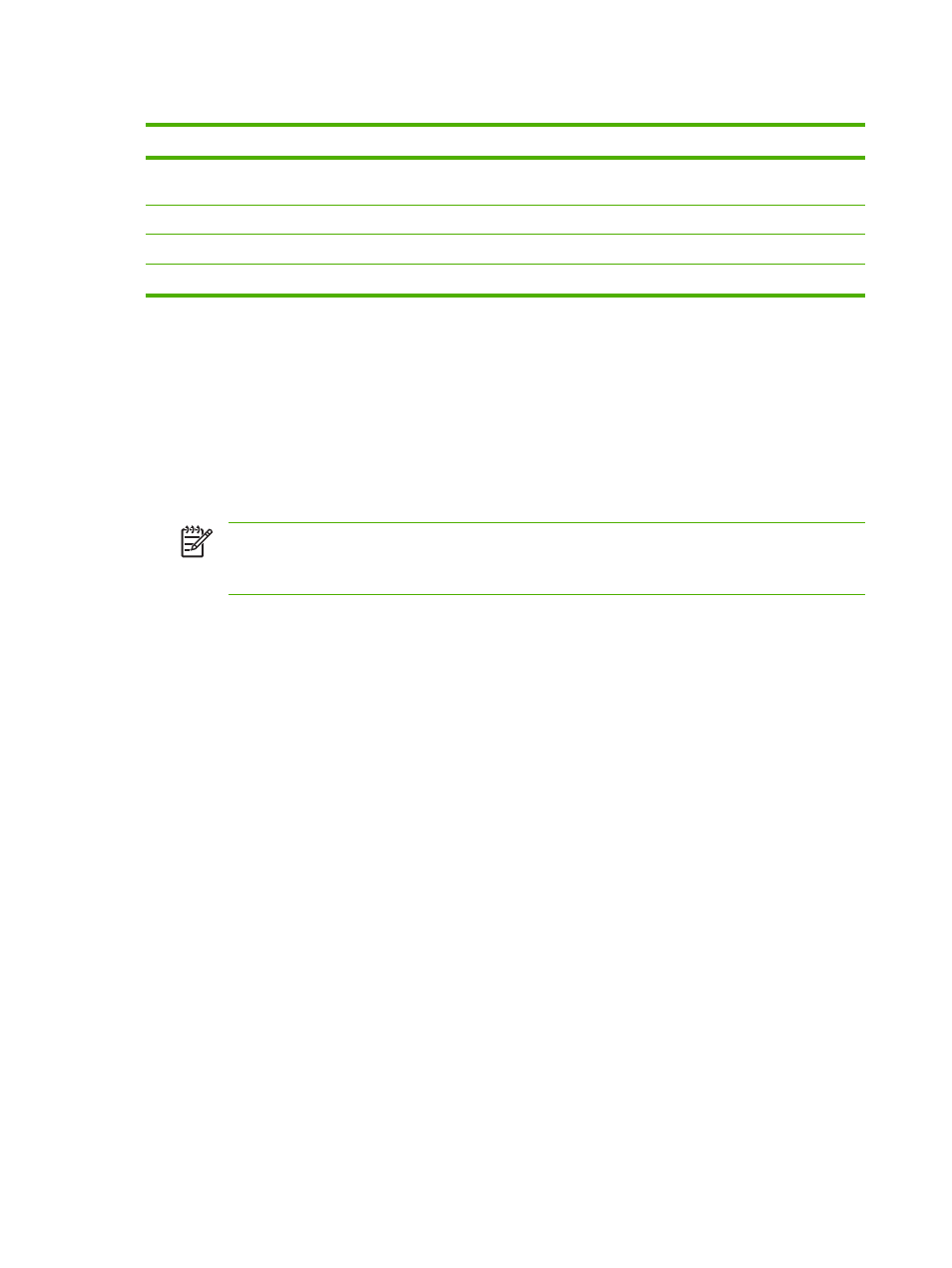
Table 8-1
Copy Quality Settings (use the
Quality
button on the HP Color LaserJet CM1015 MFP)
Input type
Description
Mixed
Documents that include both text and graphics. This is the
default.
Picture
Copy a printed picture other than a photograph.
Film photo
Copying a processed photograph
Text
Copy jobs that mainly contain text
Adjust the copy quality for the current job
1.
For the HP Color LaserJet CM1015 MFP, on the control panel press
Quality
to see the current
quality setting for the copy. For the HP Color LaserJet CM1017 MFP, press
Copy Features
and
from the menu, choose the Copy Quality option.
2.
Press the navigation arrows to scroll through the options.
3.
Choose a setting, press
Start Copy
Black
or
Start Copy
Color
to save the selection and immediately
start the copy job, or press
OK
to save the selection without starting the job.
NOTE
The change in the setting remains active for about two minutes after the copy job
has been completed. During this time, Settings=Custom appears on the device control-
panel display.
Adjust the default copy quality
1.
On the control panel, press
Menu
.
2.
Press the navigation arrows to select Copy setup, then press
OK
.
3.
Press
OK
to choose Default Quality.
4.
Press the navigation arrows to scroll through the choices.
5.
Press
OK
to save the selection.
Adjust the color balance in copies
Adjusting the color balance settings provide additional control over final print quality.
To adjust color balance settings
1.
Press
Menu
2.
Press
OK
to select Copy setup then press
OK
.
3.
Press the navigation arrows to select Advanced, then press
OK
.
4.
Press the navigation arrows to select Color Balance.
5.
Press the navigation arrows to select one of the color balance options listed in the table below.
6.
For the selected color, press
Left arrow
or
Right arrow
to adjust the color.
7.
When the color is adjusted, press
OK
.
72
Chapter 8 Copy
ENWW
