Resolve communication problems with the network – HP Color LaserJet CM1015CM1017 Multifunction Printer series User Manual
Page 122
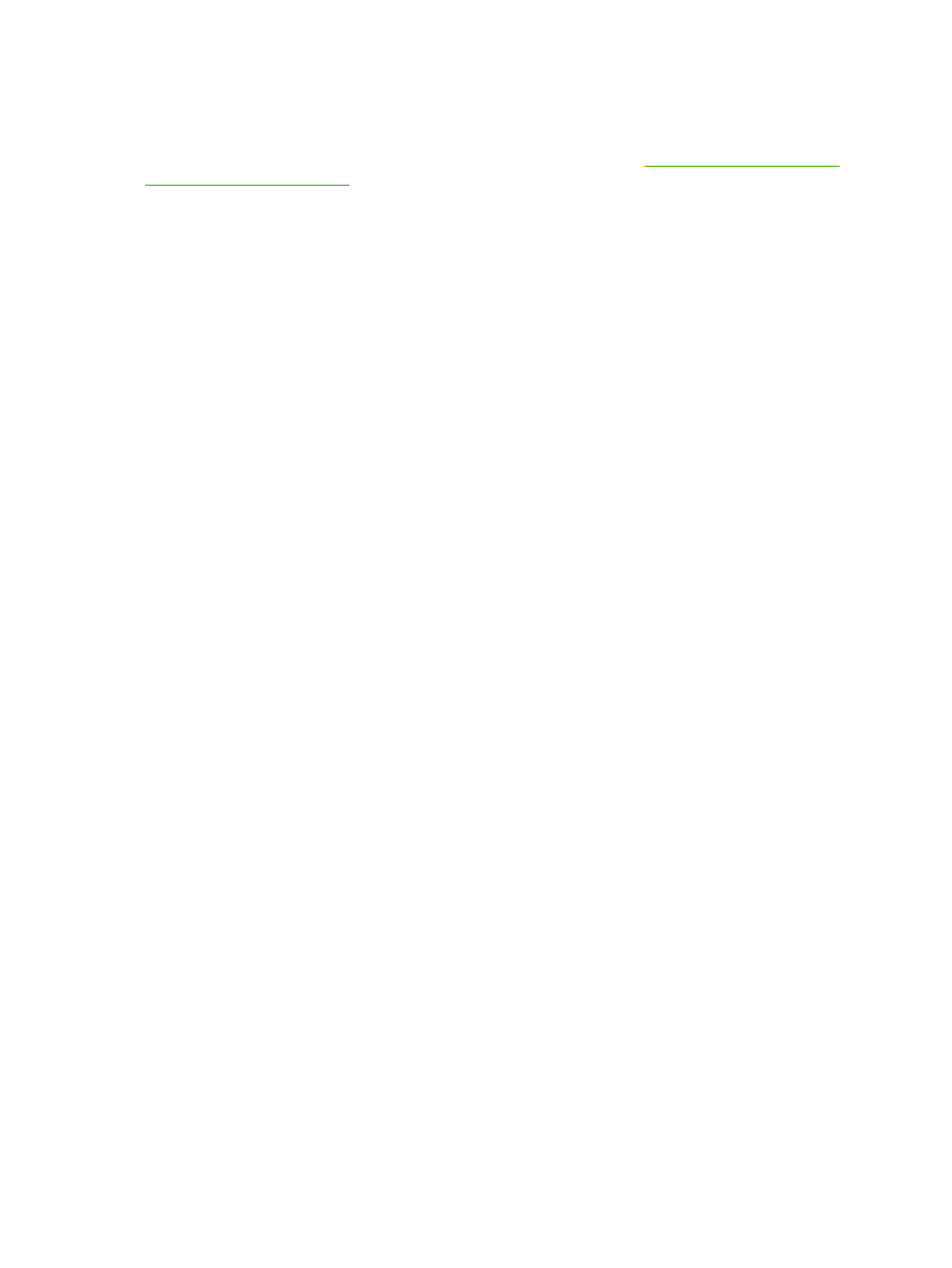
Resolve communication problems with the network
Check the following items to verify the MFP is communicating with the network. This information
assumes a Network configuration page has already been printed. See
1.
Are the network cables connected properly?
Ensure that the MFP is attached to the network using the appropriate port and cable. Verify each
cable connection to make sure it is secure and in the right place. If the problem continues, try a
different cable or ports on the hub or transceiver. The amber activity light should be blinking and
the green link status light should be solid next to the port connection on the MFP back.
2.
Review the information on the Network Hardware Configuration page. Start with the Network
Hardware section:
●
Initializing: If the printer has not obtained a valid IP address, wait four minutes and reprint the
Network Hardware Configuration page.
●
Not Connected: a printer-cable is not connected to the printer or a cable is defective. Change
the network cable and verify that it is properly connected into the network. Verify hub or switch
are on and working properly.
●
Connected: The printer has been assigned a TCP/IP address from BOOTP, DHCP, or
AUTOIP.
●
Duplicate IP address detected: Another networked device has the same IP address assigned.
Contact the network administrator to resolve this issue.
Review under the TCP/IP section of the Network Hardware Configuration page the IP configured
by method:
●
Manual: User entered information. Verify the TCP/IP address, subnet mask, and default
gateway are correct.
●
DHCP: Automatically assigned TCP/IP address by the dynamic host controller protocol
(DHCP) server.
●
BOOTP: Manually assigned TCP/IP address by the BOOTP server.
●
AUTOIP: Default address assigned for Link Local connection (no DHCP or BOOTP server
available).
3.
Can you “ping” the MFP?
Use the command prompt to ping the MFP from the computer. For example:
ping 192.168.0.10
Ensure that the ping displays round-trip times.
If you can ping the MFP, verify that the IP address configuration for the MFP is correct on the
workstation. If it is correct, uninstall and re-install the MFP software.
If the ping command failed, verify that the network hubs are on, then verify that the network settings,
the MFP, and the computer are all configured for the same network.
4.
Are other MFPs able to print?
108
Chapter 11 Network Setup and Administration (HP Color LaserJet CM1017 MFP)
ENWW
