Control-panel menus, Use the control-panel menus, Control-panel menu map – HP Color LaserJet CM1015CM1017 Multifunction Printer series User Manual
Page 129: Use the control-panel menus control-panel menu map
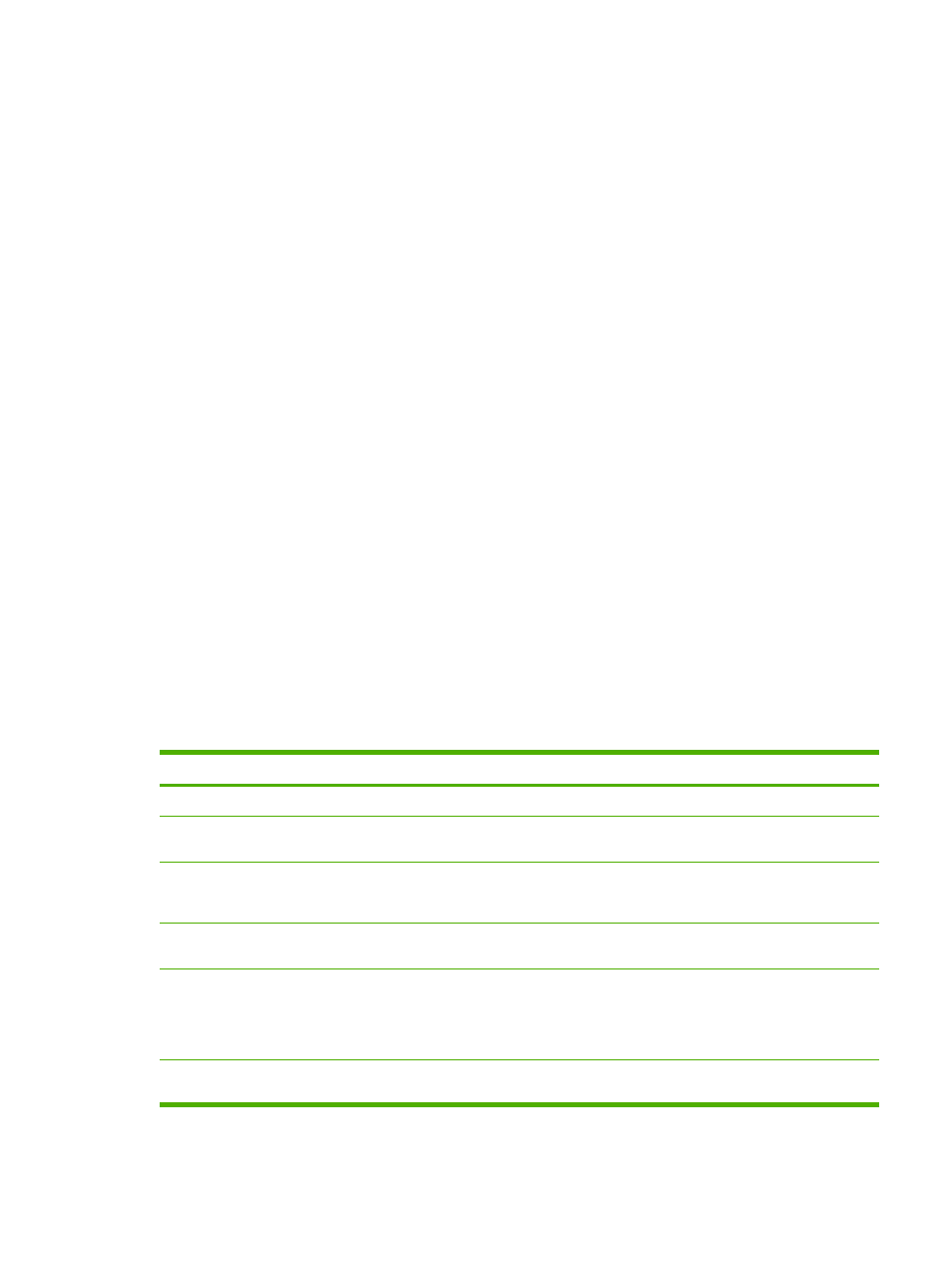
Control-panel menus
Use the control-panel menus
To gain access to the control-panel menus, use the following steps.
1.
Press
Menu
.
2.
On the HP Color LaserJet CM1015 MFP, press
Left arrow
or
Right arrow
to navigate the listings.
On the HP Color LaserJet CM1017 MFP, press
Up arrow
or
Down arrow
to navigate the listings.
●
Press
OK
to select the appropriate option.
●
Press
Cancel
to cancel an action or return to the Ready state.
●
Press
Back
to move to the previous menu.
Control-panel menu map
These menus are available from the control panel Main menu:
●
Use the Copy setup menu to configure basic copy default qualities.
●
Use the Reports menu to print reports that provide information about the printer.
●
Use the Photo setup menu to configure defaults for photo printing.
●
Use the System setup menu to establish basic printer settings. The System setup has several
sub-menus. Each is described in the table.
●
Use the Service menu to restore default settings, clean the printer, and activate special modes
that affect print output.
●
Use the Network config. menu to configure network settings.
Table 12-1
Copy Setup Menu
Menu item
Sub-menu item
Sub-menu item
Description
Default Quality
Sets the default copy quality.
Default light/dark
Sets the default lighter/darker
option.
Default Reduce/Enlarge
Sets the default percentage to
reduce or enlarge a copied
document.
Default # of copies
Sets the default number of
copies.
Advanced
Color Balance
Red
Green
Blue
Increases or decreases the
amount of these colors in the
output.
Background
Increases or decreases the
background color in a copy.
ENWW
Control-panel menus
115
