Labels, Transparencies, Glossy paper and photo paper – HP Color LaserJet CM1015CM1017 Multifunction Printer series User Manual
Page 142: Letterhead or preprinted forms
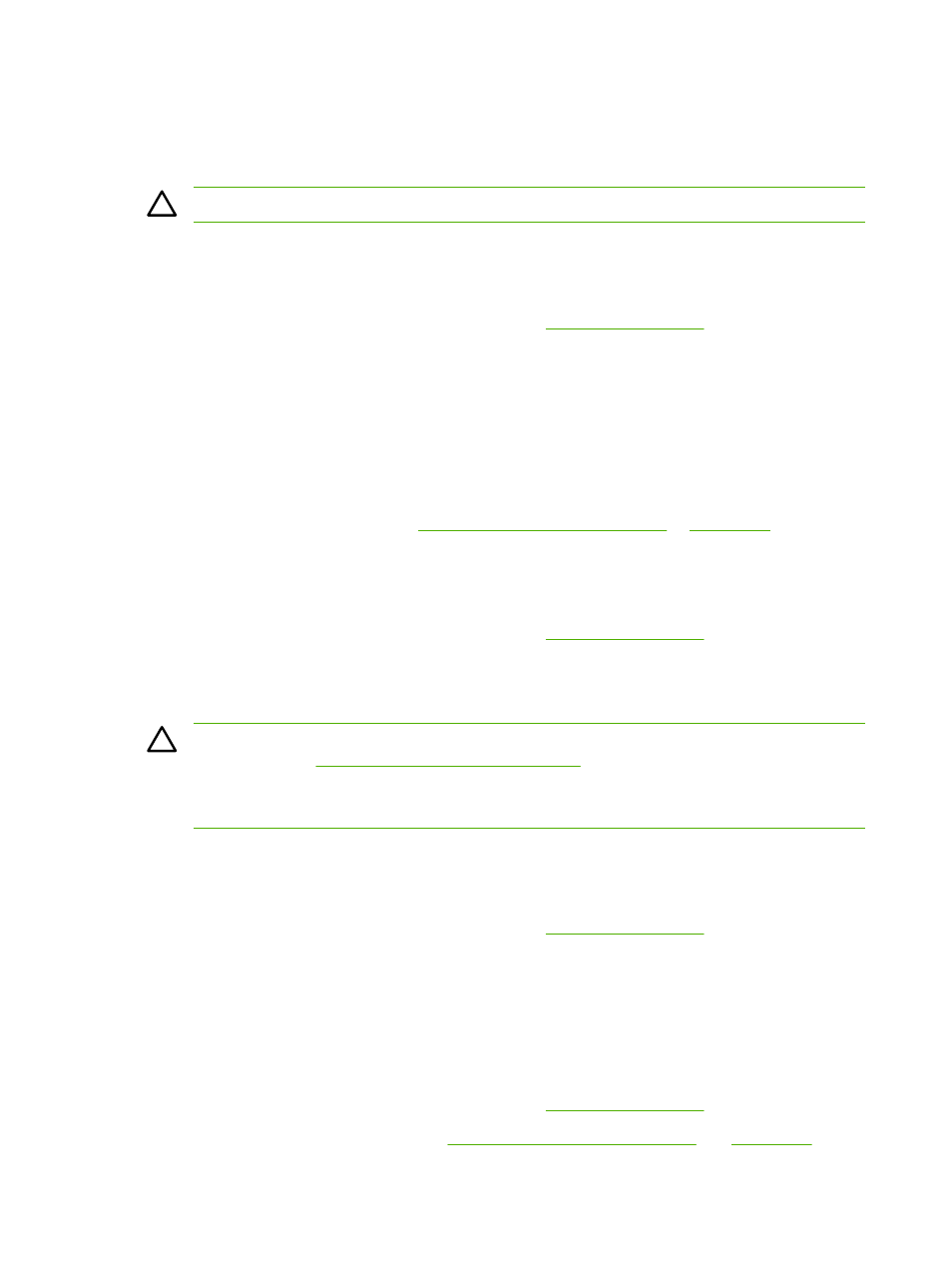
●
Envelopes with a peel-off adhesive strip or with more than one flap that folds over to seal must use
adhesives that are compatible with the heat and pressure in the fuser.
CAUTION
Failure to follow the guidelines above can result in jams.
Labels
When selecting labels, consider the quality of each component:
●
For tray, media orientation, and driver settings, see
.
●
Only use labels with no exposed backing between them.
●
Labels must lie flat.
●
Do not use labels that have wrinkles, bubbles, or are damaged.
●
Use only full sheets of labels; this MFP does not support print partial sheets of labels.
●
Use only labels specified for use with HP Color LaserJet printers.
For instructions on loading labels, see
Load tray 1 (single-sheet feed tray)
.
Transparencies
●
Use only tray 1 or tray 2 to print on transparencies.
●
For tray, media orientation, and driver settings, see
.
●
Place transparencies on a flat surface after removing from the MFP.
●
Use only transparencies specified for use with HP Color LaserJet printers.
CAUTION
To avoid MFP damage, only use transparencies that are recommended for use in
Accessories and supplies information
Transparent print media not designed for LaserJet printing melts in the fuser, and damages the
fuser.
Glossy paper and photo paper
●
Handle glossy paper and HP LaserJet Photo paper by the edges.
●
For tray, media orientation, and driver settings, see
.
●
Use only glossy paper and photo paper specified for use with HP Color LaserJet printers.
Letterhead or preprinted forms
●
Avoid using raised or embossed letterhead.
●
Use only non-flammable inks that do not damage the print rollers.
●
For tray, media orientation, and driver settings, see
.
For instructions on loading letterhead, see
Load tray 1 (single-sheet feed tray)
.
128
Chapter 12 How do I?
ENWW
