Manage the network, View network settings, Restore the network defaults – HP Color LaserJet CM1015CM1017 Multifunction Printer series User Manual
Page 115: Change network settings
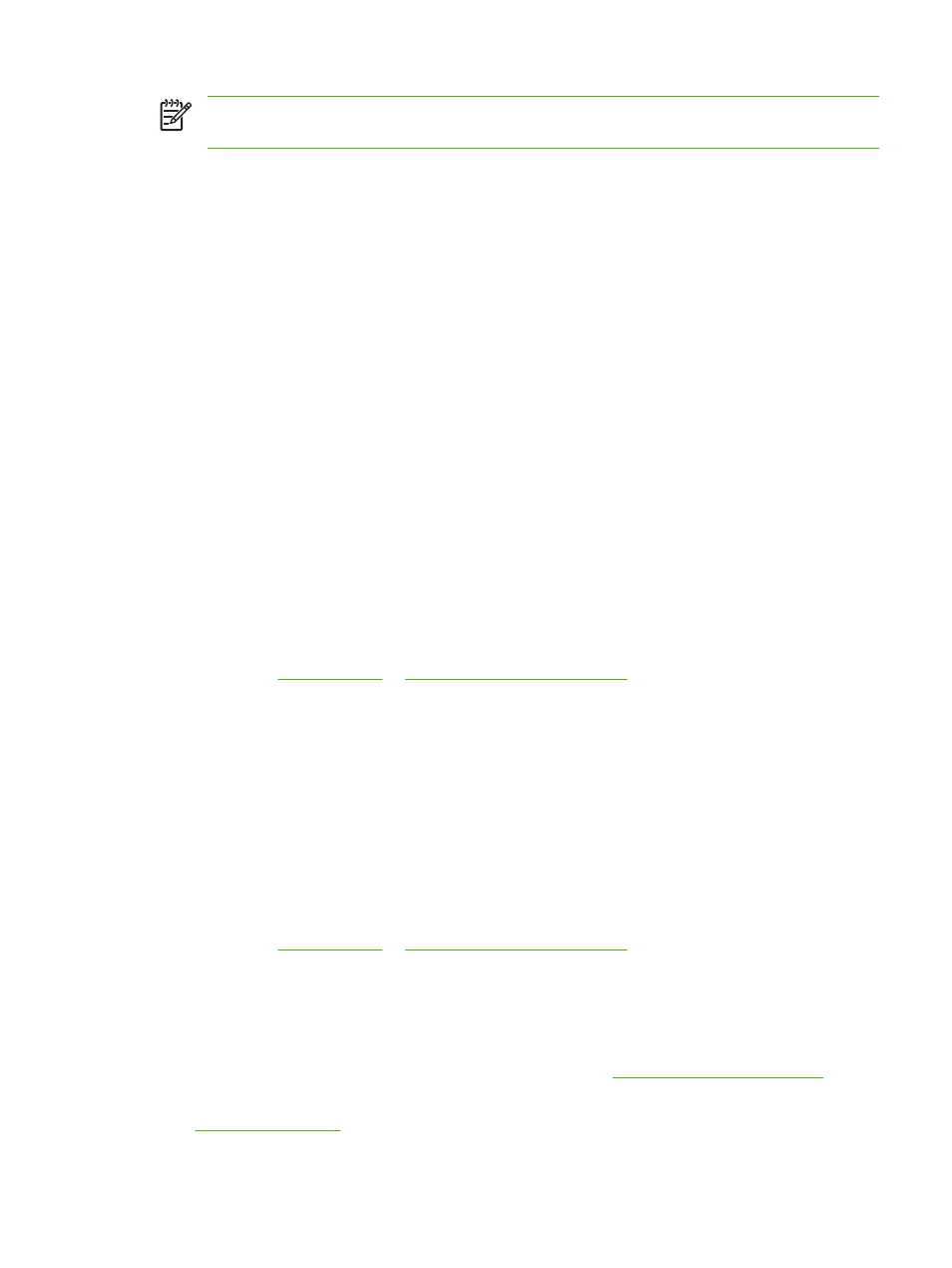
NOTE
This configuration supports printing from the client workstations. Client are not able to
initiate a scan from the MFP.
1.
Insert the MFP CD-ROM into the computer. If the MFP is already set up, click Install Software to
start the software installer. If the software installer does not start, navigate to the hpzsetup.exe file
on the CD-ROM and double-click the file.
2.
On the Welcome screen, click Next and follow the prompts.
3.
For Windows 2000, on the Installation Options screen, choose the installation option. Hewlett
Packard suggests a recommended installation, if the system supports it.
4.
On the Connection Type screen, select Directly to this computer, then click Next.
5.
Connect the USB cable when prompted by the software.
6.
Allow the installation process to complete.
7.
On the Windows taskbar, click Start, click Settings, then click Printers.
●
In Windows XP, click Start, click Control Panel, then double-click Printers.
8.
In the dialog box, right-click the printer-driver icon, and select Sharing.
9.
Select Share this Printer, type the MFP name if necessary, then click OK.
Manage the network
View network settings
Use the embedded Web server or HP ToolboxFX to view the IP configuration settings. For more
information, see
Restore the network defaults
1.
On the control panel, press
Menu
.
2.
Press the navigation arrows to select Network config.
3.
Press the navigation arrows to select Restore defaults.
4.
Press
OK
.
Change network settings
Use the embedded Web server or HP ToolboxFX to change the IP configuration settings. For more
information, see
Change from a direct-connected shared MFP to a network port-connected MFP
configuration
To change from a direct connection to a network configuration, complete the following steps.
1.
Uninstall the printing software for the connected MFP. See
Uninstall the printing software
.
2.
Install the software choosing the network as the connection type, then follow the directions in
ENWW
Set up the MFP and use it on the network
101
