Print and scan photos from a proof sheet – HP Color LaserJet CM1015CM1017 Multifunction Printer series User Manual
Page 108
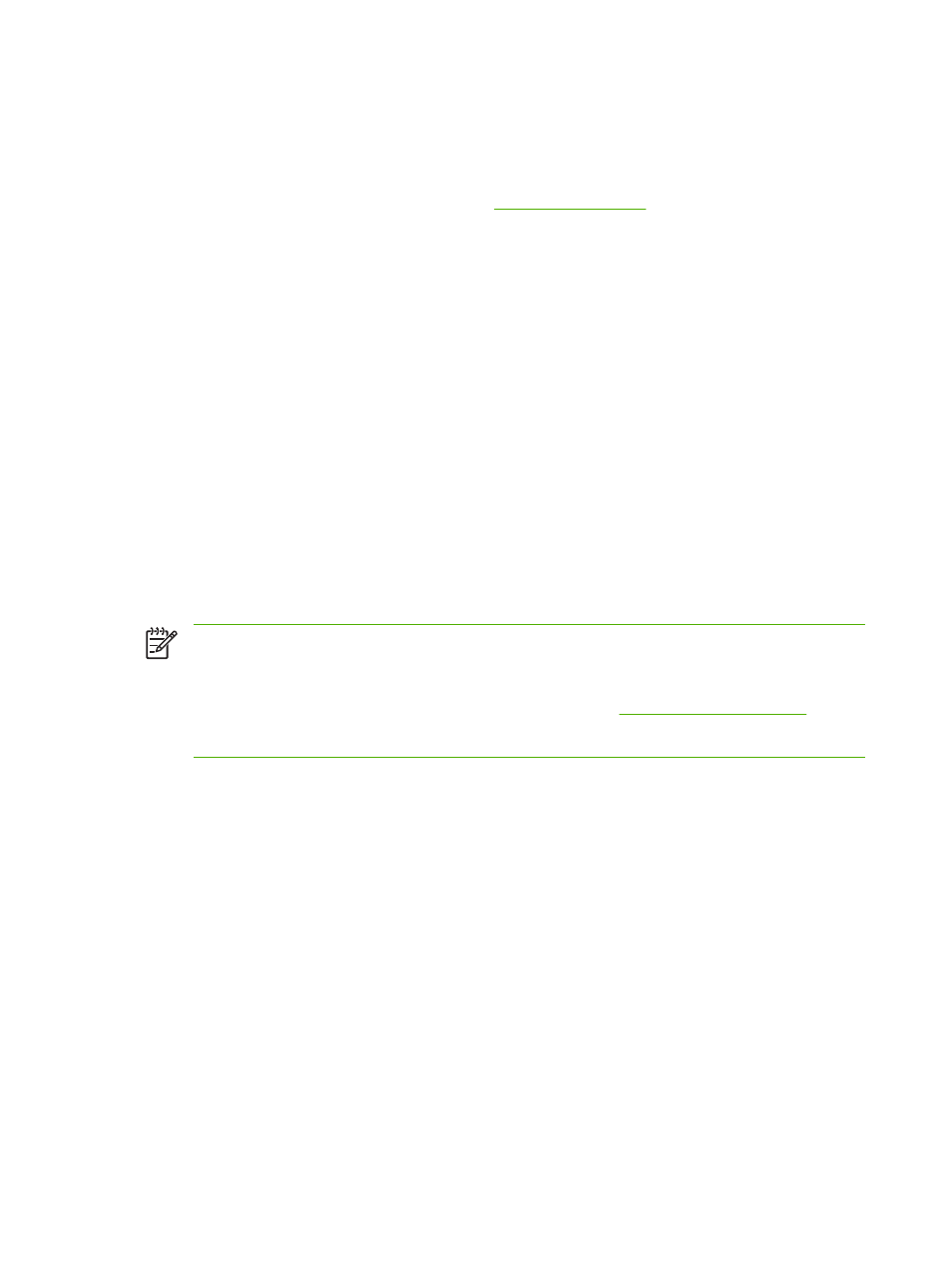
Print and scan photos from a proof sheet
Preview images and print photos from a proof sheet. A proof sheet can contain as many as 20 images.
This feature has been optimized and tested for use with Genuine HP Toner Supplies.
1.
Insert the memory card into the device. See
2.
Press
Proofsheet
then Print.
3.
If more than 20 JPEG files exist on the memory card, press
Up arrow
or
Down arrow
to select one
of the following menu items, then press
OK
.
●
All photos: X represents the number of JPEG files the MFP detects on the card. Selecting
this option prints all JPEG files on the memory card. Press
OK
again to confirm the print job.
●
Last 20: Prints the last 20 JPEG files from the alphabetized list on the memory card.
●
Custom: Select one or more photos to print by pressing
OK
.
4.
Color in the oval or bubble using a dark blue or black pen. Also fill bubbles to indicate the image
layout and media type.
5.
Place the proof sheet face-down on the flatbed scanner, with the upper-left corner of the document
located in the lower-right corner of the glass.
6.
Press
Proofsheet
.
7.
Press the
Up arrow
or
Down arrow
, select
Start Scan
, then press
OK
. The MFP scans the proof
sheet and prints the marked photos. Repeat steps 5 through 7 for each proof sheet.
NOTE
Photos printed using a proofsheet can only be printed in color.
NOTE
JPEG files on the memory card are displayed in alphabetical order. When the order of
photos on the memory card is unknown, print an index. See
.
NOTE
Photos are still printed in color even when the Color copy option is set to no.
94
Chapter 10 Photo
ENWW
