Set the system password – HP Color LaserJet CM1015CM1017 Multifunction Printer series User Manual
Page 136
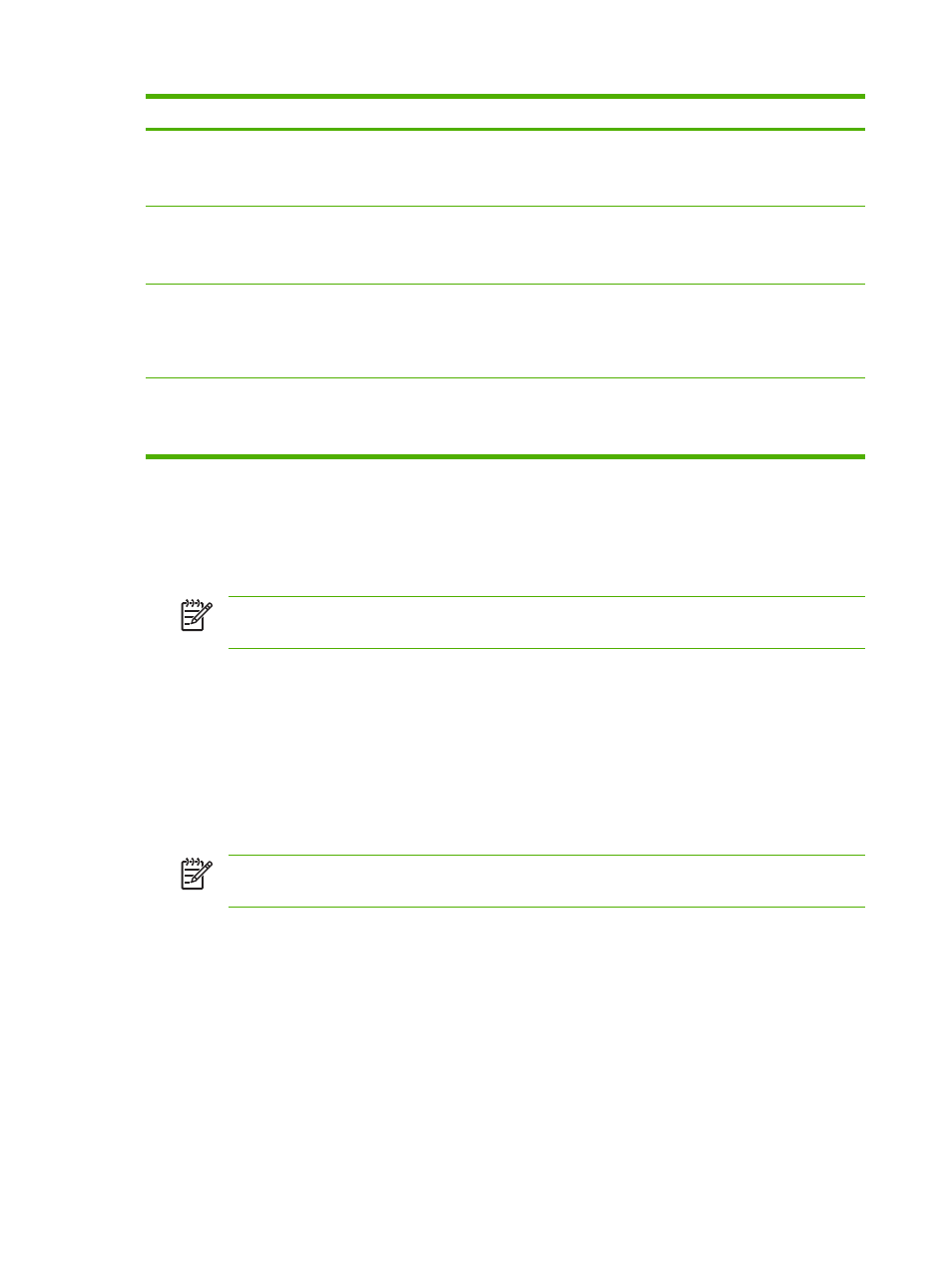
Print density settings
Description
and a positive shadow adjustment), use a positive contrast
setting. To decrease the difference between light and dark
colors (equivalent to a positive highlight adjustment and a
negative shadow adjustment), use a negative contrast setting.
Highlights
Highlight colors are colors near white. To make highlight colors
darker, use a positive highlight setting, and to make highlight
colors lighter use a negative highlight setting. This adjustment
does not affect midtone or shadow colors.
Midtones
Midtone colors are about halfway between white and solid
density. To make midtone colors darker, use a positive
midtone setting, and to make midtone colors lighter use a
negative highlight setting. This adjustment does not affect
highlight or shadow colors.
Shadows
Shadow colors are colors near solid density. To make shadow
colors darker, use a positive shadow setting, and to make
shadow colors lighter use a negative shadow setting. This
adjustment does not affect highlight or midtone colors.
Set the system password
Use HP ToolboxFX to set a system password.
1.
Open HP ToolboxFX and click System Settings.
NOTE
If a password has been set for the MFP previously, you are prompted to type the
password. Type the password, then click Apply.
2.
Click Password.
3.
In the Password box, type the exact password to set, then in the Confirm password box, type
the same password again to confirm the choice.
4.
Click Apply to save the password.
To remove the system password
1.
Open HP ToolboxFX and click System Settings.
NOTE
If a password has been set for the MFP previously, you are prompted to type the
password. Type the password, then click Apply.
2.
Click Password.
3.
Delete all characters from both the Password field and the Confirm password field.
4.
Click Apply to remove the password.
To reset all MFP settings to factory defaults
If you forget or lose your password, use the following steps to reset all your MFP settings to factory
defaults.
122
Chapter 12 How do I?
ENWW
