Use features in the macintosh printer driver, Create and use presets in mac os x, Print a cover page – HP Color LaserJet CM1015CM1017 Multifunction Printer series User Manual
Page 55: Print multiple pages on one sheet of paper
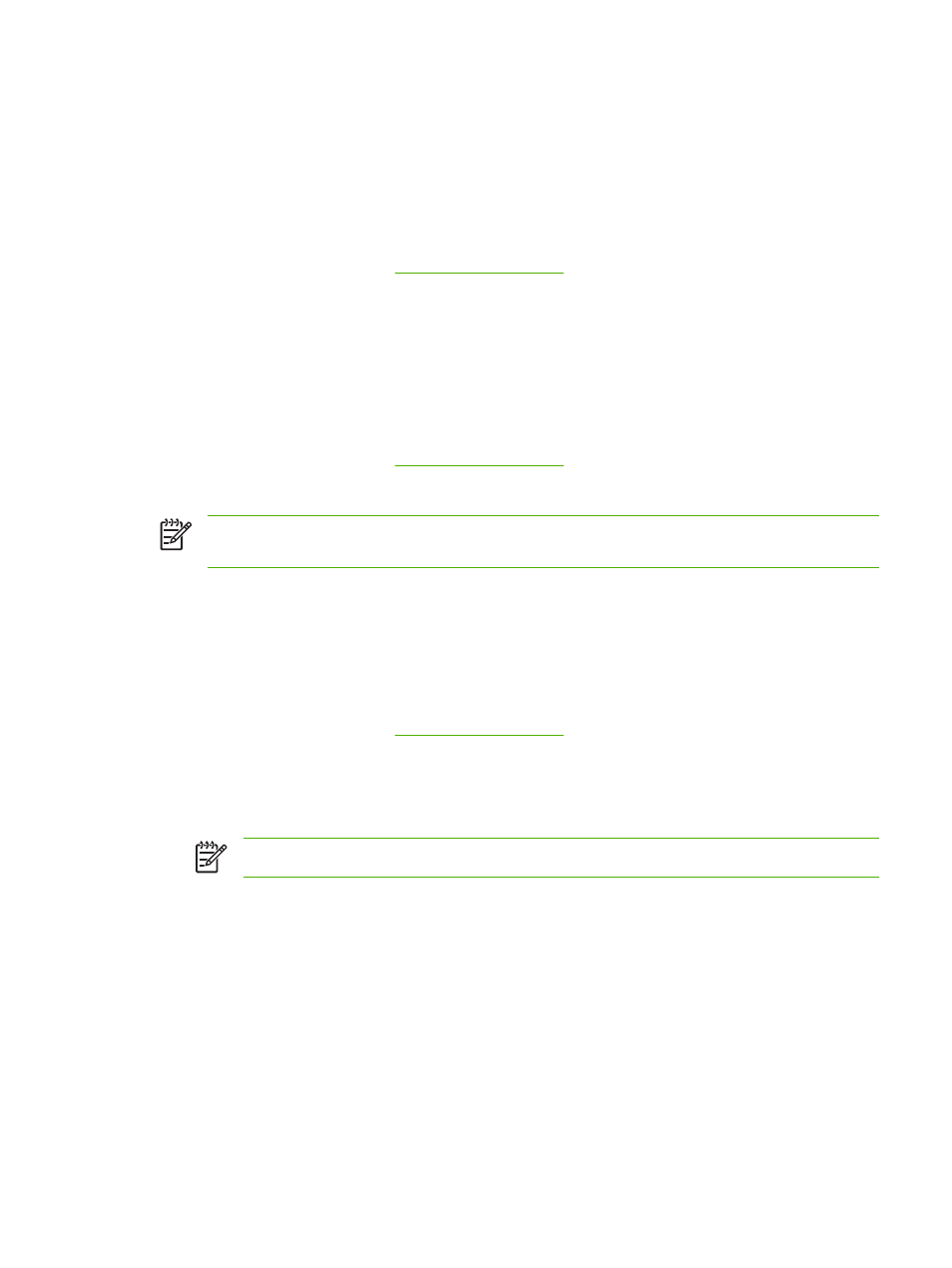
Use features in the Macintosh printer driver
Create and use presets in Mac OS X
Use presets to save the current driver settings for reuse.
To create a preset
1.
Open the printer driver (see
).
2.
Select the print setting to use.
3.
In the Presets box, click Save As..., and type a name for the preset (for example “Quarterly Report”
or “My Project Status”).
4.
Click OK.
To use presets
1.
Open the printer driver (see
).
2.
In the Presets menu, select the preset to use.
NOTE
To restore printer-driver default settings, select Standard from the Presets pop-up
menu.
Print a cover page
Optionally, print a separate cover page for the document that includes a message (such as
“Confidential”).
To print a cover page
1.
Open the printer driver (see
).
2.
On the Cover Page or Paper/Quality pop-up menu, select whether to print the cover page Before
Document or After Document.
3.
In the Cover Page Type pop-up menu, select the message to be printed on the cover page.
NOTE
To print a blank cover page, select Standard as the Cover Page Type.
Print multiple pages on one sheet of paper
A cost-effective way to print documents, including draft pages, is to print more than one page on a single
sheet of paper.
ENWW
Use features in the Macintosh printer driver
41
