Print photos using the photo features button – HP Color LaserJet CM1015CM1017 Multifunction Printer series User Manual
Page 110
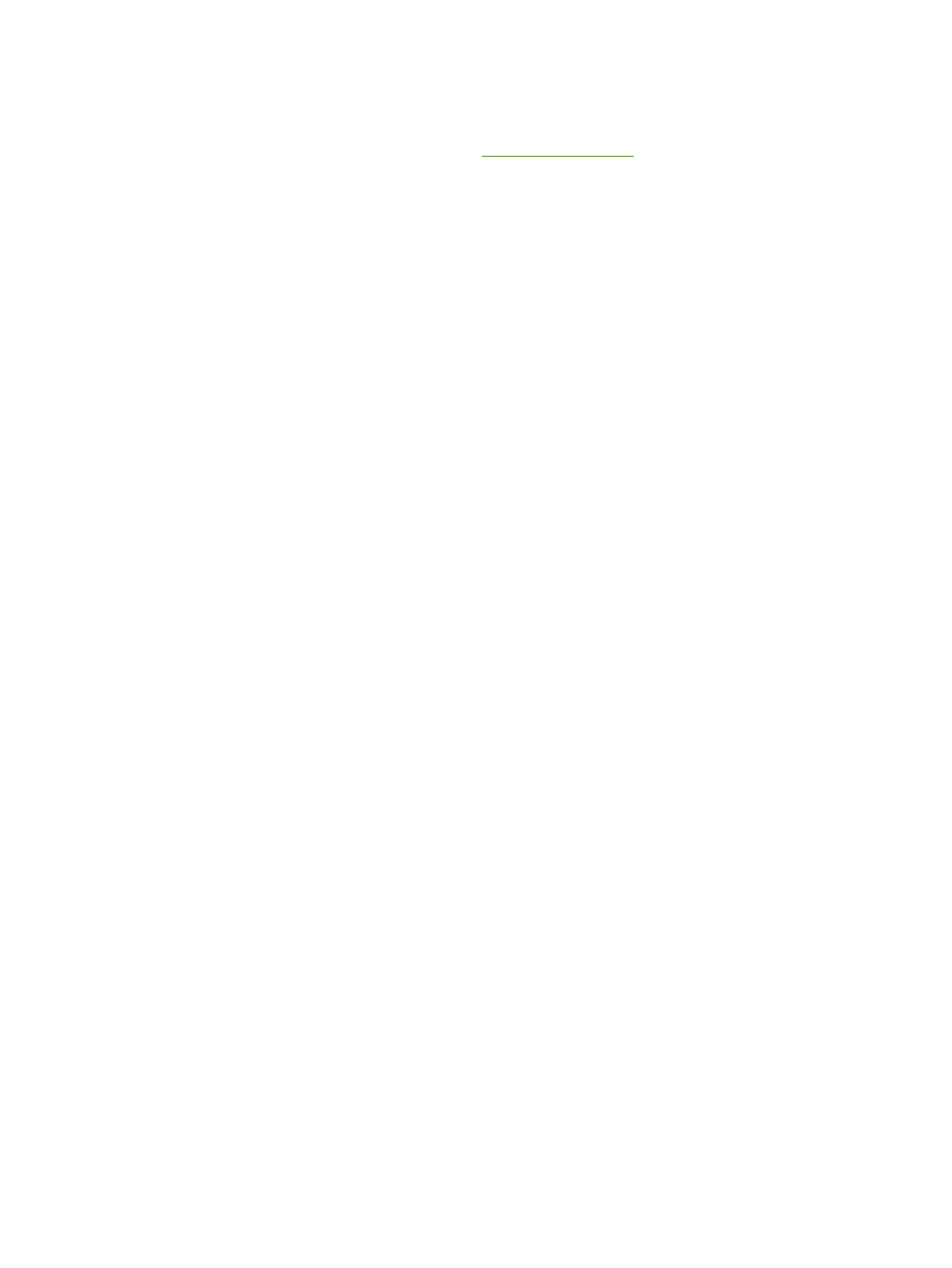
Print photos using the Photo Features button
1.
Insert the memory card into the MFP. See
2.
Press
Photo Features
and select Easy photo print.
3.
Press
Up arrow
or
Down arrow
to select one of the following menu items, then press
OK
.
●
All photos: X represents the number of JPEG files the MFP detects on the card. Selecting
this option prints all of the JPEG files on the memory card. Press
OK
again to confirm the print
job.
●
Individual: Select this option to choose and print an individual photo. The photos are
numbered, starting with number 1.
●
Press
Up arrow
or
Down arrow
to increase or decrease the photo number.
●
Press
OK
to select the photo to print.
●
From a range: Select this option to choose a range of photos to print. The MFP prompts for
the first photo number and the last photo number.
●
Press
Up arrow
or
Down arrow
to increase or decrease the photo numbers.
●
Press
OK
to select the range of photos to print.
4.
Press
Start Photo
to print the photos.
96
Chapter 10 Photo
ENWW
