History operations, Exporting the history file, Other operations – HP StorageWorks XP Remote Web Console Software User Manual
Page 131: Clearing sims
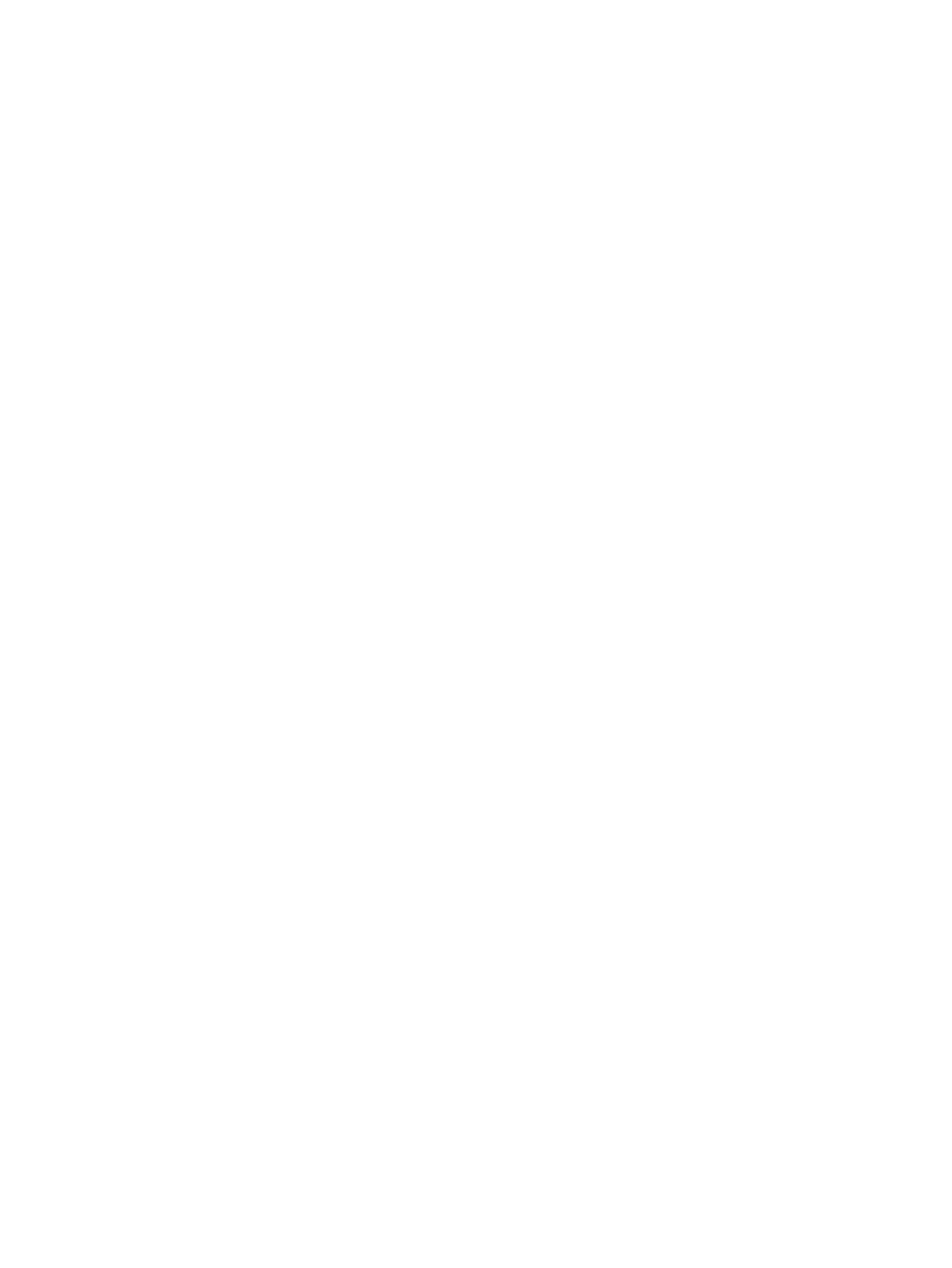
3.
When the confirmation message appears, click Yes. The Save the macro trace file dialog box
appears.
4.
On the Save the macro trace file dialog box, enter the desired name and location for export
the macro trace file. After the download is completed, the Save the error trace file dialog box
appears.
5.
On the Save the error trace file dialog box, enter the desired name and location for export
the error trace file. After the download is completed, the completion message appears.
6.
Click OK.
7.
To close the File Operation dialog box, click Close.
History Operations
To display the latest information on the History window, click File, and then Refresh on the menu
bar of the Remote Web Console main window.
Exporting the History File
To export the remote copy history file:
1.
Click the History tab.
2.
Click Export on the History window (see
).
3.
When the confirmation message appears, click Yes. The Save the history file dialog box opens.
4.
On the Save the history file dialog box, enter the desired name and location for the export
file, and click Save (or click Cancel to cancel your request to export the file).
The example below shows the displayed history file. The displayed items are:
(1) Date and time when the operation was completed.
(2) Status of the operation.
(3) LDKC number, CU number, and LDEV number of the operated volume.
(4) This column is not used.
(5) LDKC number, CU number, and LDEV number of the paired volume.
(6) The time taken for the operation (from the start of the operation to the end).
Displayed only for Pairing Complete and Pair Resync. Complete operations.
2002/07/25 20:26:43,Pairing Start,00:1a:80,-----,00:1a:85
2002/07/25 20:25:30,Pair Delete,00:00:84,-----,00:00:86
2002/07/25 17:01:33,Suspend Operation,00:00:85,-----,00:00:87
2002/07/19 20:01:58,Pair Resync. Complete,00:1a:80,-----,00:1a:9e,000:00:02
2002/07/19 20:01:56,Pair Resync. Start,00:1a:8a,-----,00:1a:a8
2002/07/18 09:36:22,Pairing Complete,00:1a:80,-----,00:1a:85,000:00:10
(1) (2) (3) (4) 5) (6)
Other Operations
The System Option window allows you to clear the remote copy SIMs for the connected XP disk
array, and to change the option settings of the storage system or CUs.
Clearing SIMs
The Clear SIM button on the System Option window allows you to clear all remote copy SIMs
(service information messages) from the connected storage system. Remote copy SIMs include all
SIMs issued for TrueCopy for Mainframe and XP Continuous Access operations.
The clear SIM function is intended for use during disaster recovery operations, while switching
operations to the remote (secondary) backup site.
To clear all remote copy SIMs from the connected XP:
History Operations
131
