Welcome, 1 welcome, 1welcome – HP Deskjet D4363 Printer User Manual
Page 9
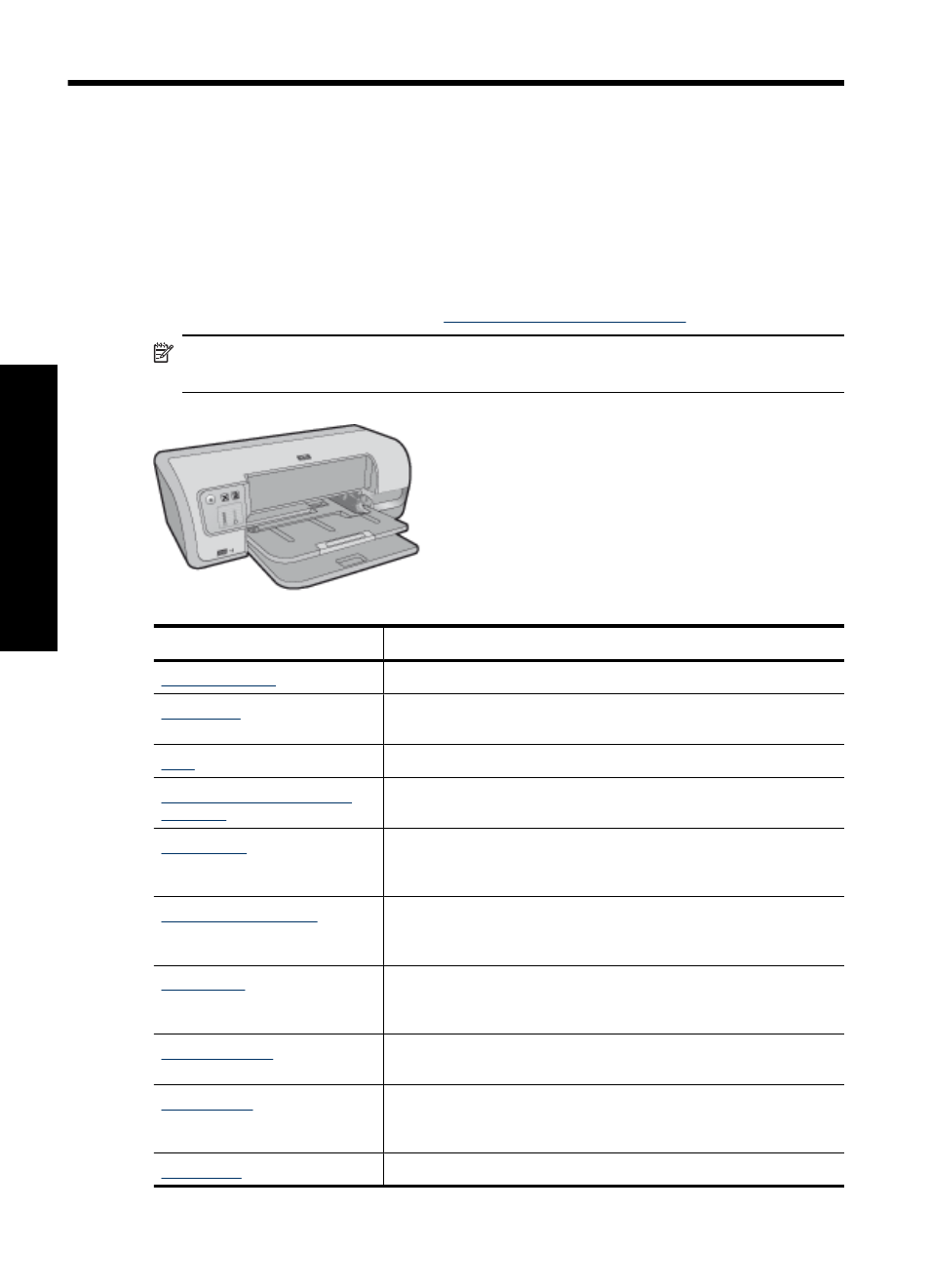
1
Welcome
Welcome to the HP Deskjet D4300 Printer series Help. This guide primarily explains how
to use your computer and the printer together. For more information on transferring
photos from digital cameras and other USB devices to your computer using the printer,
see the following table and select an appropriate topic. You can also use the table of
contents pane on the left to locate information.
If you are using the product with a Windows 2000 computer, some features may not be
available. For more information, see
.
NOTE:
For information about installing the software, see the Setup Guide that came
with the printer.
Section
Description
Learn about some of the printer's special features.
Learn how to operate the printer and use and replace the print
cartridges.
Learn how to connect the printer to your computer.
Print photos using the front
USB port
Learn how to use the front USB port on the printer to transfer and
print photos from a digital camera.
Learn how to print photos, adjust the appearance of photos
before you print, install a photo print cartridge, store and handle
photo paper, and share photos with friends and family.
Learn how to print a variety of documents, including e-mail,
greeting cards, envelopes, labels, posters, booklets,
transparencies, and iron-on media.
Learn how to use printing shortcuts, select a paper type, change
the print resolution, set the page order, print multiple pages on
a single sheet, preview a document, and use two-sided printing.
Learn how to make the HP Deskjet the default printer, set default
print settings, and download printer software updates.
Learn how to install and care for print cartridges, view how much
ink is left in a print cartridge, print a test page, and remove ink
stains.
Find out how to contact HP support.
6
Welcome
Wel
c
ome
