Print cartridge status lights are on or flashing – HP Deskjet D4363 Printer User Manual
Page 85
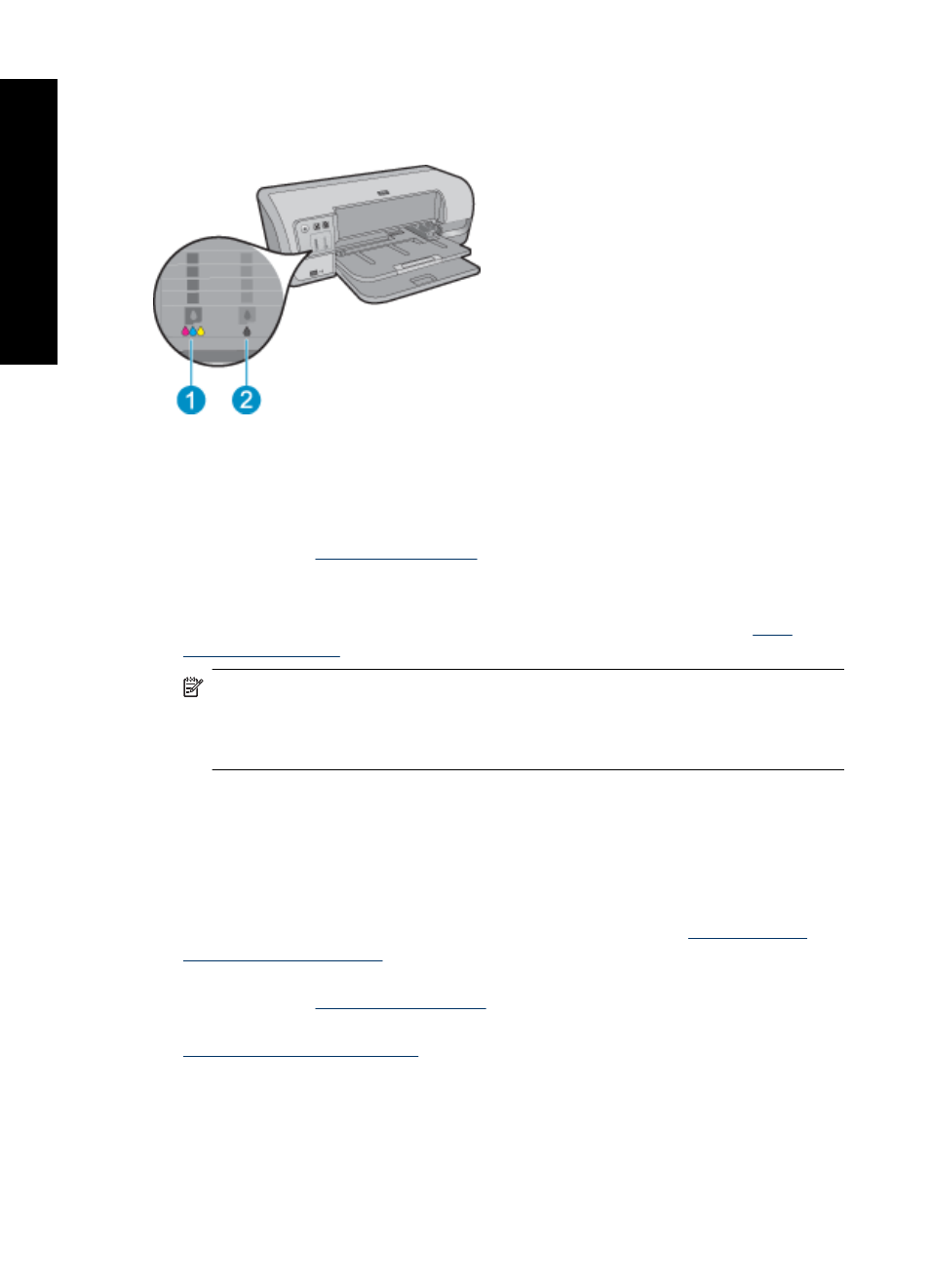
Print Cartridge Status lights are on or flashing
The printer has two print cartridge status lights.
1. The left status light represents the tri-color print cartridge, which is installed in the left
side of the print cartridge carriage.
2. The right status light represents the black or the photo print cartridge. One of these
print cartridges is installed in the right side of the print cartridge carriage. For more
information, see
.
If one or both Print Cartridge Status lights are on and not flashing
•
Check to see if a print cartridge is low on ink. For more information, see
NOTE:
Ink level warnings and indicators provide estimates for planning
purposes only. When you receive a low-ink warning message, consider having a
replacement cartridge available to avoid possible printing delays. You do not need
to replace the print cartridges until print quality becomes unacceptable.
•
If neither print cartridge is low on ink, press the Resume button. If the Print Cartridge
Status light remains on, turn the printer off, and then on again.
If one or both Print Cartridge Status lights are on and flashing
•
The light on the left blinks when the tri-color print cartridge (on the left) is the problem,
the light on the right blinks when the black or photo cartridge (on the right) is the
problem. For resolving the error with the problem cartridge, see
.
•
If both lights are flashing, verify that the correct print cartridges are installed. For more
information, see
.
•
If you were printing a borderless document when the light started flashing, see
Borderless printing guidelines
.
Chapter 12
82
Troubleshooting
T
roub
les
hoot
ing
