Out of paper, For h, Printer ejects paper – HP Deskjet D4363 Printer User Manual
Page 101
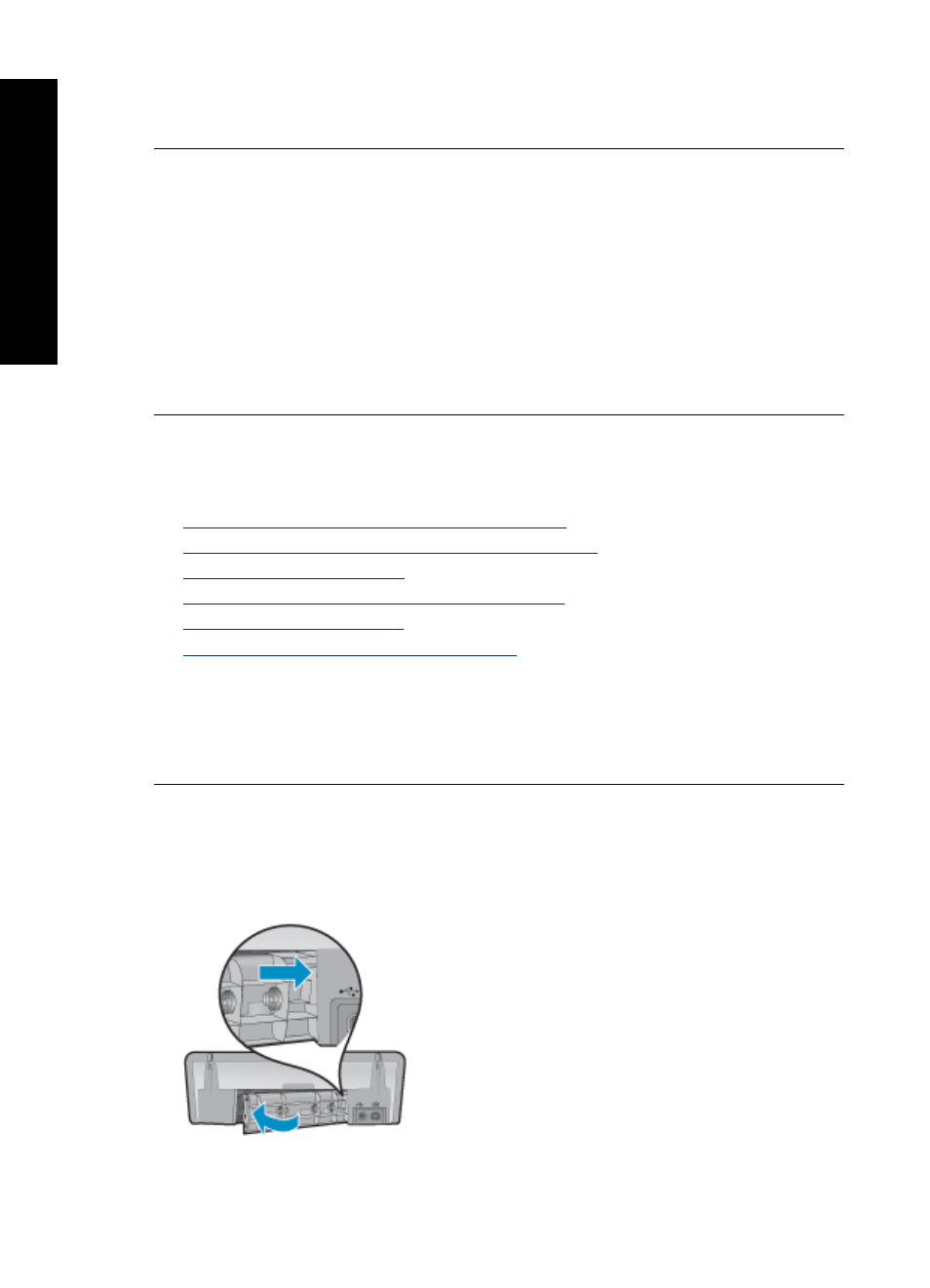
•
Use a different type of paper.
•
Use only one type of paper in the input tray at a time.
Printer ejects paper
Solution: If the printer ejects the paper, try one of the following solutions:
•
Verify that the protective piece of plastic tape has been removed from the print
cartridges.
•
If you are printing a borderless document and the Resume and Print Cartridge
Status lights are flashing, you might be trying to print a borderless document with
only the black print cartridge installed. When printing a borderless document,
always have the tri-color print cartridge and a black or photo print cartridge
installed.
Out of paper
Try the following solutions:
•
Solution 1: Make sure the input tray is not empty
•
Solution 2: Check the rear access door of the printer
•
•
Solution 4: Use the HP Paper Feed Cleaning Kit
•
•
Solution 6: Contact HP support for service
Solution 1: Make sure the input tray is not empty
Solution: If the input tray is empty, add more paper.
Cause: The input tray was empty.
Solution 2: Check the rear access door of the printer
Solution: If you removed the rear access door to clear a paper jam, replace it.
Gently push the door forward until it snaps into place.
Cause: The rear door was removed from the product or was not latched securely.
Chapter 12
98
Troubleshooting
T
roub
les
hoot
ing
