Print documents, Documents – HP Deskjet D4363 Printer User Manual
Page 38
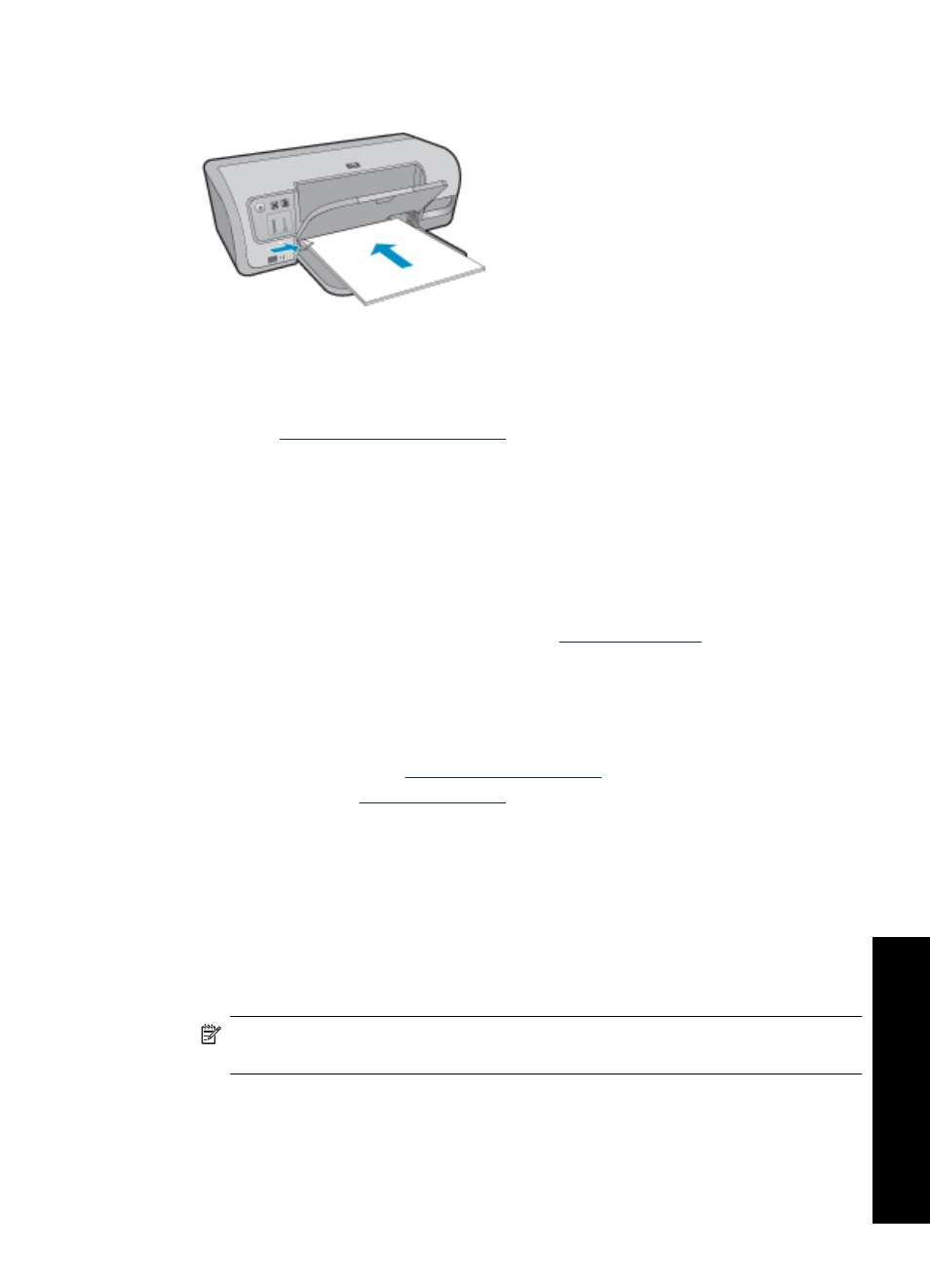
5. Slide the paper guide firmly against the edge of the paper.
6. Lower the output tray.
2. Click the Printing Shortcuts tab.
3. In the Printing Shortcuts list, click General Everyday Printing or Fast/Economical
Printing, and then specify the following print settings:
•
Paper Type: Plain paper
•
Paper Size: An appropriate paper size
4. Select any other print settings that you want, and then click OK.
Use the What's This? help to learn about the features that appear in the Printer
Properties dialog box. For more information, see
Print documents
Guidelines
•
For draft documents, use
.
•
To save paper, use
.
•
Do not exceed the paper tray capacity: 100 sheets of paper.
Prepare to print
1. Raise the output tray.
2. Slide the paper guide all the way to the left.
3. Place plain paper in the right side of the input tray. The side to be printed on should
face down.
4. Push the paper into the printer until it stops.
NOTE:
Depending on the paper size, the paper might extend over the edge of
the tray.
Print documents
35
Print ot
her doc
ume
n
ts
